When we seek an application, we will install a game on Steam or want to add a hardware component to our PC, we face a list of minimum requirements . We may know the specifications of the PC by heart , but even those of us who use the computer every day forget from time to time the speed of the processor, or the version of our Windows 10 . The stickers that the equipment comes from the factory are not always kept, and God knows where the box will be . Will I be able to play Resident Evil 7 , or will I be more afraid of the temperature that the CPU will reach? Can I download the 32-bit version of Caliber , or for64 bit ? If you need to know every detail of your computer, we explain how to see all its specifications in an instant .
In Windows 10 , there are several ways to display the characteristics of our PC. The fastest, of course, is through a keyboard shortcut . If we press Windows + Pause we will immediately see the specifications of the equipment . Yes, there is a Pause key, right next to the Print Screen.
The rest of the paths involve our friend the mouse. Here's one of the simplest:
- Right click on the Start button .
- Select the System option .
Another quick way:
- Open File Explorer (the famous folder icon).
- Right click on This team.
- Select Properties .

One more way.
- We press the Start button .
- We right click on the File Explorer .
- In the drop-down menu that will appear, select More.
- Finally, click on Properties .
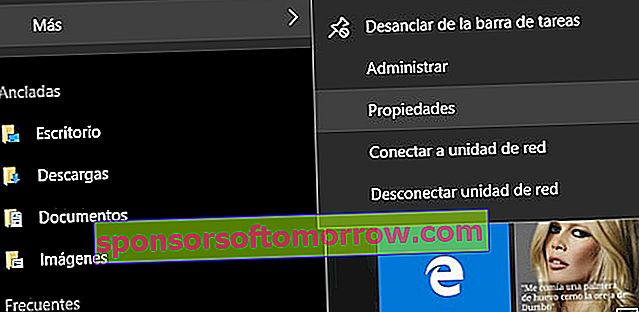
All these paths lead us to the same window, the basic information of the equipment . Here we have everything we need to know before installing anything. The speed of the processor (in GHz) indicates the number of cycles per second performed by the CPU, ie, how much information and many operations can lie back. The RAM ( Random Access Memory ) is the memory of the computer, responsible for expediting reading data and program implementation. The system type , 32-bit or 64-bit, specifies how the processor manages information and RAM. Below we are informed if we have our Windows 10 activated , with the correspondingkey ID . And then we have the name of the team and the working group . If you have not defined them yet, it is time to print personality to your computer.
However, it may be the case that we need to know in detail the ins and outs of our machine. Windows 10 includes a diagnostic tool called Dxdiag , which shows information about each component and DirectX driver that we have installed.
- Press the Windows key + R to open the Run tool .
- We write dxdiag and click OK .
- If we prefer, we can click on Start and type dxdiag directly .
A window with multiple tabs will appear that breaks down each specification of our PC . Sound card, screen, drivers, and a long etcetera.
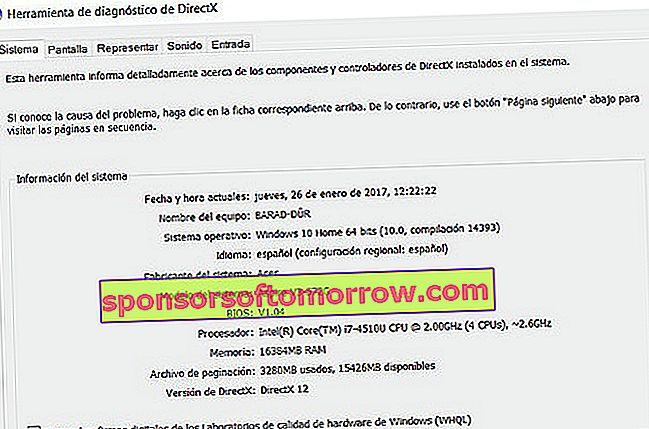
We have another even more complete possibility , which can help us, for example, if we have to go to technical service. We click on Start , write System Information , and open the application that appears highlighted. A new window will be displayed that details all the characteristics and components of the computer . In the column on the left we have the title of each section, and on the right its precise description. In addition, we have a search engine so that we do not get lost in both components, and we can even export all the information in text or PDF format .

You already know how to see all the specifications of your PC , but do not hide and confess: at the end you will install the game and you will check in situ if it shoots well or not, without pressing Windows + Pause or anything. We understand you, it 's what we all end up doing.


