
Through the Microsoft blog we know the new function of its Office suite, which includes among others Word, PowerPoint and Outlook. This is Dictate, the tool to dictate text using voice commands . This tool can be decisive for users with vision problems, or simply for those who are not fast with the keyboard.
How Dictate works
It is an add-on that we can download for free if we have Office 2013 onwards. It includes a new icon, very similar to the one we find in Google programs to do voice searches. It is a microphone, which is located on the upper left side of the screen . By pressing it, the PC microphone will open and we can start talking. Every time it detects a pause, Dictate will write what we say in the form of separate paragraphs.
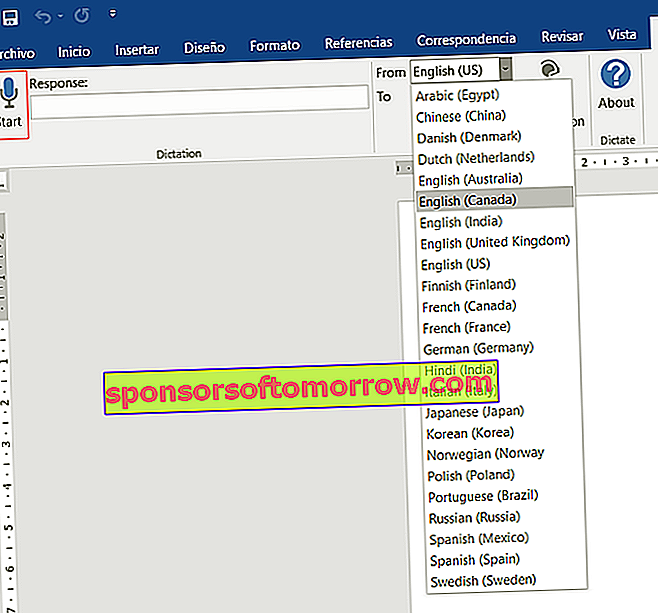
As long as we don't re-mark the microphone icon, Dictate will keep picking up everything we say. We can tell that Dictate is running because there will be a red dot on the microphone .
In our test we were able to verify that the speech recognition to convert it into text was really good. We have only encountered a problem when the system recognized the text as a question, when we did not state it like that . We assume that it will be a matter of voice tone recognition, something very personal and that each voice will manifest in a different way. Here's a screenshot of our test:

Applications
In addition to Word, downloading Dictate will also allow us to access voice dictation in Outlook and PowerPoint. The operation is the same, only adapted to each of these programs. In the case of Outlook, it allows us to respond to messages in a really simple and fast way . Of course, we have to do the sending of the message manually.
If we use it in PowerPoint, we will have to mark the bullet in which we want to write, and once marked, start speaking . In order for the text to change on different slides, or different bullets within each slide, we must mark it manually. If we don't touch anything, all the text will be written on the same bullet or slide.
One of the most interesting applications of this Dictate is the possibility of translating into other languages. With this function, writing messages or texts in other languages can be made much easier and faster. While dictation recognizes up to 20 languages, translation can be done to 60 languages. Without a doubt , a huge and varied range that can get more than one out of a specific predicament.
Requirements
As we said before, we must have Office 2013 installed at least to be able to use Dictate. The minimum required operating system is Windows 8.1 . Furthermore, the Office version must be 32-bit, not 64. Don't worry if you have Windows 10 64-bit, since the most common Office is 32-bit, even for that software version.
Thanks to Dictate, Microsoft Office becomes a much more dynamic and fast platform . Voice dictation is becoming more and more common on mobiles, and assistants like Siri or Google Now make it very easy. So it was only a matter of time until it became more popular among PC software.
In addition, including voice dictation in computers makes the tool much more integrative, allowing users with vision problems and those with mobility problems in the hands and arms to write . In any case, the appearance of Dictate is good news for Microsoft Office users.