
The ZTE Blade A452 is the new addition to the ZTE family in the form of an affordable and durable mid-range mobile. And as with all mobile phones that you are going to use for a long time, it may be time to want to reset your device to the factory , that is, make the terminal recover the configuration it had when it was unpacked for the first time.
First of all, ask yourself why you want to restart the device . If you are going to sell it or give it to someone else and you do not want a trace of your data, it is a good reason (and a good practice). If you consider that your phone may be slowed down by excessive downloads and updates, as well as accumulation of video files or photos, it may also be a viable option. If you have a virus (or you think you have it), resetting is a recommended procedure, although it does not give you guarantees of eliminating the problem. Finally, if what you want is to remove a root Previously installed, factory reset has proven insufficient, and requires other more specialized and aggressive measures.
What exactly do you get out of performing this factory data reset?
Factory reset erases everything you have installed on your device so far, including apps, games, photos, conversation histories, linked accounts, cache, etc. What do we keep? With a phone that, at least as far as the software is concerned, is in the same state as when it was used for the first time. It is important then that you save the data you want to keep , either by exporting the phonebook contacts saved on the phone to the SIM card, sending the photos, music and videos to the microSD card or making a backup copy (your ZTE Blade A452 allows you direct access to this option with its own button). Each of these actions saves a series of different data, so from here we recommend that you do all three.
Performing this procedure does not damage the phone in any way , you can carry it out as many times as necessary. It is also true that what has not been deleted with a reset (as we have mentioned before, possible viruses or roots), will not be deleted with subsequent resets, so do not get distracted with that issue.
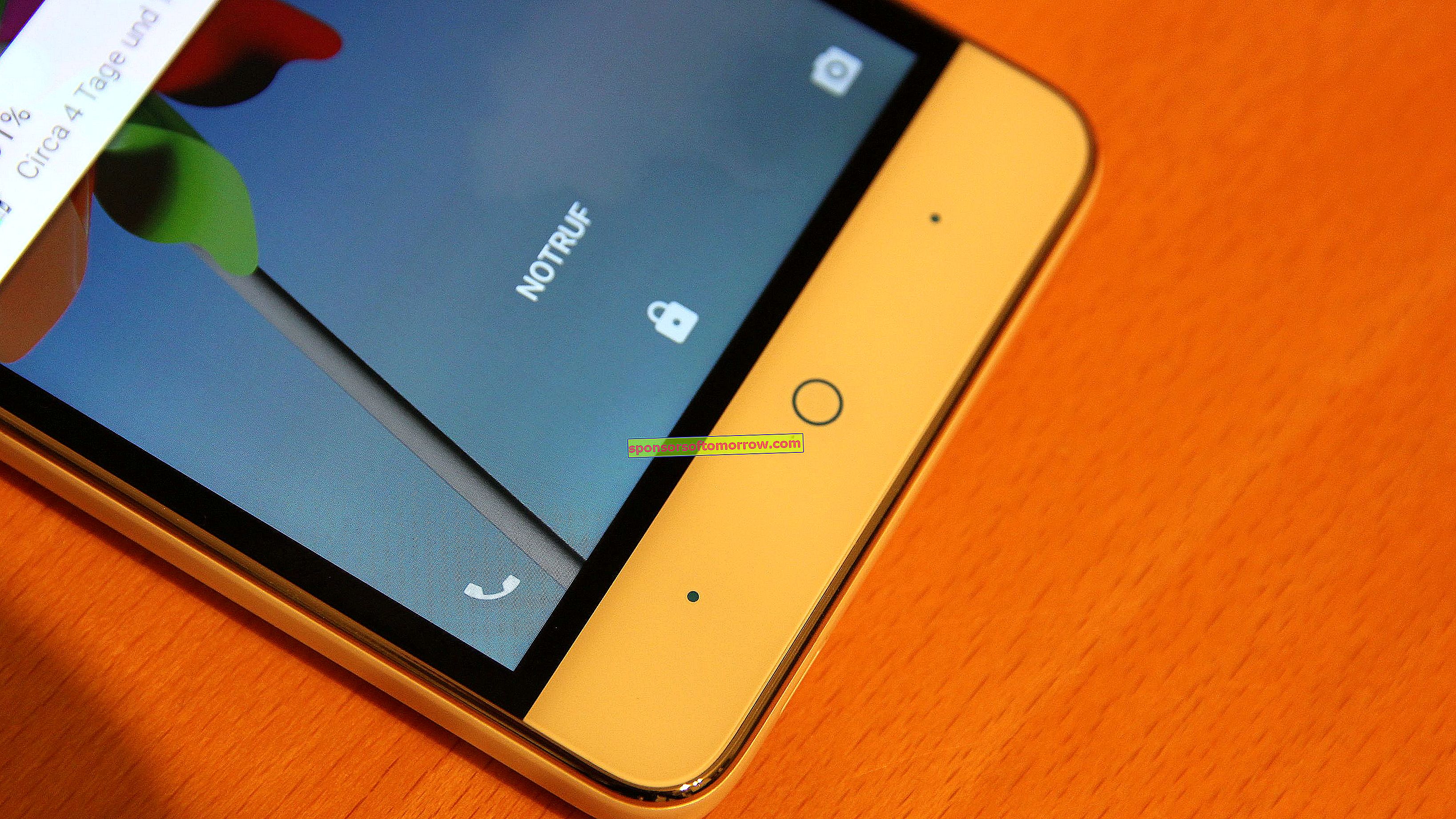
Once these points are clarified, we will show the precise steps to carry out the reset of your ZTE Blade A452 :
The first step is to go to Settings , and once there, go down the options until you find, within the " Personal " folder , a subfolder called " Backup ". Click there. You will find the backup options, the email attached to that account and an automatic restore option so that, when you reinstall an application, the settings and data included in that copy are restored. Finally you will find the option " Factory data reset ". When you click, you will be informed that all data will be deleted and it will remind you of all the accounts that you have been including. Finally a button where it says " reset phone". When you click, the phone will turn off and the process will begin. In no time, you'll have your ZTE device reset .