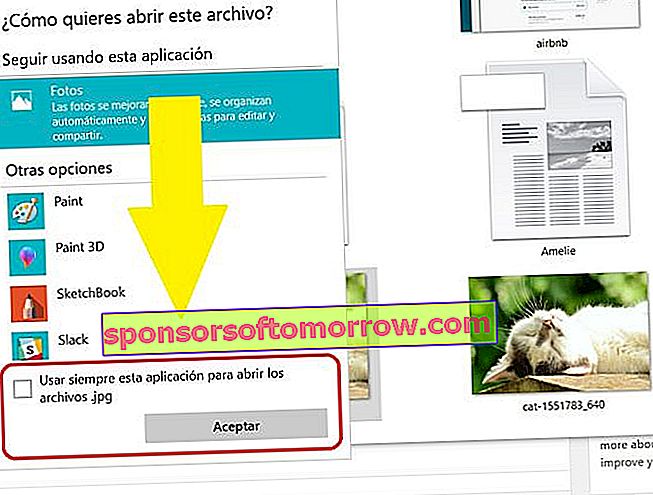Choosing which applications we want to open certain files with is a vital matter in any operating system. A text document can be consulted through different utilities, as well as an image viewer, or a music and video player. Each user has their favorite application and, while some prefer to watch their movies in the Windows player that comes by default, others prefer other more complete programs or with more functionalities, such as VLC Player.
In addition, it may be the case that our uses and customs change. What if I now prefer that the photos be opened by this particular program and not the pre-installed one? Or that they open, directly, with Paint, since I use it a lot for small editions? With this simple tutorial we are going to teach you to choose default applications to open your files in Windows 10 . We begin.
How to select the default apps in Windows 10
First of all, we are going to press the Windows start key on our keyboard, then press 'Settings'.
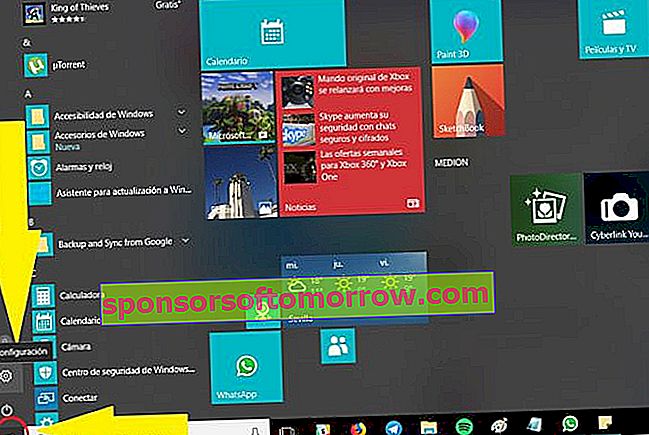
Then a pop-up screen appears in which we can select different sections in relation to the configuration of our Windows operating system. In it, we choose the option 'Applications' and click on it.
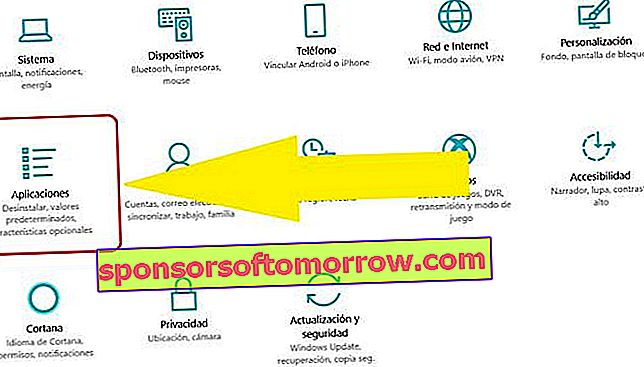
Within the applications section we can see a small menu on the left. In this menu we must select the 'Default applications' section . There are very few steps left.
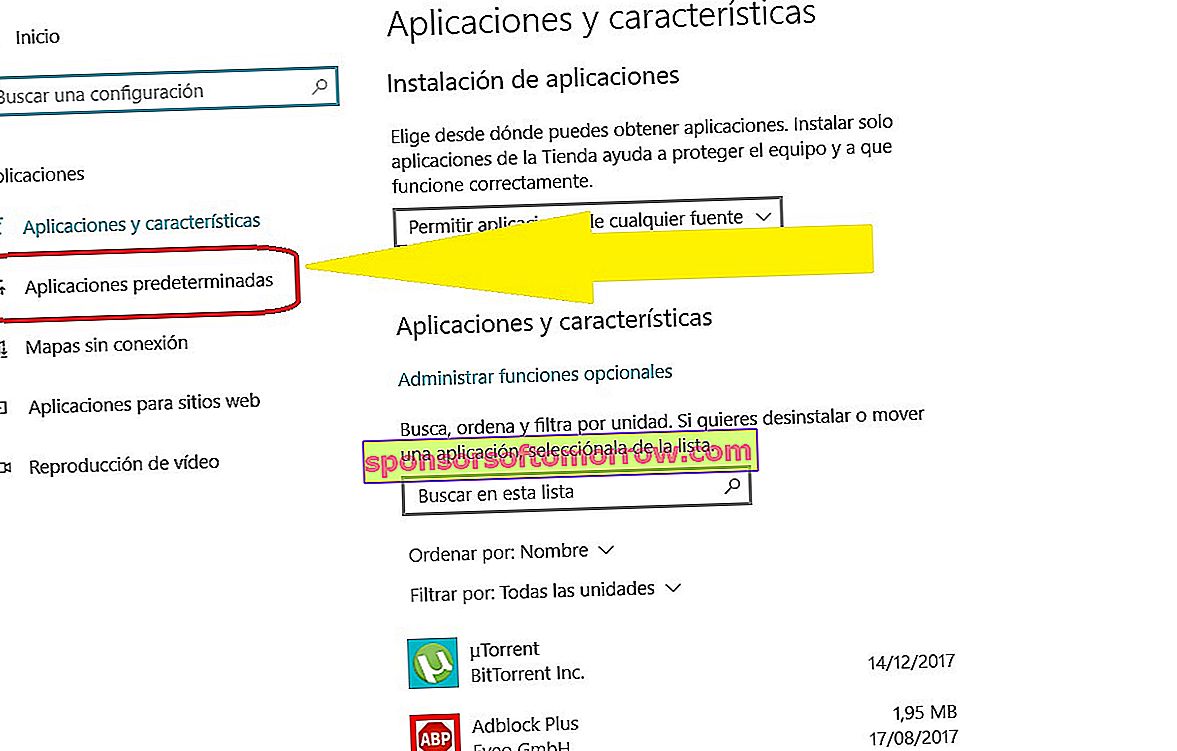
This screen is where we can choose with which applications we want to open our mail service, our discs and movies, the web browser, photographs, etc. Even if we want to start from scratch, we can delete all the settings that we have made since we have our equipment and leave it as it came from the factory. Be careful, this only deletes the default applications, not the content of your PC.

Now, to finish, click on one of the application boxes. A window will be displayed in which you will have to choose with which application you want to open that particular file. For example, in the case of images, the screen looks like this and everything will depend on the programs you have downloaded and with which it is possible to open the images.

According to the file type
We can also choose the default application looking for even more file types, such as PDF for example, or compressed ZIP files. To do this, on the 'Default applications' screen, scroll all the way to the bottom until you see the following. Choose what is marked in the screenshot.

In the screen that appears, on the left, you have all the existing file extension types arranged alphabetically. You just have to go to the desired extension and select the application with which you want to open it from now on.
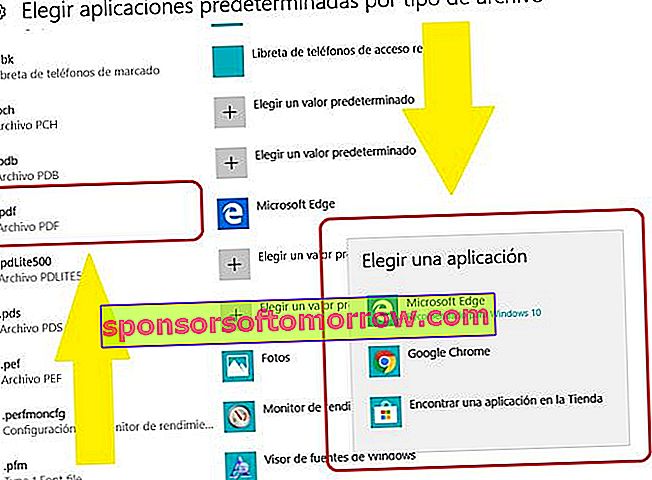
From the same file to open
There is another way to open files with certain applications. It is a very simple way, perhaps the most of all . And a great shortcut to everything we have taught you before. Although there are those who prefer to do it this way, we show you all the possibilities. It is done like this:
Once we have the file we want to open at hand, suppose an image, we click on the file icon with the right mouse button. We press 'Open with' . In this menu we can select between several applications that we have installed and with which we can open the file.
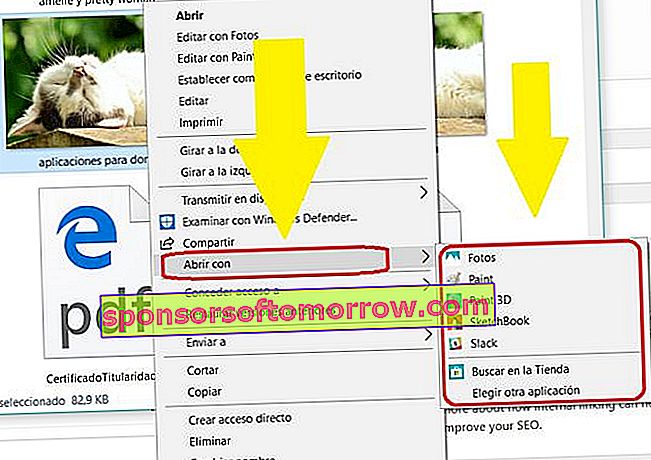
In addition, in 'Choose another application' we can choose with which application we want to open that file from now on, leaving the following box checked: