
Gmail is one of the most popular email services today. Many users only have one account on this platform, so the number of daily emails in the inbox can be quite large. The normal thing is that of the hundreds that we receive, only a few are interested, fighting by all means with those unwanted emails that sneak in without us being able to do anything to prevent it. Or if.
In case you didn't know, you can block emails from certain senders in Gmail, so that you never receive them again and your inbox looks much cleaner and more orderly. It is a very simple process, which will only take a few steps and will finally let you breathe easy. If you are interested, keep reading, because below we explain how to block spam in Gmail.
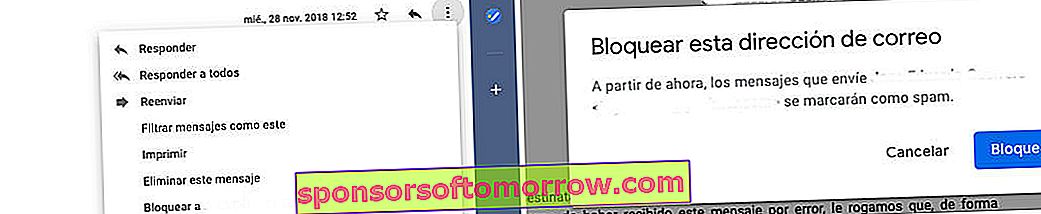
First, enter your Gmail account, go to the email you want to block and open it. Next, you just have to go to the section of the three vertical points that is shown just in the upper right part. Once it is displayed, you will see a series of options, among which are "Block at ...". If you are sure that you do not want to receive emails from this recipient again, you just have to click on this section. Next, you will see a warning that tells you that from now on the messages from this user will be marked as spam, and therefore, they will end up in the spam tray in Gmail.
This system is valid for both individual users and companies that tend to overwhelm with newsletters and promotions from whom you are no longer interested in receiving their emails. If at any time you regret it and want to receive emails from that user or companies again, in that case you just have to follow the previous steps and reverse the situation . In other words, in the section with the three vertical dots, select "Unlock at ...". The moment you do it, and when that person sends you an email again, you will receive it as usual in your inbox as if nothing had happened.