Some Windows 10 users are experiencing a strange problem. After months of using the PC normally, they suddenly find that their device shows a 'Limited Connectivity' error in the WiFi status, and they cannot access the Internet. Next, we explain the best tricks to solve this annoying problem.
Restart the router and the computer

Typically when you get the limited internet access error in Windows 10, you can try the simplest step first which is to restart your network device and restart your computer.
To restart your router or modem, you can turn it off directly and turn it on again after a few seconds.
After that, check if the limited network connectivity error has been fixed, if not, continue trying the other solutions that we explain below.
Re-establish TCP / IP
Sometimes wrong IP address or wrong TCP / IP configuration can cause limited network connectivity error, you can use CMD command window to easily refresh or reset TCP / IP in Windows 10.
Step 1. Open an elevated command window in Windows 10. Just click Start, type cmd in the search box, right-click the “ Command Prompt ” application and choose “ Run as administrator ”.
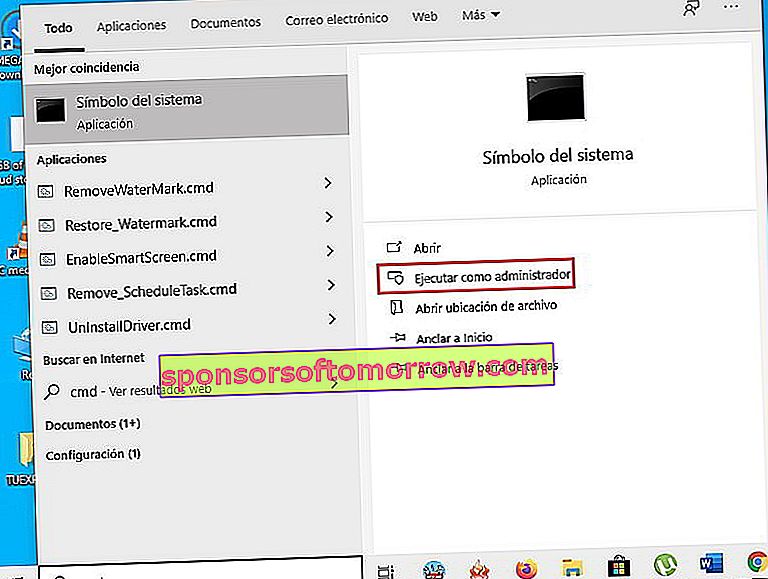
Type the following command lines and hit the Enter key after each one. With this you can renew the TCP / IP address or restore the TCP / IP configuration.
- ipconfig / release
- ipconfig / renew
- netsh int ip reset

Check again to see if the problem is fixed.
Run the Netsh Winsock restart command
Programs need the Winsock catalog to access the Internet. You can also perform a Netsh Winsock reset using the Command Prompt to see if this can fix a limited network connectivity error in Windows 10.
Follow the instructions in the above tip to run Command Prompt as administrator.
Type " netsh winsock reset " in the Command Prompt window and hit Enter to reset the Winsock catalog.

If you have used the Command Prompt to reset network settings as indicated above, you must restart your computer for the operations to work. So, remember to restart your computer between the trick above and this one.
Update network drivers
You should keep your computer's network device driver up-to-date, as outdated network adapter drivers can also cause limited Internet access problems in Windows 10. The error may not prevent Windows from downloading files from the Internet .
Open Windows 10 Device Manager. You can press Windows + X on the keyboard and select " Device Manager " to open it.
Locate the option for network adapters and expand them. Right-click on your computer's network adapter device, and select " Update Driver ."
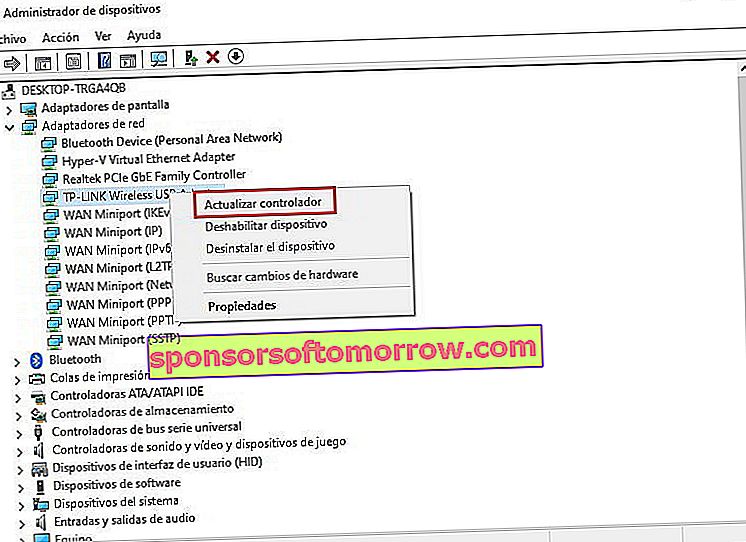
Run the network troubleshooter
If you run into the limited internet connection problem, you can run Windows network troubleshooter to try to fix Windows 10 limited connection.
You can access this tool from Start -> Settings -> Update and security -> Troubleshoot.
Next, click on the Internet Connections option and click on " Run the troubleshooter " to find and fix Internet connection problems.
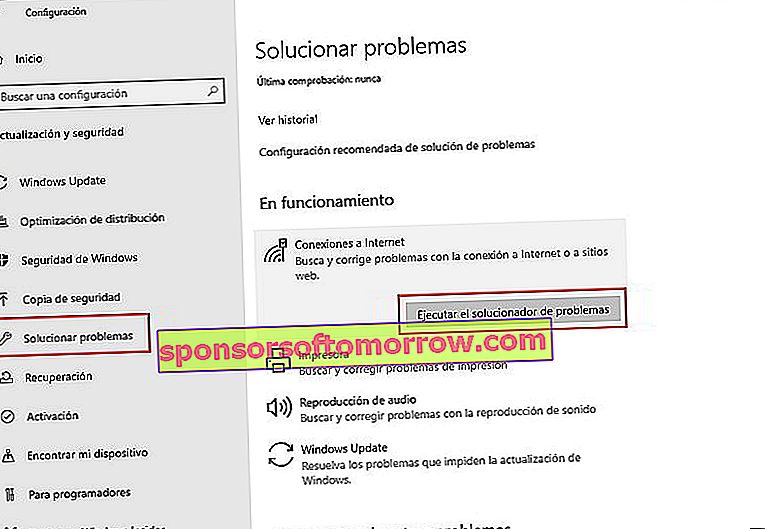
Temporarily disable your firewall or antivirus

If you installed new firewall or antivirus software in Windows 10, it may cause the limited network connectivity problem in Windows 10. You can try disabling or uninstalling the firewall or antivirus temporarily to see if the computer can connect to the Internet properly.