
Avast is one of the best antivirus that we can use on our Windows 10 computer, and it also has the advantage that it offers a free version that is very complete. In this article we explain how to install and configure Avast antivirus correctly , to get the maximum benefit.
How to download and install Avast
The first step is to download the Avast antivirus from its official website. Once the installation is finished, we can start to install the program on our computer.

Once we run the Avast installer, it will offer us the option to install two additional programs to help us improve the security of our computer. If you do not want them to be installed, you must uncheck the options that we show you in the following image.
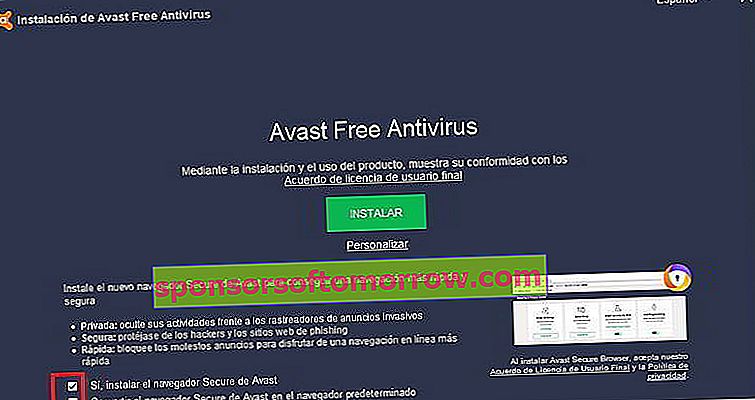
We can choose to do a quick installation of the program by clicking on the "Install" button, but we can also choose a custom installation with the "Customize" option.
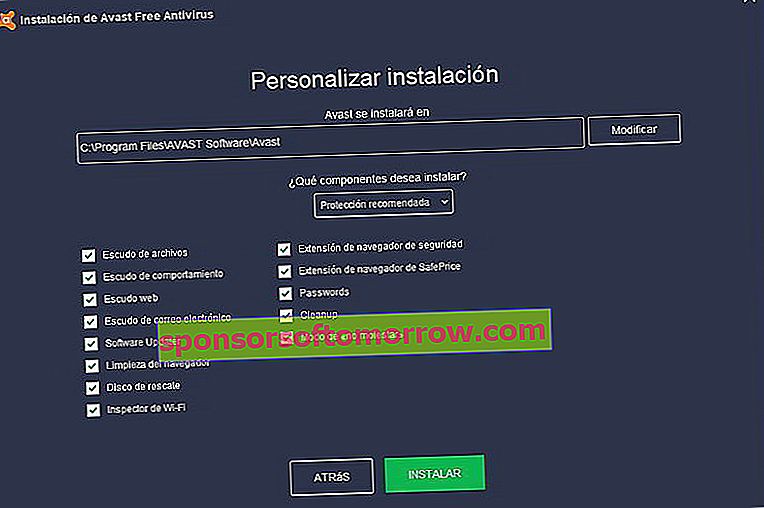
The custom installation allows us to choose which components of the program we want to install, as well as the default installation path. We recommend leaving the default options to avoid problems. Click the " Install " button and the process will begin.
At the end of the installation process we can select if we want to share our usage data with the Avast people, so that they can continue to improve their antivirus program. It will also offer us the option to carry out an antivirus scan of our computer.
Once the installation is complete, the program interface will show us the main screen.
At this point, it is important to make sure that Windows Defender has been completely disabled to avoid conflicts with Avast. You can check our tutorial on how to disable Windows Defender.
Configure Avast correctly
Once we have the Avast antivirus installed, it is time to configure it correctly to obtain all the benefits it offers us.
Some of the Avast antivirus configuration options are found within the menu at the top of the program's interface. To access it, you just have to click on the menu button, and then enter the " Settings " section .

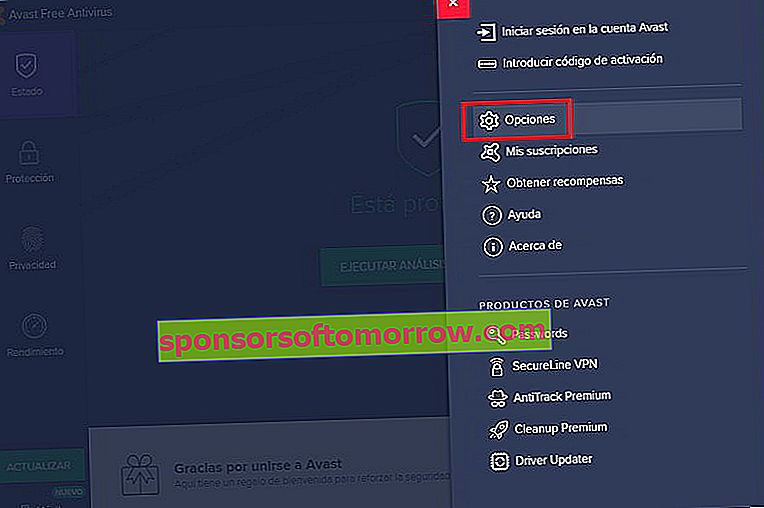
Let's go to see the different configuration options that Avast offers us
general
In this section we find some of the main Avast options. The most interesting are the following:
Language : sets the language of the Avast interface.
Password : allows us to set a password to restrict access to the program.
Exclusions : we can include file paths or web pages that we do not want Avast to act on.
Updates : allows us to set the options for Avast updates.
Notifications : we can activate and deactivate various notifications and alerts from Avast.
Protection
In this section we can configure the operation of the Avast antivirus engine . These are very important options that directly affect the operation of the program, so it is very important not to touch anything if we are not sure.
We can also activate reinforced mode . It is a more aggressive antivirus operating mode, recommended by users who are not careful when browsing the Internet, who want to avoid the risk of a malware problem at all costs.
We recommend leaving the default options , as they offer a good configuration for most users.
performance
This section allows us to configure the operation of Avast's silent mode . The default configuration is quite good, so we don't have to touch anything.
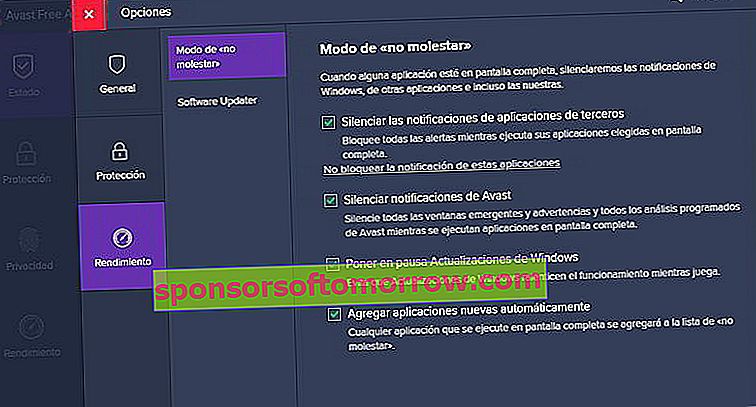
It also allows us to select if we want Avast to notify us when a new version of the program is available.
We return to the main Avast screen, to continue seeing the configuration options offered by this magnificent free antivirus. It is a bit confusing because the logical thing would have been to unify all the options in one place.
The most important tab in this menu is " Protection "
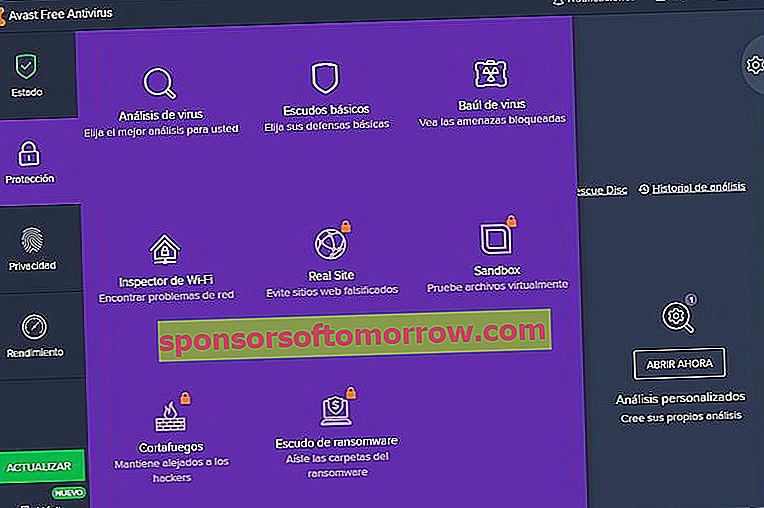
Within this section we will find several very important options. The first one is Avast's smart antivirus scan . To start the analysis we just have to press the green button.
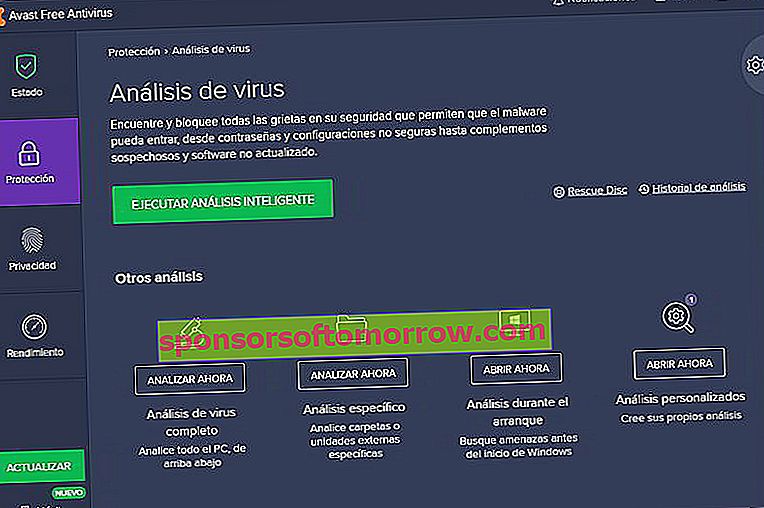
In the lower part it offers other options how to analyze the equipment during startup, perform a complete analysis, a specific analysis, and a custom analysis.
The other important tab is the " Shields" tab . From here we can activate and deactivate the different modules that are included in the Avast antivirus. Our recommendation is to leave them all activated to enjoy maximum protection.
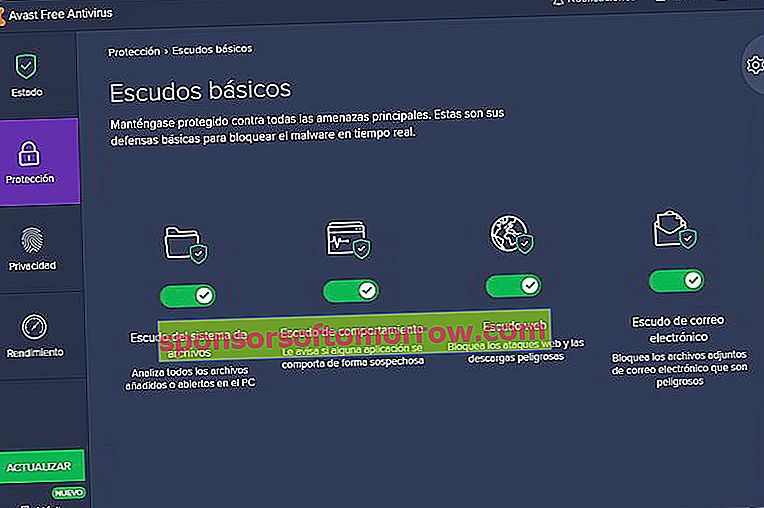
In the virus chest we will find all the infected files that the antivirus has detected. These infected files are stored in a special, isolated vault so that they cannot affect the rest of the computer.
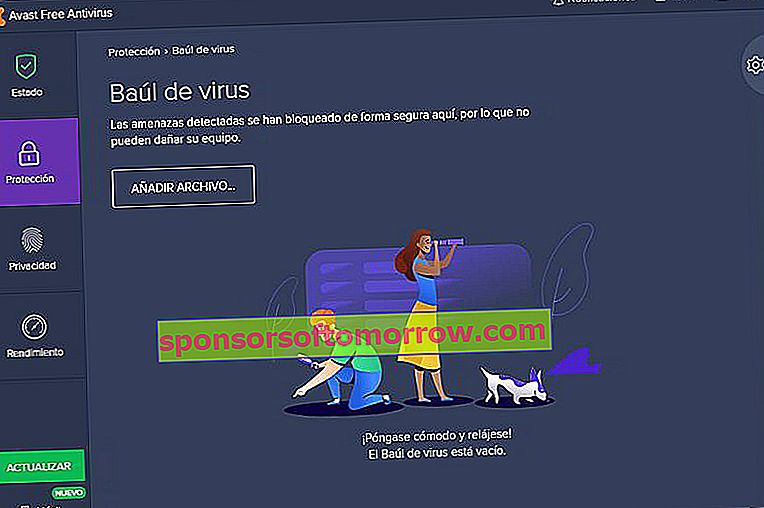
The WiFi inspector is a very interesting tool that will check the security of our WiFi connection. All we have to do is indicate if it is a private network or a public network. After a few seconds you will know if your WiFi network is secure or not.
In the "Privacy" section we find several options that can also be quite useful. The most important of them is a password manager, which stores all the passwords that we enter in our Internet browser.
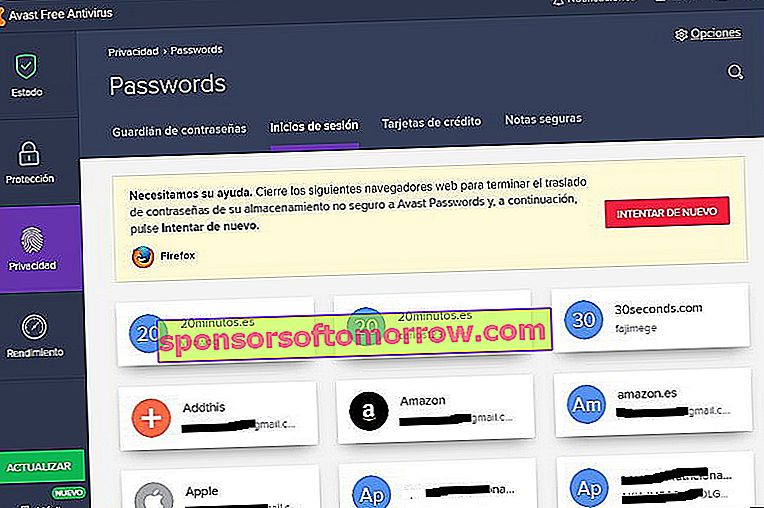
It also offers us the option of installing a SecueeLine VPN module and an AntiTrack module to be able to browse the Internet in a safer way and free of advertising.
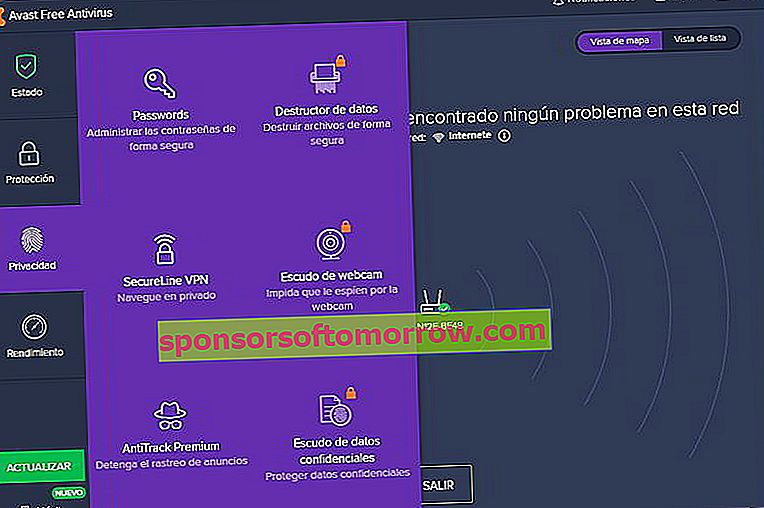
We continue with the "Performance" section , in which we find options to install some additional programs developed by the same folks at Avast, and what is more interesting the button to activate the silent mode.
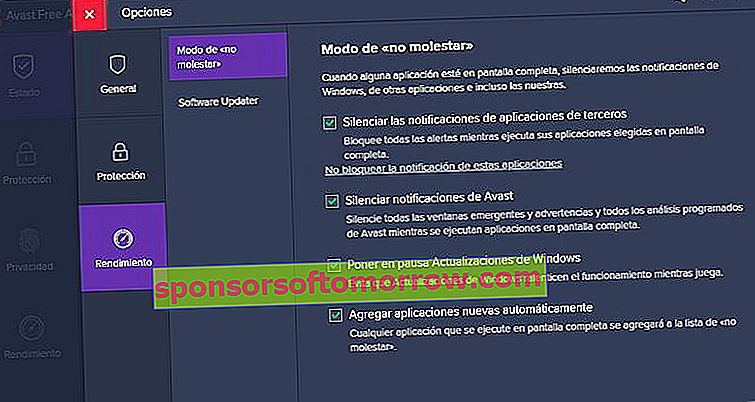
This is all you need to know to set up and use Avast correctly. You can leave a comment if you have any questions.