
The day has arrived. As promised, Microsoft has started rolling out Windows 10 to Windows 7 and Windows 8.1 computer users . The update is completely free and many users are already starting to download it. Windows 10 brings many improvements to the system that we have already seen in recent months, since those of Redmond offered a trial version for all those who wanted to try it before the arrival of the final version. In this article we will tell you the steps to follow to be able to update your computer to Windows 10.
Previous requirements
- First of all, you need to have a genuine copy of Windows 7 or Windows 8.1 installed on your computer.
- It is also important to back up all the files on your computer to an external hard drive or a cloud service, such as OneDrive .
- You must verify that your computer meets the minimum requirements to be able to install the update to Windows 10 .
- Finally, you must have the update previously reserved to be able to install it. In addition, we remember that Microsoft is rolling out Windows 10 gradually, so having reserved it does not guarantee that it is already available and it could take a little longer to appear.
Tutorial to upgrade to Windows 10
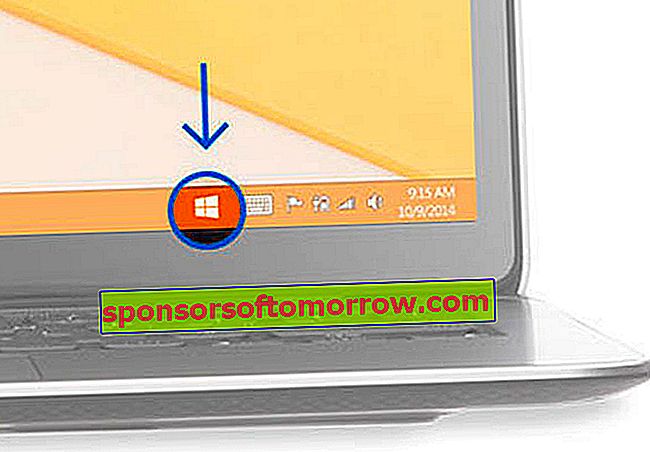
1) If you have already reserved the update, you will see that there is an icon of the Windows window in the taskbar located at the bottom left of the screen, as seen in the image above these lines.
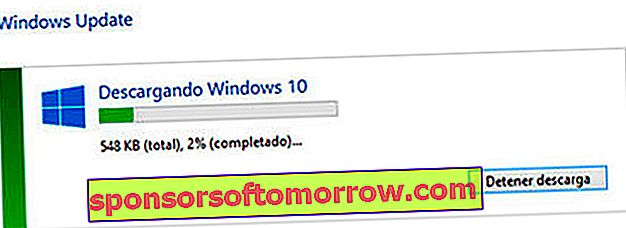
2) If you have the Windows icon, click on it to check if the update is already available. When it's ready, the download should start automatically. The package weighs about 3 Gb and the duration of the download will depend on the speed of your Internet connection.
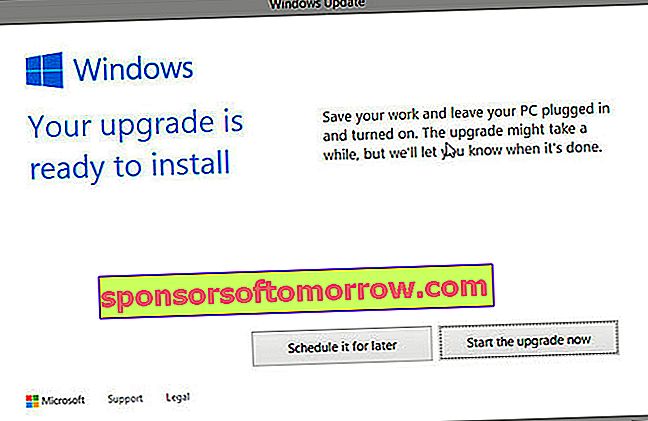
3) When the download is complete, a new window should appear in which we can choose whether to install the update later or start the process immediately. Logically we are interested in the option "Start the upgrade now".
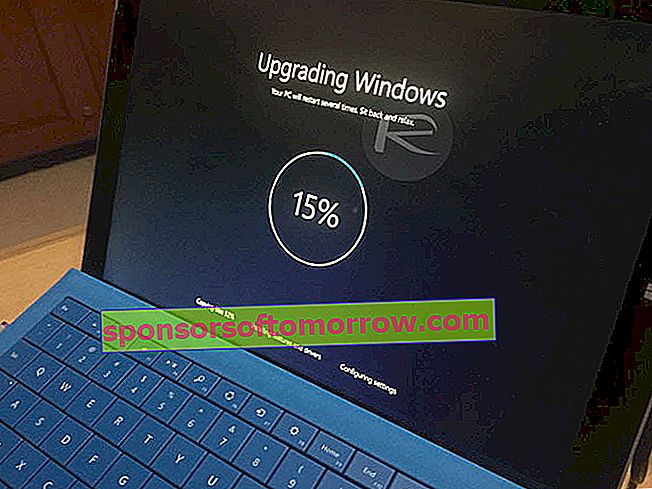
4) The Windows 10 installation process may take a long time. During this time, the system will go through three phases, but you don't have to touch anything, just wait for it to finish. The first consists of copying files and functions to the computer, followed by the installation process itself and finally by the system configuration process .
5) Once it is finished, the computer will restart and a screen will appear with our user name and a welcome message. All you have to do is follow the instructions that appear until you reach the login screen.
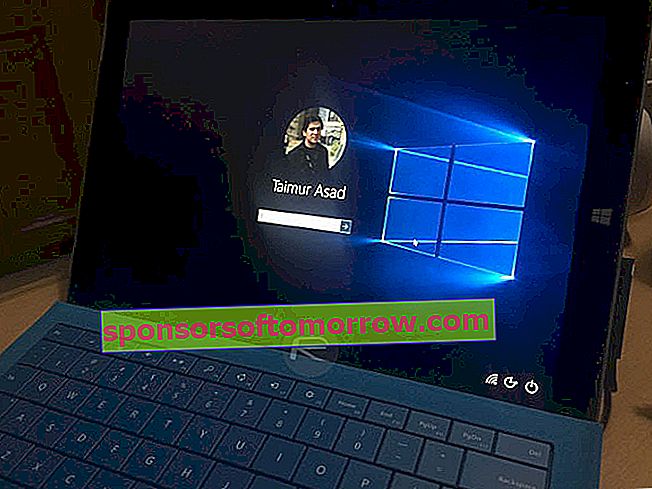
6) Finally, we enter the password that we have configured on our computer and we can now enjoy all the news in Windows 10.
If the update is not yet available for your computer, you will have to wait until Microsoft makes it available to you. If you can't wait, there is a way to force download Windows 10 that we explain in this tutorial.
Images 5 and 6: RedmondPie