
uGet is an open source download manager for Windows and Linux, which also supports torrenting and video downloads. This makes it a must-have tool for users who download a large number of files from the Internet. In this article we explain how it works and how to use uGet to make the file download process more comfortable.
How to use the UGet download manager
The first step to using UGet is to download it from its official website. Download and extract the program file to a folder and navigate to the \ bin directory to find the uGet.exe . Run it and you will see that uGet's interface is a bit different compared to most download managers as it looks more like a torrent client.
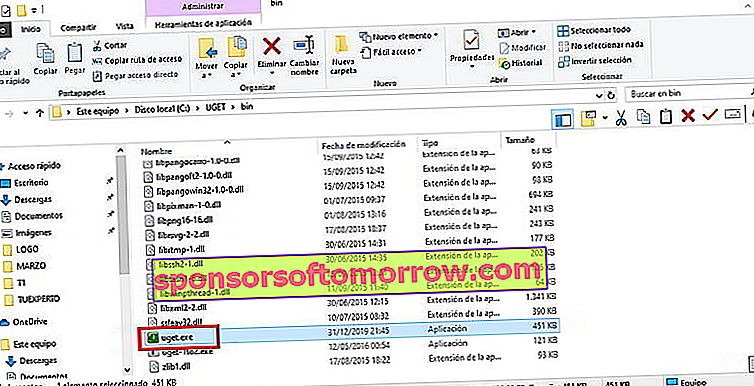
The graphical user interface has four panels , a menu bar, and a toolbar. The status panel in the upper left corner shows all downloads and those that are active, queued, finished, and deleted. The total number of downloads for each category is displayed next to its name, and you can click on any of them to see the list of contained items.
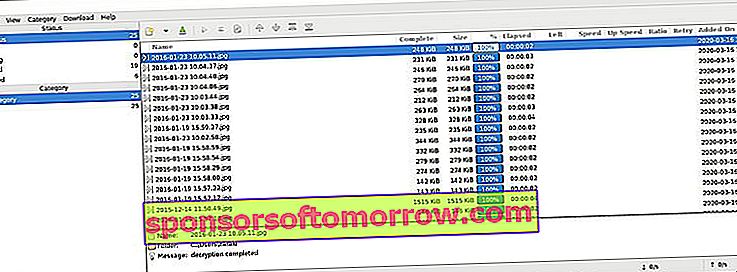
Switch to the categories panel to jump between the default ones and the ones you've created. You can use the "Category" menu to add new sort options , set the default download folder for each category, the maximum active downloads, and also the maximum download and upload speeds.
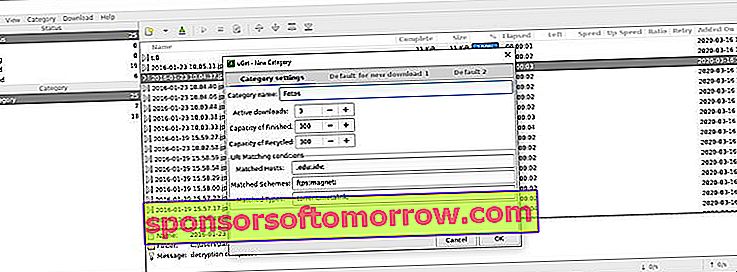
The panel below the toolbar is the download list panel, everything you select in the status panel is displayed here. It shows the name, the file size of the download that has completed, the total size, the percentage of progress, the time left to complete the download, and the upload and download speeds of each file.
The "View" menu can be used to customize the columns displayed in the list pane, and the other visual elements of the program. When you highlight an item in the download list, its summary appears in the lower pane.
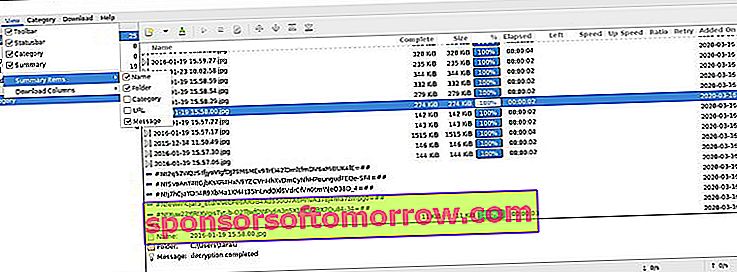
The toolbar can be used to start new downloads, pause and resume them, and manage the order of items in the download queue. You can do the same from the download menu.
In the add a download dialogue containing the URL, the mirrors, the name of the file, the download directory, reference (URL of the download page), credentials logon and configuration of the proxy appear (if required for authentication).
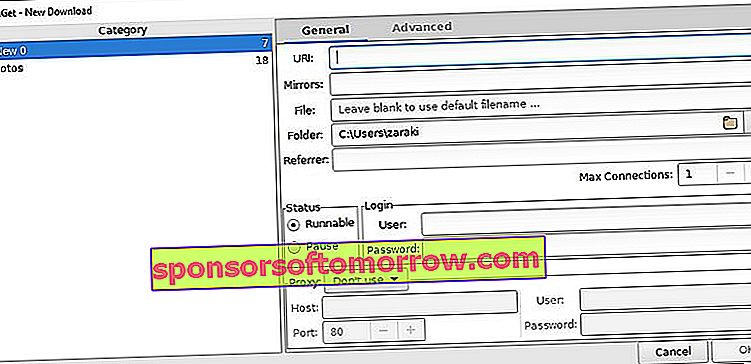
System tray
The program places an icon in the system tray that you can use to launch the uGet interface . By right clicking on the icon, you can start a new download or a new batch or torrent on the clipboard. This is very similar to the download menu of the program interface.
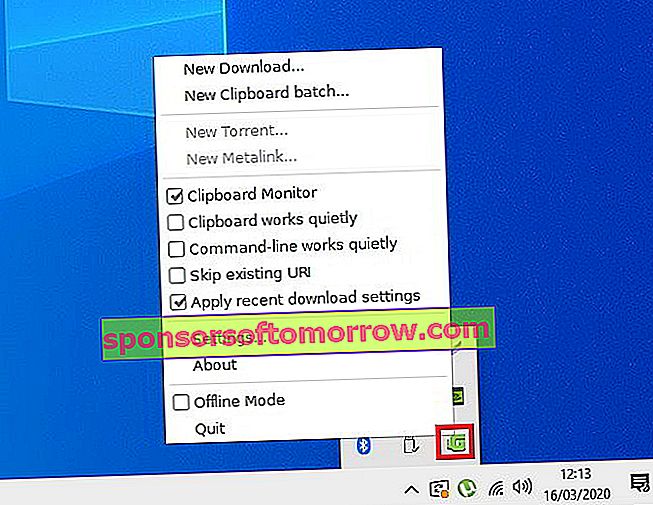
Clipboard monitoring and batch downloads
uGet has a clipboard monitor that recognizes URLs when you copy them . It just copies the URLs that end with file extensions (.EXE, .ZIP, .MSI etc etc), and offers to download them. This also works with batch URLs. Check the program settings if you want to disable monitoring or add more file extensions if necessary.
The Clipboard batch option is useful when you want to download multiple files at the same time. Just copy the direct URLs to the files and uGet will download them.