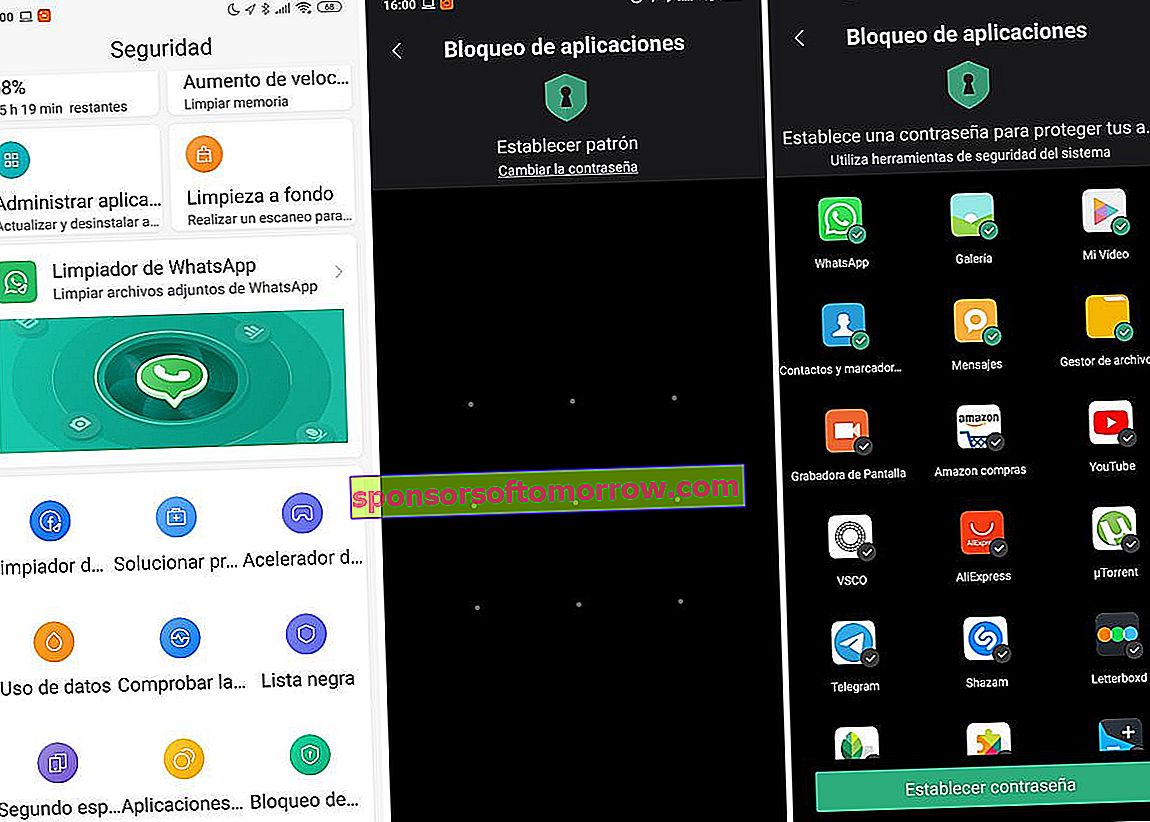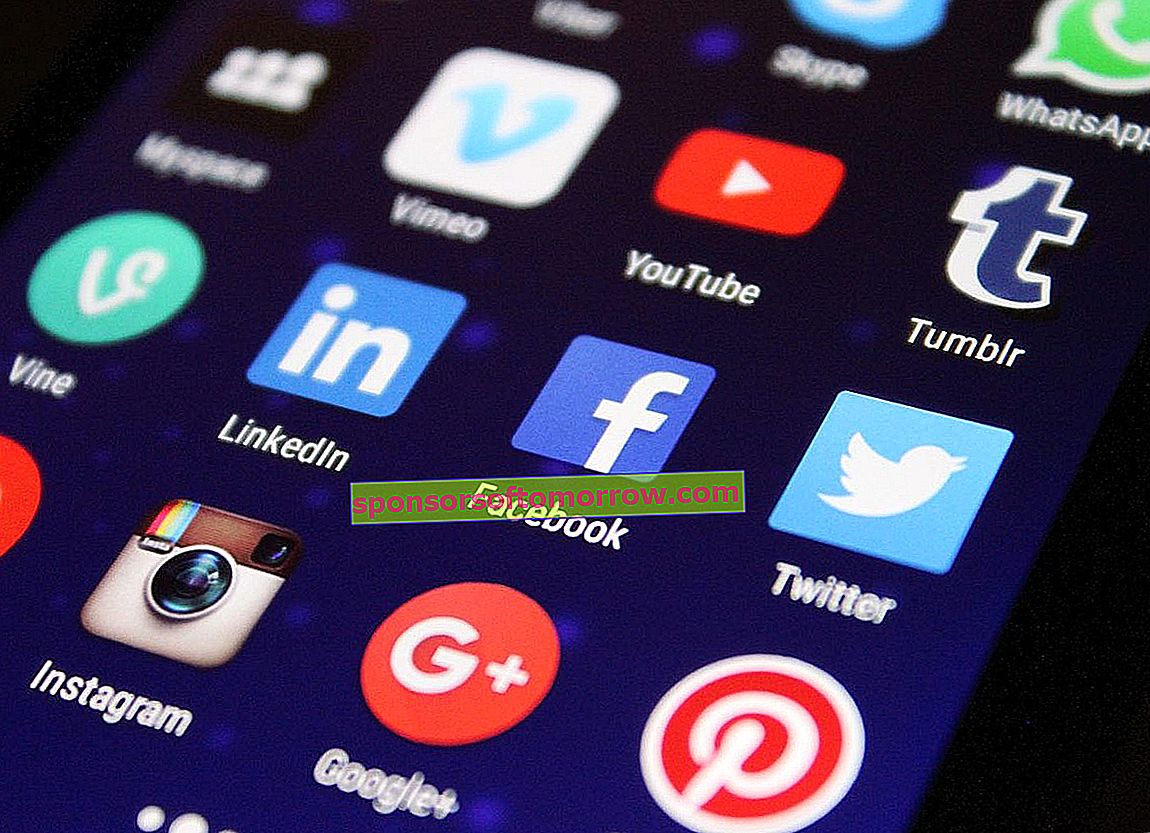
Our mobile phone would not be so smart without the many applications that we install on it. They are capable of taking us from one place to another, of retouching our images until they are perfect, of making us the purchase and helping us to prepare delicious dishes. They can even harbor hidden and unspeakable secrets, intimate revelations that we cannot share with anyone. That is why, perhaps, what we are going to tell you below will be very helpful. We are going to tell you how to block applications with a password that you choose yourself. Thus, in case your mobile is stolen and they can access the applications or you lend the mobile, no one can enter and gossip your photos, messages, videos, etc.
We propose three free applications that you can download directly from the Google Play Store to block the applications. In addition, at the end we teach you how to do it, without applications, if your phone is Xiaomi brand.
3 useful tools to lock Android apps with password
App lock
A very useful Android application (if you want to know how to block pages on Android and Google Chrome) that is used to block the applications we want with a password. You have the application in the application store, it is free and has a weight of 12 MB. Do not forget to give the application permissions so that it can be shown on other applications or there will be no way for it to work correctly.
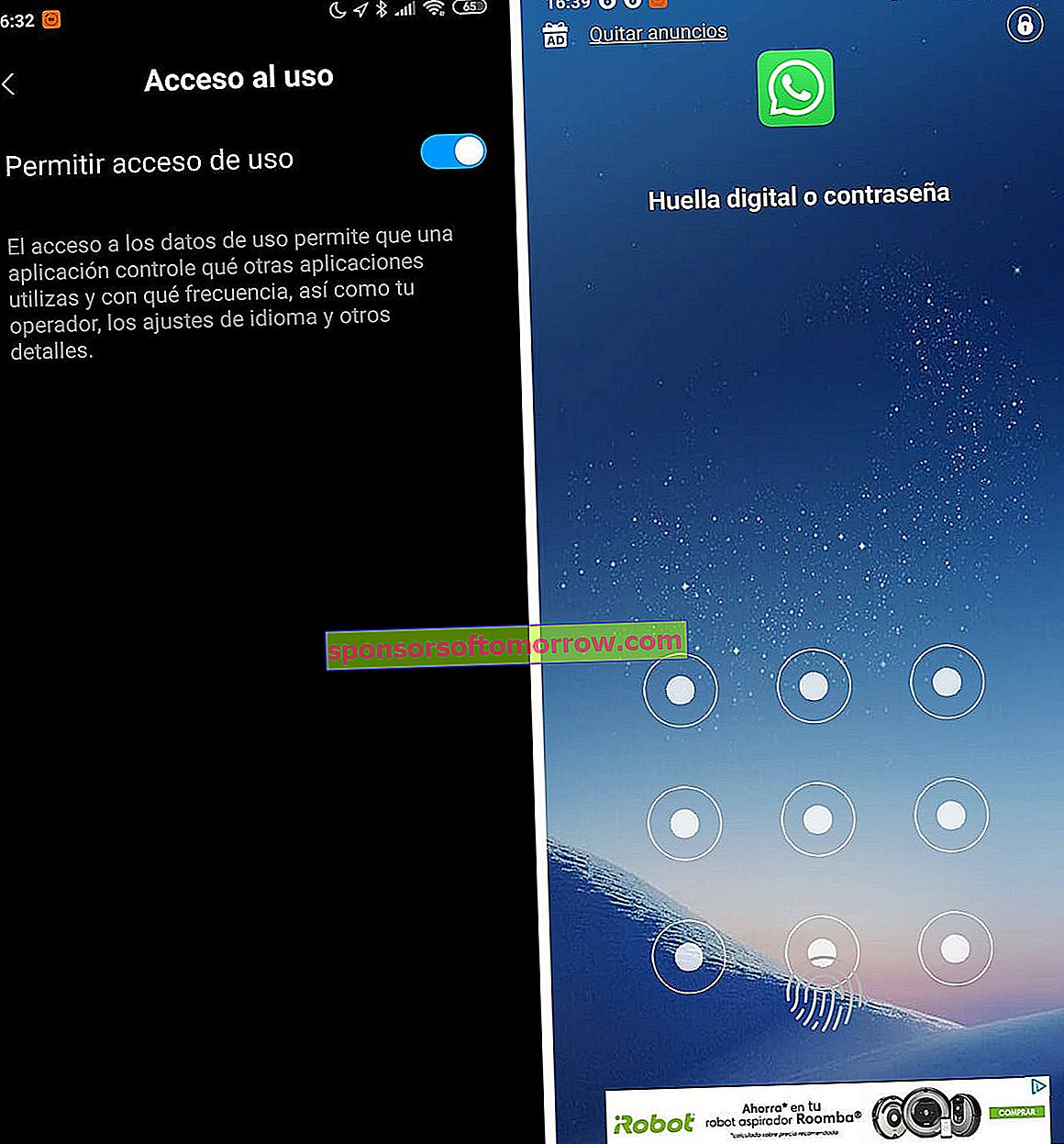
The first screen that appears is the one in which we configure the pattern that we will have to put for when we want to unlock the applications that we restrict. We draw the pattern we want twice and carry out the steps that are asked below. First, we search for 'Applock Fingerprint' and activate the 'allow use access' switch. Then, we activate the automatic start of it. Finally, we put a security email in case we forget the pattern and thus regain access to restricted applications. Now, we look for the application to restrict, for example 'WhatsApp'. We block it and try to enter it. It will ask us for the pattern or the fingerprint that we have already registered on the phone. Ready.
Download | App lock
Lock (App Lock)
As in the previous proposal for a tool to block applications, the first thing we have to do here is create an unlock pattern. When you have placed it a total of two times, select the pattern recovery email account and click on 'Save'. On the main screen you will see a series of predetermined tips to increase the security of your phone. For example, 'App Lock' suggests you lock the settings app to avoid uninstalling the application or forcing it to shut down; We can also block the auto-synchronization switch , avoid turning on or off the Bluetooth and WiFi and, in the 'General' box, we will choose the application to block.
s 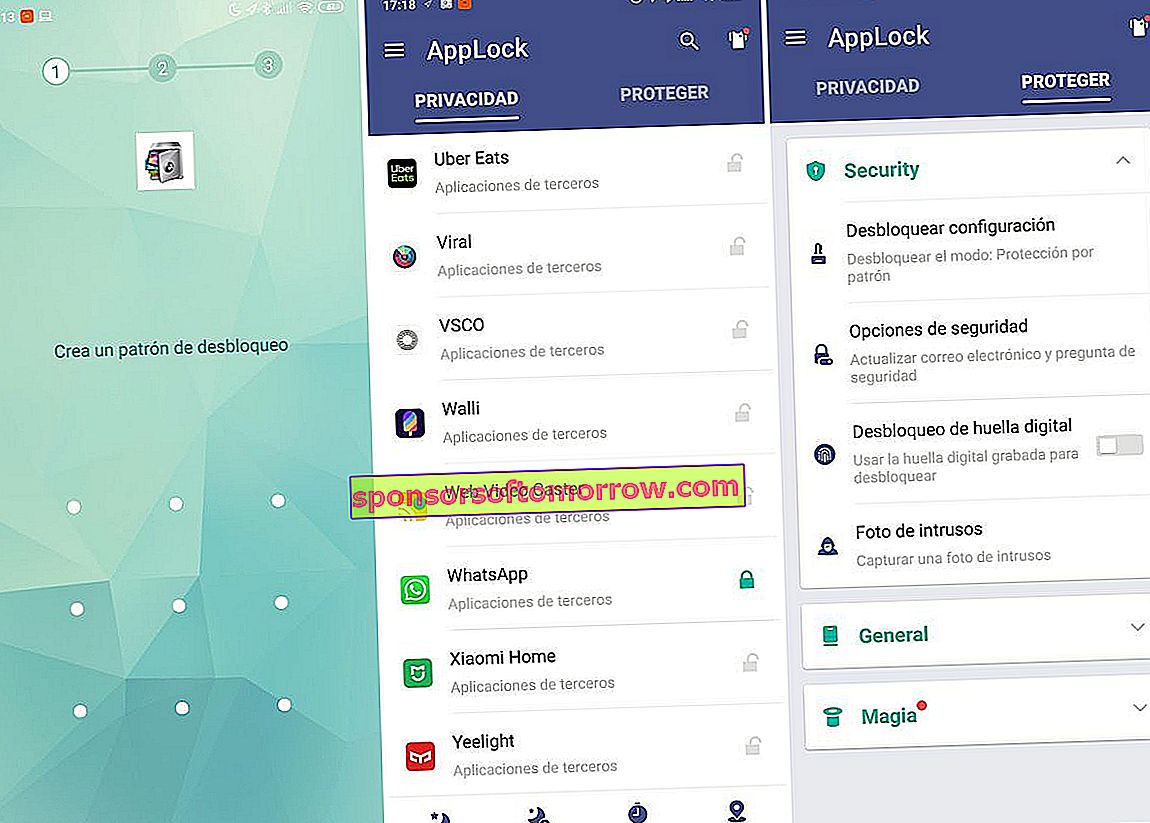
Once we have located it (they are in alphabetical order) we will have to allow the use of the application by activating its switch in the list. If we want to change the pattern for a password, we go to the 'Protect' column and click on 'Unlock configuration'. At the top we change 'Pattern' to 'Password'. We can also use the fingerprint to protect and unlock the applications we want. The application also includes its own browser to navigate safely as well as a security vault for photos and videos
'Lock' is a free application and has a size of 6.6 MB. Includes advertising for other applications from the developer.
Download | Lock (App Lock)
Norton App Lock
We are now going to the third and last free tool that we can install on our mobile phones to protect the applications we have on them. This time it is 'Norton App Lock' and it is developed by the same team that offers antivirus to personal computers. As with previous applications, to do its job we have to give it special permissions. As soon as we open 'Norton App Lock' we have to enable ' Allow overlapping with other applications'. Just follow the instructions that appear on the screen. Next, click on 'Enable accessibility' and we also follow the instructions that appear on the screen. Once the permissions are given, we place the pattern that we want to place to unlock the restricted applications. As always, we place it again and again to confirm it.
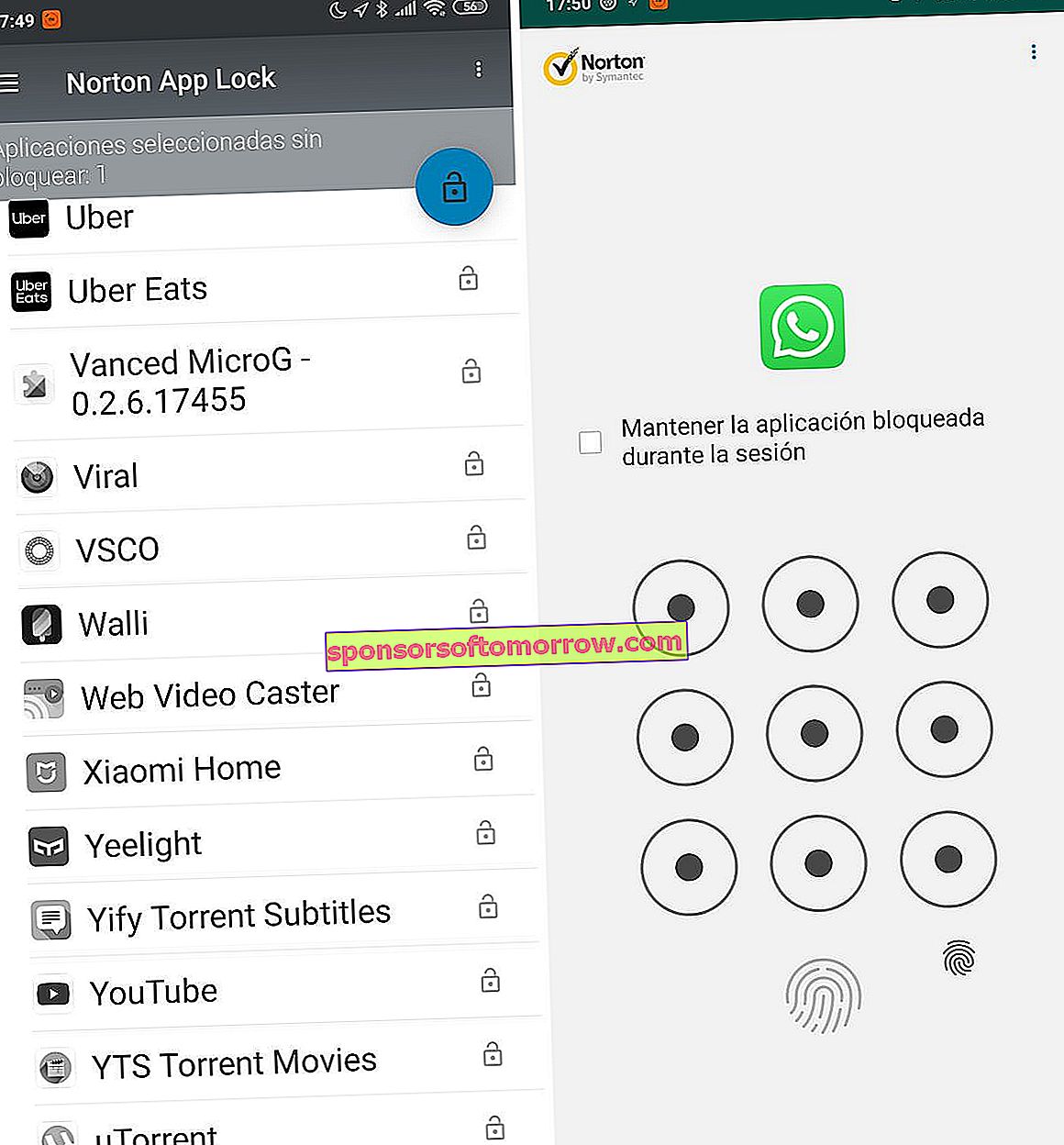
Subsequently, we have to select the Google account that we want to associate with the blocking and unlocking of applications. Click on 'Continue' and, on the screen that follows, we are going to click on the yellow padlock icon. The screen will become monochrome and then we will choose the applications that we want to 'enclose' with a pattern. The 'Norton App Lock' application itself is already protected by default so that no one can manipulate it without your permission. The 'Settings' of the phone are also blocked by default but this can be deselected. If we click on the three-point menu at the top, we can automatically block all the applications recommended by Norton. If you try to open the locked app, it will ask for the unlock pattern. This application is free, does not contain ads or payments and has a weight of 4.4 MB.
Download | Norton App Lock
We advise you to hide these tools in the Android application drawer because they can be located and uninstalled, thus losing their effectiveness.
How to block applications with a Xiaomi mobile
Take your Xiaomi mobile and look for, among its pre-installed applications, a so-called 'Security'. In it you can clean your mobile, run an antivirus scan and, of course, block applications with a password. For this we are going to choose, within the options, the 'application lock' icon. Then we enter the password or pattern that we want to register, we select the applications we want to block and that's it, we will have our information protected without having to download any third-party application. We can also use the fingerprint that we already have registered on the phone to unlock the applications.