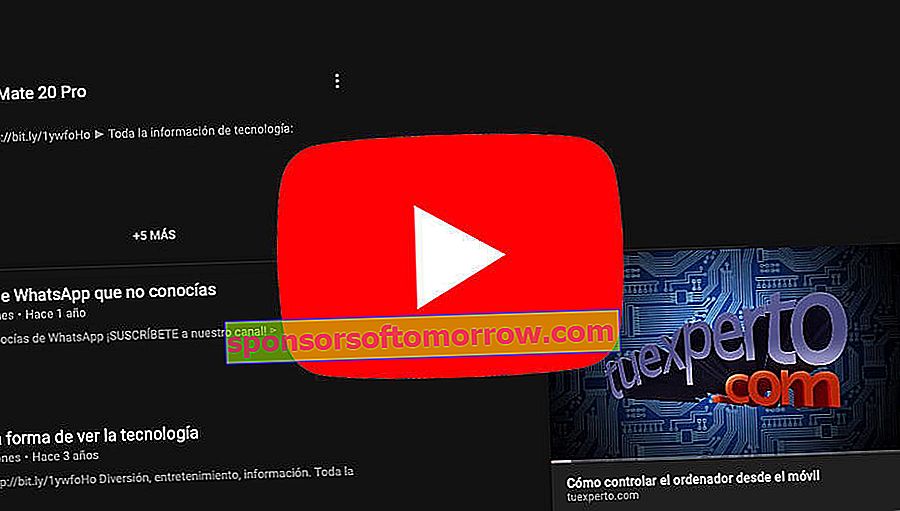
A few weeks ago the news broke and today, after several days of waiting, it becomes official: we can now see YouTube videos in a floating window. This feature was released in the mobile application several years ago, and it seems that the people of Google have transferred the aforementioned functionality to the web version of YouTube. Let's remember that until now we had to resort to third-party extensions to simulate the application's mini-player. At this time the option is already available throughout the world , including of course Spain and Latin America.
This is how you can activate the YouTube mini-player on your computer
It seems that Google does not stop updating its main services on both mobile and web. A few months ago YouTube finally received the dark mode in the web version. Later this option would reach iOS and of course, Android. Now, after several weeks of waiting, a new functionality arrives in the form of a floating window.
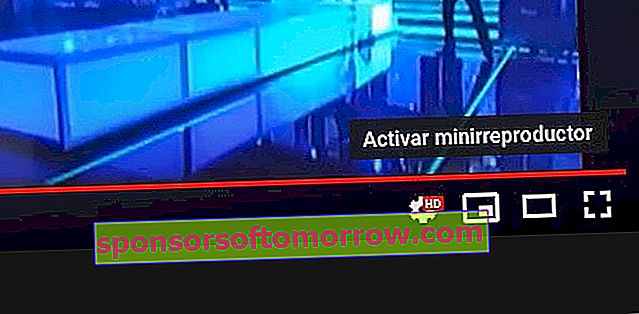
To activate the YouTube floating window mini-player, we will have to open a video from the web version of the video platform. Next, we will go to the lower control bar (where the pause and the time bar are) and we will see a new option with an icon similar to the one we can see in the image above. If by any chance the aforementioned button does not appear, we must delete all the browsing data of the browser that we are using, as well as the cookies and the cache of the same.
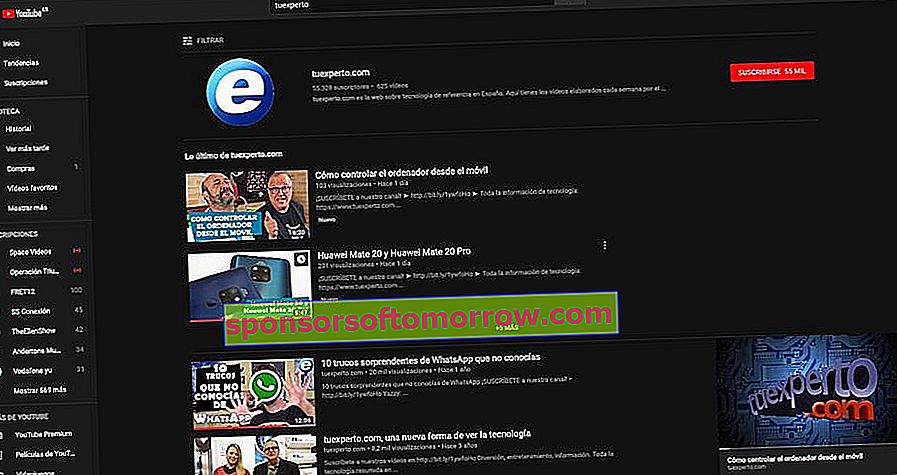
This is what the YouTube mini-player looks like in a floating window.
Finally we will click on the mentioned button and now we can see the video in a floating window . Of course, we cannot move it around the YouTube website at will. Nor can we change the size of the window. What we can do is navigate through the rest of YouTube pages, either through channels, playlists or on the home page of our account. We can also pause it or go to the next one in the case that we are in a playlist. To return to the page of the original video, we must click on the video in question and the video will automatically appear in full screen with its respective sections.