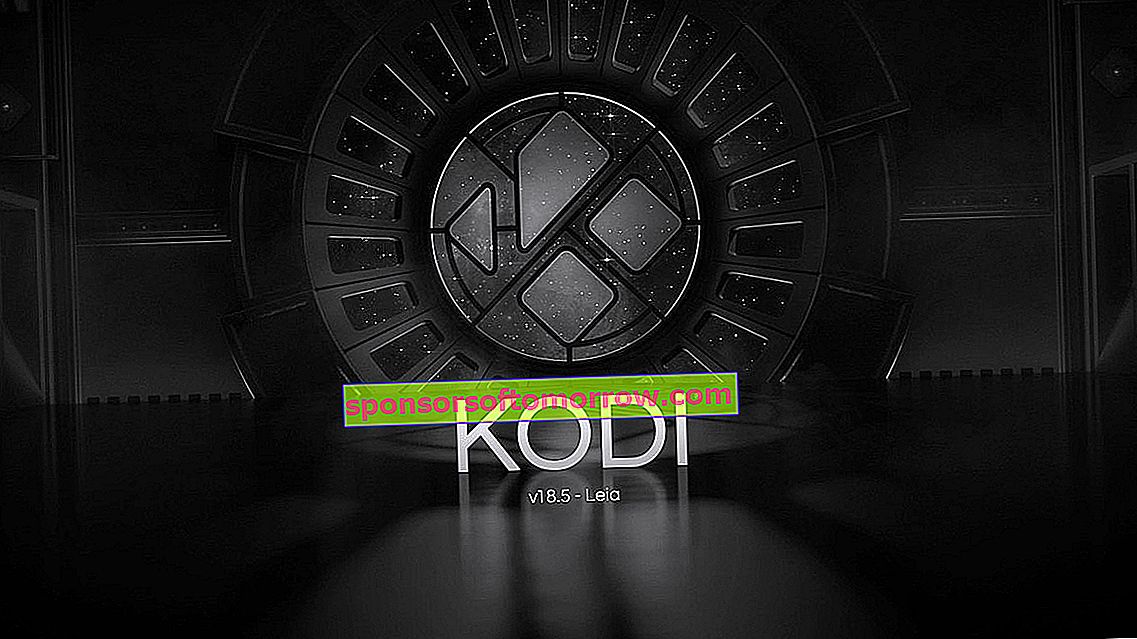
Kodi has become a definitive multimedia tool and most used by all users. It is a free and open source software that allows us to play audio, video and practically any digital media files on a wide variety of devices, from computers to smartphones, tablets and even the Raspberry Pi. In this article we talk about the main operating problems that can occur with Kodi, and the most common solutions.
The main differentiating feature of Kodi compared to other similar platforms is that it has a large number of add-ons, which can be installed completely free of charge, to improve its functionality. Unfortunately, this add-on system also has its drawbacks, and that is that it can sometimes be the cause of Kodi performance problems.
Kodi crashes, freezes, or has strange errors
Some users have found that Kodi seems to start normally, but after a few seconds or minutes it crashes , freezes, or exhibits some strange behavior.
If you are experiencing this problem with your Kodi, the first thing you should do is try to update it to the latest version available. For Android and iOS mobile devices, the application should automatically update when a new version is available. In any case, you can access the application store of your platform to see if there is an update, which has not been installed automatically.
In case you are using Kodi on a computer or Raspberry Pi, you will need to download the installation package for the new version manually. Remember that you can download the latest version available from its official website.
If the problem is not solved after updating Kodi to the latest version available, you can try clearing the program's cache, as well as disabling hardware acceleration.
Disabling hardware acceleration is a first step, which is recommended to rule out possible problems related to this technology. You can do it in a simple way using the "Settings" menu that appears on the left side of the interface.
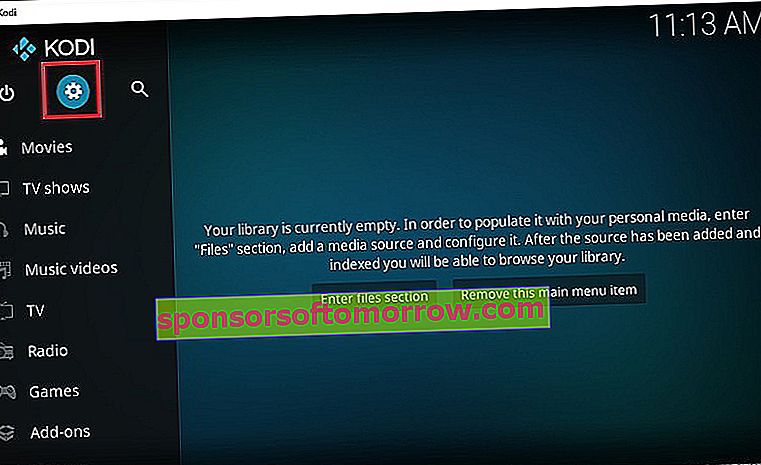
In this case you need to go to the " Player ", where you will see a gear icon with the word Basic or Standard. You must change this option to Expert and then under " Videos " you must deactivate the option "Allow hardware acceleration".
In case you are using Kodi on a mobile device, we also recommend that you clear the application cache to try to solve this problem. To do this, you just have to search for the Kodi application within the application manager of your smartphone or tablet.
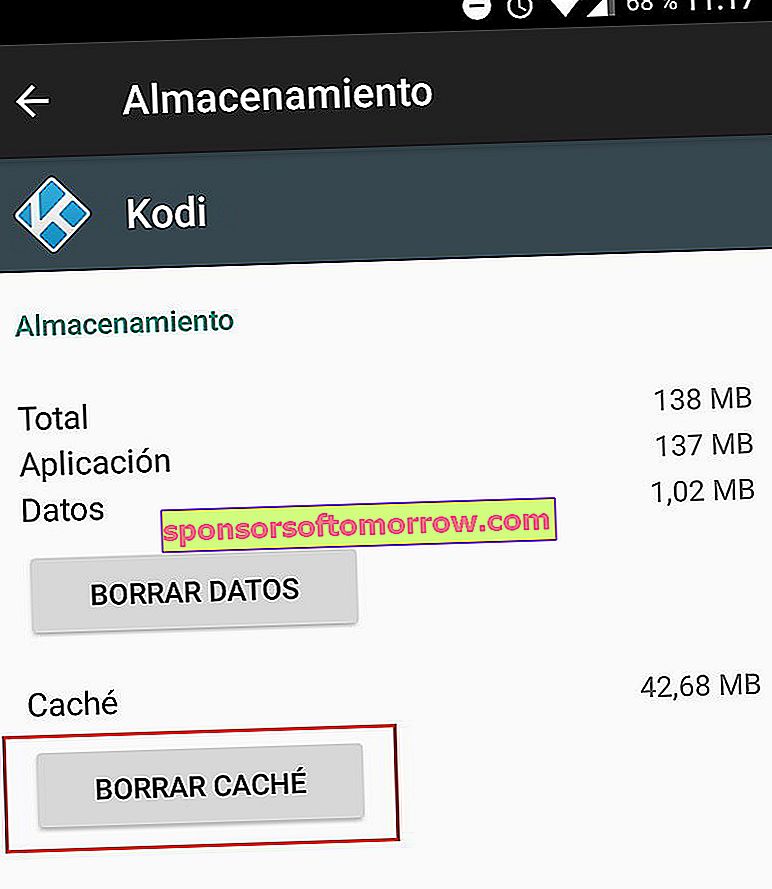
Unable to install a dependency
It is possible that after a while using Kodi normally, this error message suddenly appears when I try to install a new add-on. Many Kodi add-ons require an installation of add-on files, so if the program is unable to locate and download these files, you will not be able to proceed with the installation.
In this case you should also try to fix the problem by clearing the cache of the Kodi application. To do this, you just have to follow the steps that we have explained in the previous point.
If you are using Kodi with Windows or MacOs, the Addons27.db file has probably become corrupted and is the cause of this error. In this case you can try to delete this file to try to solve the problem
To do this you must go to " Settings ", then go to " File Explorer ", " Profile folders ", " Database " and delete the Addons27.db file .
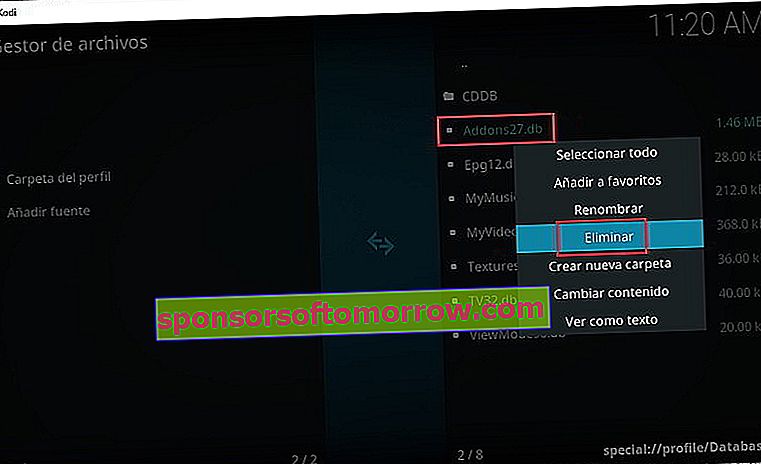
Now you just have to close Kodi and reopen the application, remember that you will have to manually re-enable the add-ons that you had installed. This can be done from the "Add-ons" section, "My Add-ons".
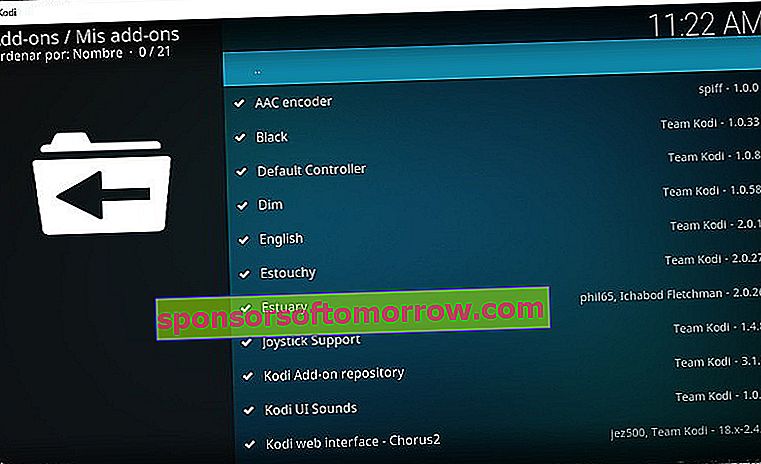
Finally, try reinstalling the plugin to see if the problem has been fixed.
If the problem has not been solved, you will need to erase all the data of the application to solve it permanently. The main drawback of this is that you will have to reinstall and configure Kodi from scratch.
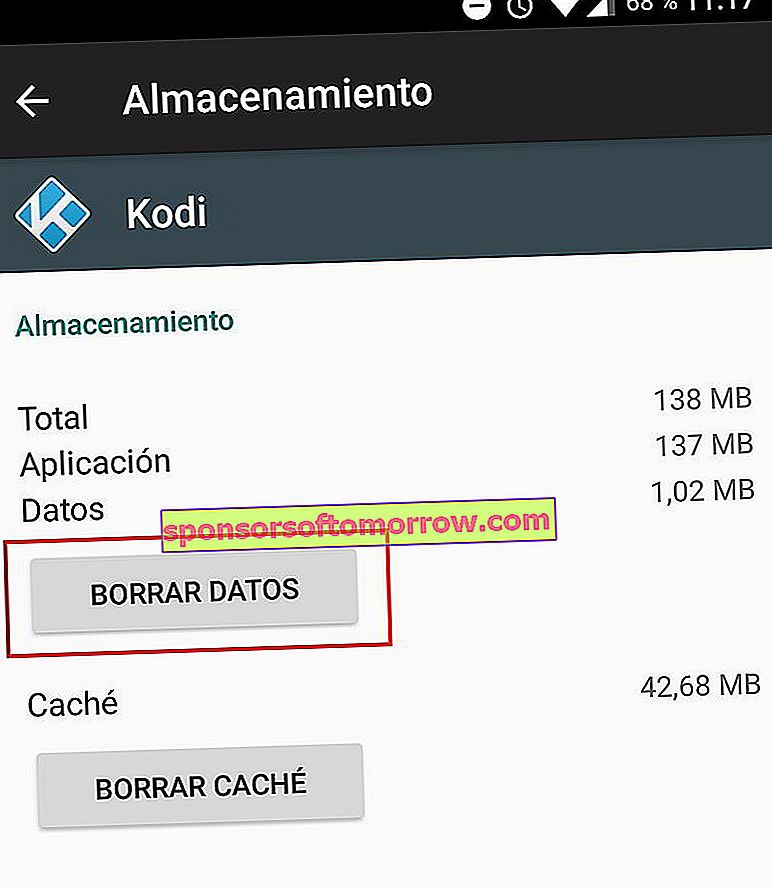
Kodi malfunctions after installing one or more add-ons
The Kodi add-on system is one of the main attractions of this tool, although unfortunately there are low-quality add-ons that can affect the normal operation of the program. It is also possible that one of your plugins I have updated to a new version that has a bug.
If Kodi has started to malfunction since you've installed an update, the first thing you should do is uninstall the add-on, as well as the repositories and sources, to see if the problem is fixed.
To do so, you just have to follow the steps that we indicate below:
Delete a Kodi repository : You need to go to "Add-ons", "My Add-ons", "Add-ons Repository", and finally delete the repository you want.
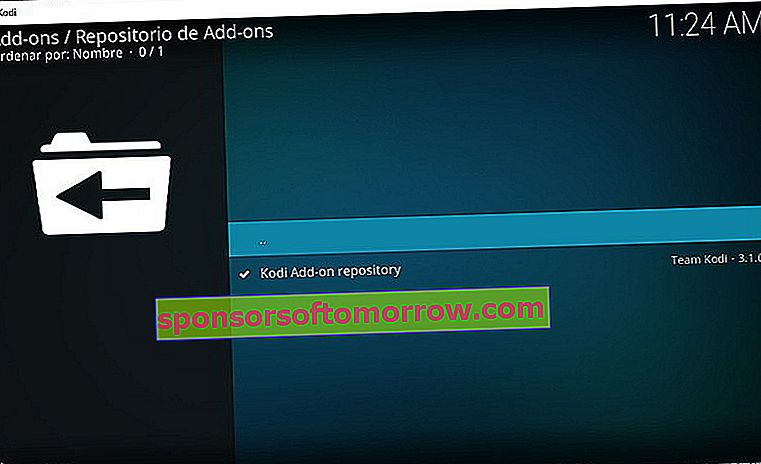
Delete a plugin : Follow the steps above, but instead of going to "Repository", click on "All" and you will see a list of your plugins. You just have to select the one that interests you and delete it.
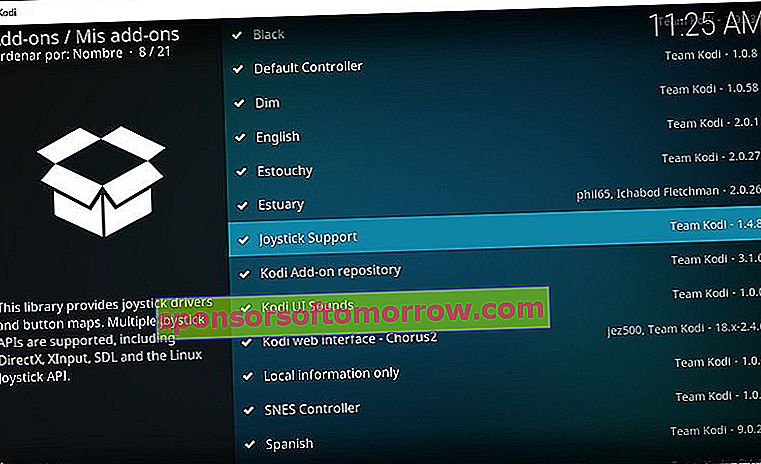
Delete a source : Go to "Settings", "File Explorer", find the source you want to remove and use the "Remove Source" option.
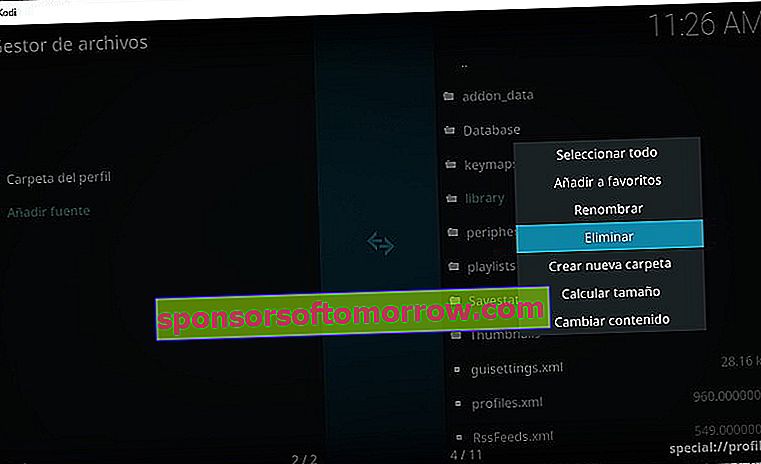
Playback is poor quality
Most of the Kodi image quality issues are caused by internet connection issues. If your network connection is low quality or too unstable, Kodi will not be able to play the files in the proper quality. In this case, you can perform a speed test to check the operation of your Internet connection.