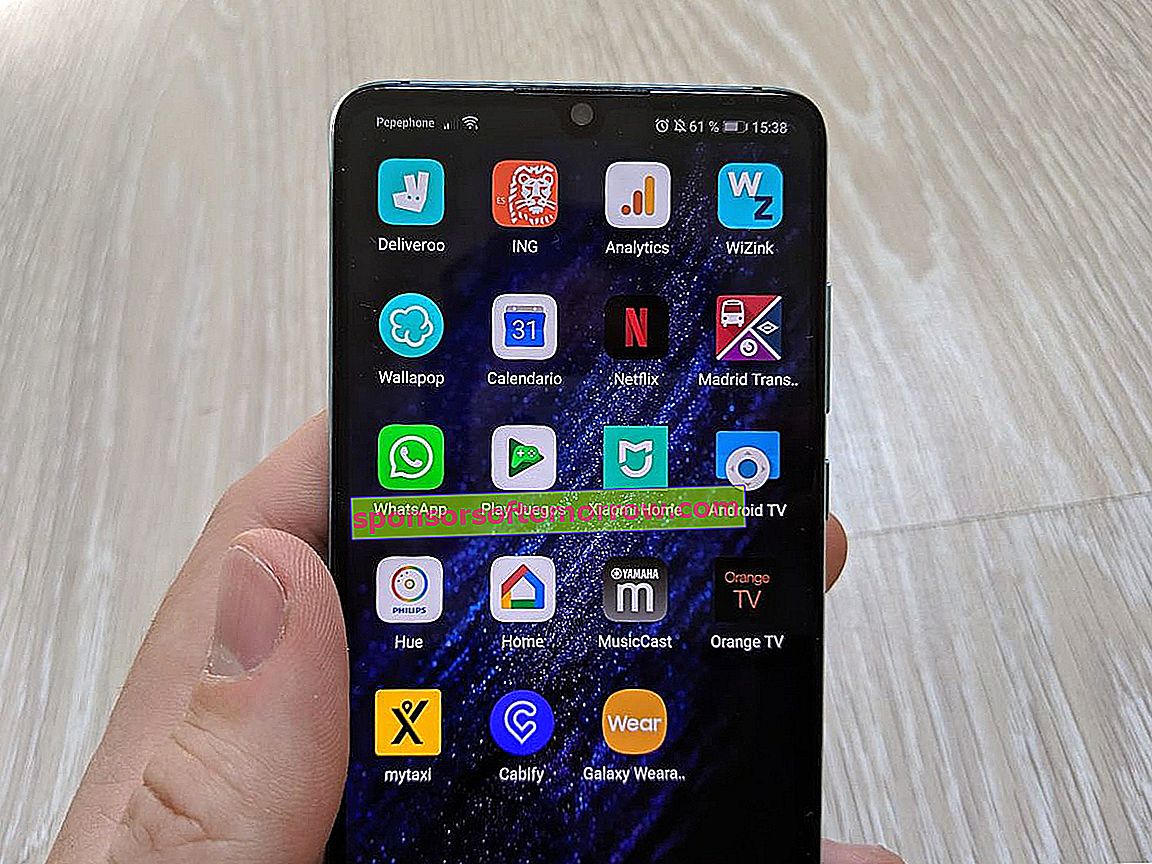
Apart from all the news whirlwind surrounding Huawei in recent times, the company has shaken the Android market with a series of devices with a very high value for money. The Huawei P30 is a good example of this. A device that does not reach the brightness of the 50X zoom of the Huawei P30 Pro, but that has most of the top features of its older brother. And, in addition, with the software and functions improvements that the Chinese company has been incorporating. One of the most interesting is to record the mobile screen natively , without the need to install external apps. We tell you the different ways to start recording the screen of the Huawei P30.
Record the screen of the Huawei P30 with your knuckles
This is the simplest and most direct way to record everything that happens on the screen of your mobile. You simply have to hit the panel twice with two knuckles at the same time . The first time you do it, you will see a warning alerting you that the contents of the mobile will be saved. Then every time you hit it, the P30's screen will start recording instantly. You will see in the upper left a counter with the minutes and seconds that the content has been recording and the icon of a microphone. If you press on this icon you can silence the ambient sound captured through it.
To stop the recording, all you have to do is press the counter once. The resulting video is saved in the gallery of the mobile . You can find it in the All Photos folder. If you open it, just click on the share button at the bottom to send it to a contact (for example, if you want to teach them how to activate a certain function).
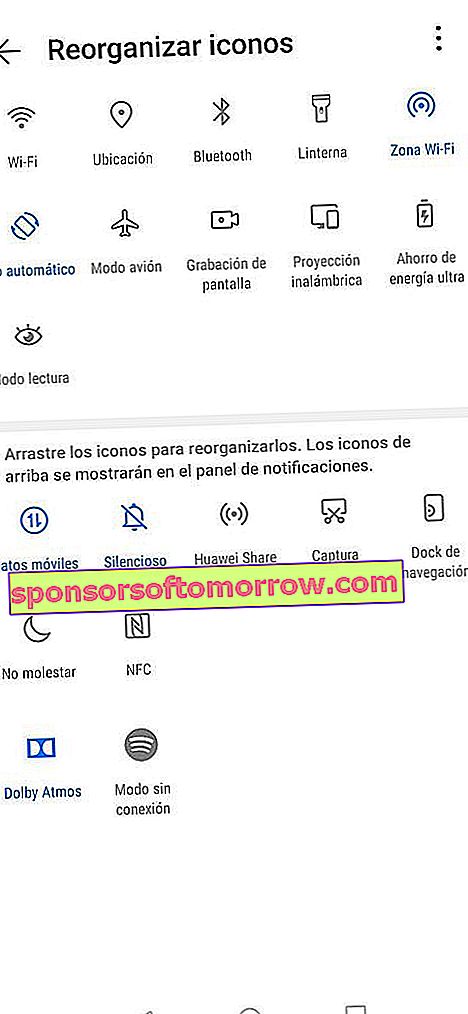
Panel to organize the icons on the Huawei P30
Record the screen of the Huawei P30 from the notification panel
There is another fairly fast way to record the mobile screen, although it requires an intermediate step to be operational. We talked about the option to use the Screen Recording icon . By default, this icon is not located in the icons that are displayed when the notification panel is lowered. To make it available, you have to open the panel and select the option with the pen in the upper right. Here you can rearrange the icons. Screen Recording is the one that interests us, and it should be in the top ten (among the top five if you don't want to open the panel all the way to the bottom to make it appear).