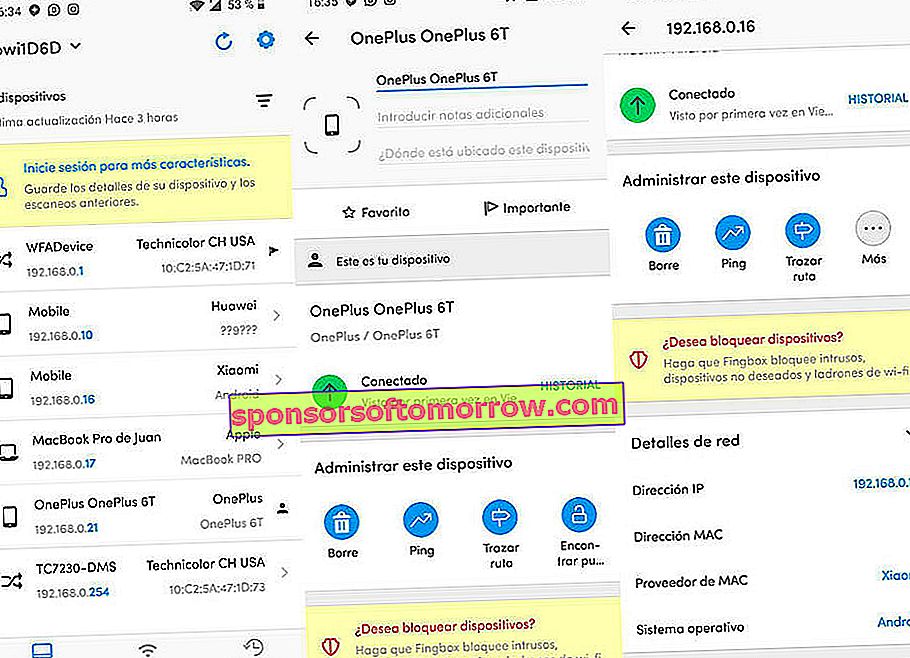
Today's wireless connections are increasingly secure. This does not mean that it is insurmountable. In fact, WiFi networks are the most attacked by programs like WifisLax to steal WiFi passwords. In this article we already talked about the legality of stealing WiFi with programs of this type. On this occasion, and due to the huge increase in searches related to "who uses my WiFi" or "who is connected to my WiFi" we will show you five applications to see who uses my WiFi from the mobile, either Android or iOS .
Fing - Network scanner
Surely one of the best applications to know who uses the WiFi and who is connected to the network. The operation of it is very simple. Once we have installed it on our Android or iPhone mobile, we will provide the necessary permissions and it will automatically scan our WiFi network.
Then, it will show us a list of all the devices connected to our network with name and MAC and IP address included . In addition, the application has a speed test that will allow us to check the speed of our router if we wish. In this link we can download the app.
Who uses my WiFi? - Network tool
The name of the application itself says so. Who uses my WiFi? It is an app oriented entirely to the scanning of network devices. Although it is true that it is not usually correct with the name or type of device (it usually shows generic names), it is capable of revealing the IP and MAC of the computer, mobile or tablet in question .
Best of all, it includes an option that allows us to access the router's configuration panel to change the network password and thus improve its security. By clicking here we can download it on Android.
WiFi Thief Detector - Who Uses My WiFi?
An app very similar to the previous one to see who is connected to my WiFi. Like Who uses my WiFi ?, it shows the IP and MAC address of all devices connected to the router with generic names.
But surely the most interesting option in the app is the button it includes to add "known" and "foreign" devices to differentiate those that belong to our environment and those that are fraudulently connected. We can download it from here.
Who is on my WiFi - Network Scanner
There is little to say about Who is on my WiFi. Of all the styling apps, this is the simplest . Once we have accessed it and we have provided the necessary permissions, the app will begin to scan all the devices that are connected to the network.
Finally, once the scan has finished, a list of all the sections classified by name, IP address and MAC will be shown . In this link we can download it on Android.
Who is connected to my WiFi - Spy WiFi Inspector
Together with Fing, the most complete application to analyze WiFi and see who is connected to the network. In addition to the typical network scanner, it is capable of measuring the download and upload speed and the intensity with which the signal reaches our mobile.
Of course, once the scan has finished it will show us the name and address of the connected element in question. We can download it from the Play Store for Android.
How to change the WiFi password from your mobile to improve security
The best way to improve the security of the router and block the connection to external devices is based on changing the password of the WiFi network to which we are connected.
Doing so is extremely simple if we turn to the router's configuration panel . Although this depends largely on the type of router we have and the company we have hired, it is usually accessed by typing the following address in the browser:
- 192.168.1.0 (the address 192.168.1.1 is also valid in some routers)
Once we have accessed, an interface similar to this will appear:
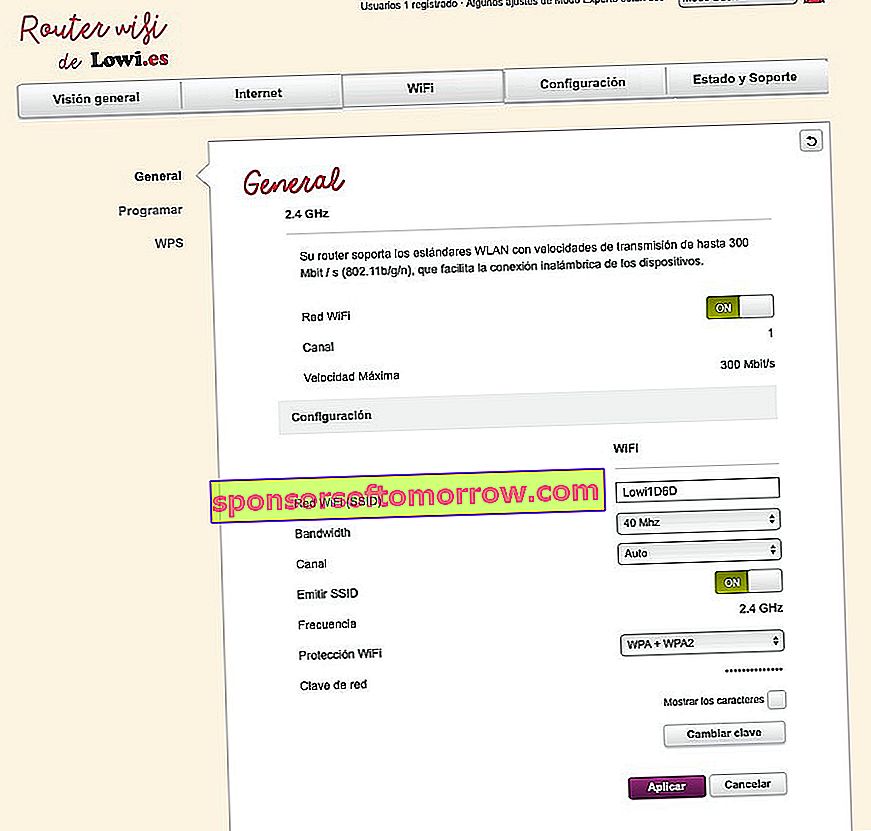
We must enter the following credentials:
- User : admin
- Password : admin
When we are inside the panel in question, we will look for a section with a name similar to Advanced, WiFi or Security like the one we can see just below this paragraph:

Finally, we will look for an option with the name of Password and we will introduce a new password as secure as possible ( combining uppercase, lowercase and numbers ).