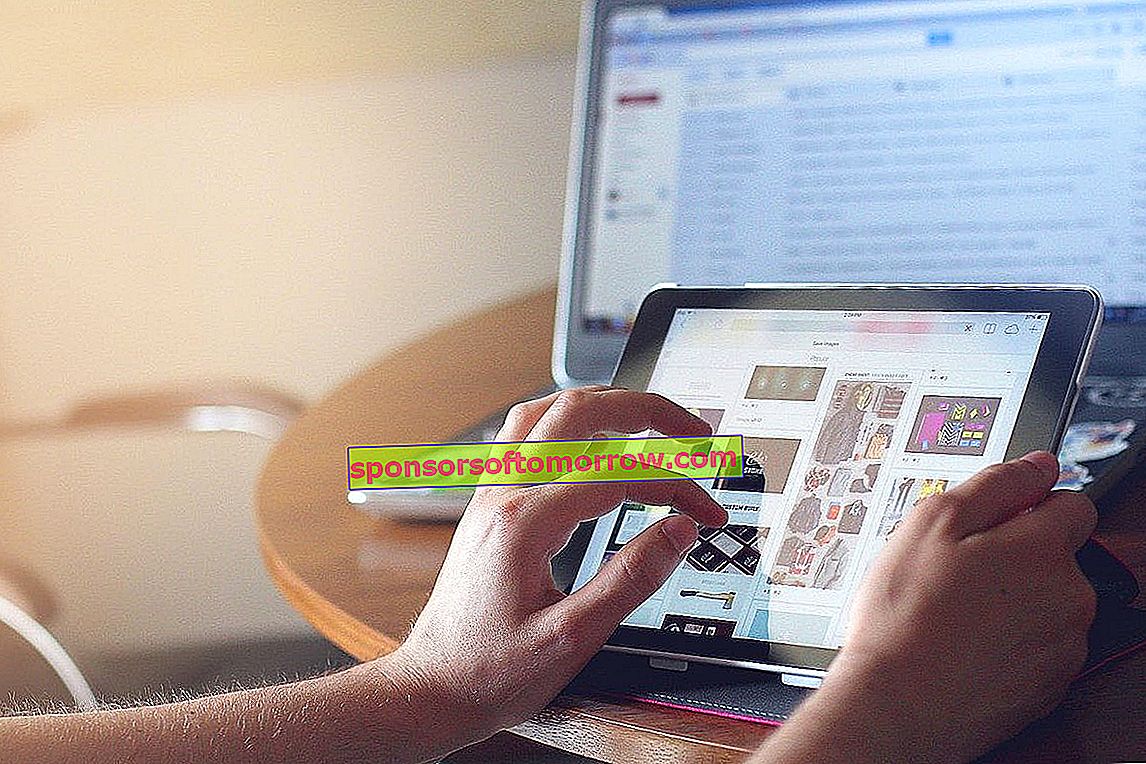
The market for tablets is in low hours. Part of the reason is due to the low productivity they offer compared to laptops. It is a fact, the limitations of Android and iPadOS do not allow us to make a really professional use to create content in a comfortable way. But this does not mean that they are not useful. Thanks to third-party applications we can turn a simple tablet into a secondary monitor for our Windows computer. How? Details below.
Spacedesk, the application that allows us to turn a tablet into a monitor
Turning a tablet into a secondary monitor is really easy through Spacedesk. Before downloading the necessary programs we will have to know the type of system of our computer: 32 or 64 bits . We can locate this data by going to the System section by right-clicking on the Windows start button.
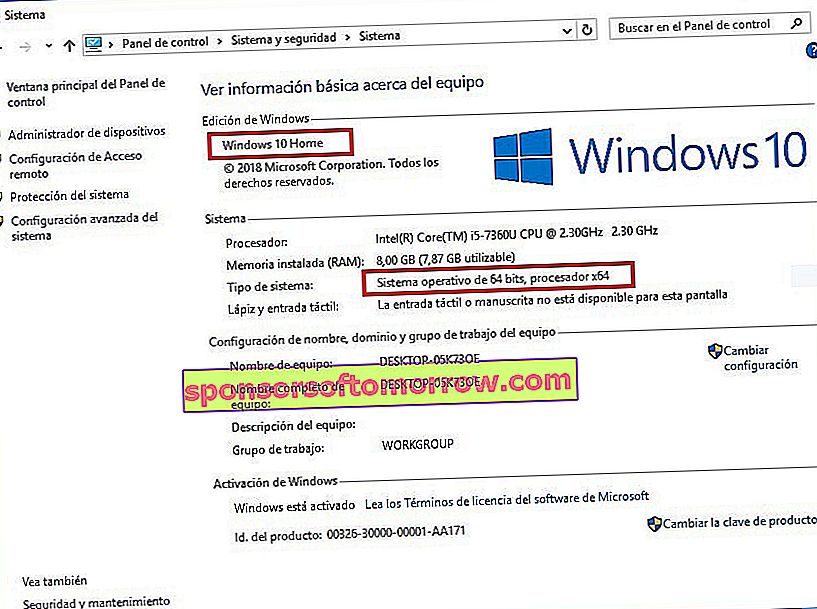
In Type of system we can know the number of bits of our computer.
The next thing we will have to do is download the Spacedesk desktop client corresponding to our type of system. We can do it through the following link:
- Download client for Windows
Now we will have to follow the same process with our iOS or Android device. We leave you below with the links to the stores of each operating system:
- Download client for Android
- Download client for iOS
With everything prepared and the devices connected to the same WiFi network, we will open the program in Windows and mark the ON option as active . The program icon can be found on the Windows task bar, next to the WiFi icon and the time.
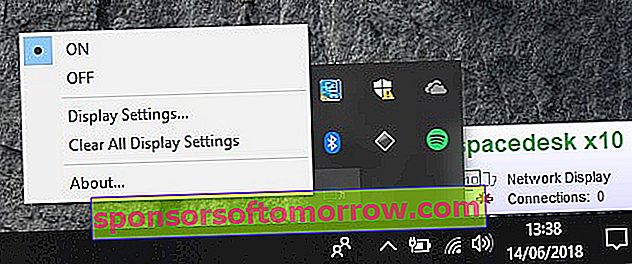
Finally we will open the application on our mobile device. Automatically we will see the equipment to which we must connect.
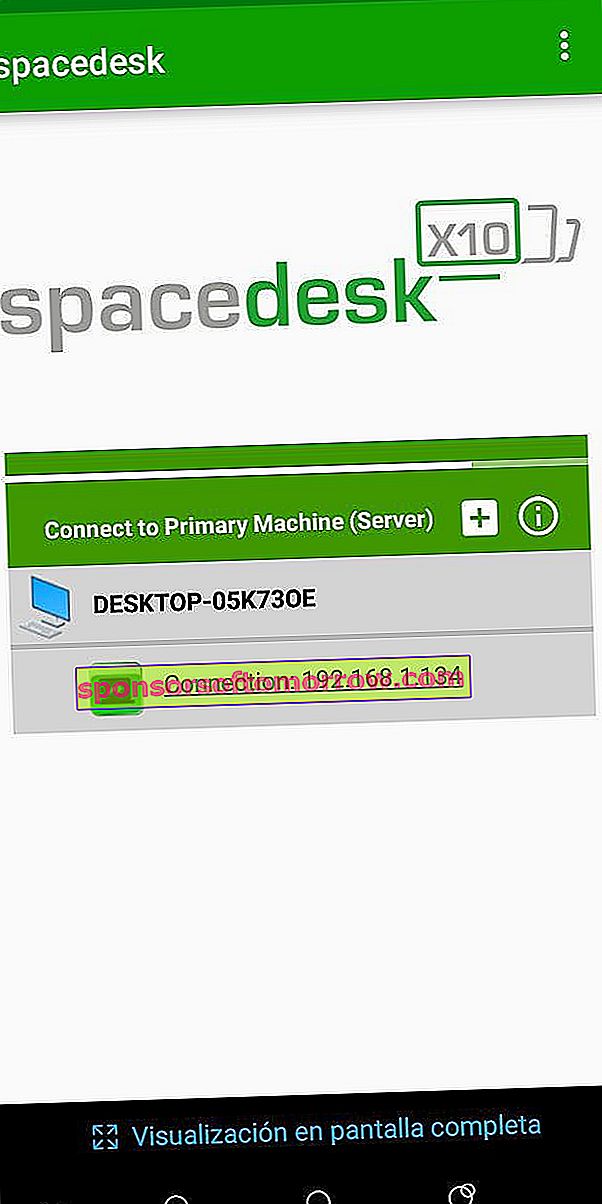
Just click on the equipment in question to start using the tablet as a secondary monitor .
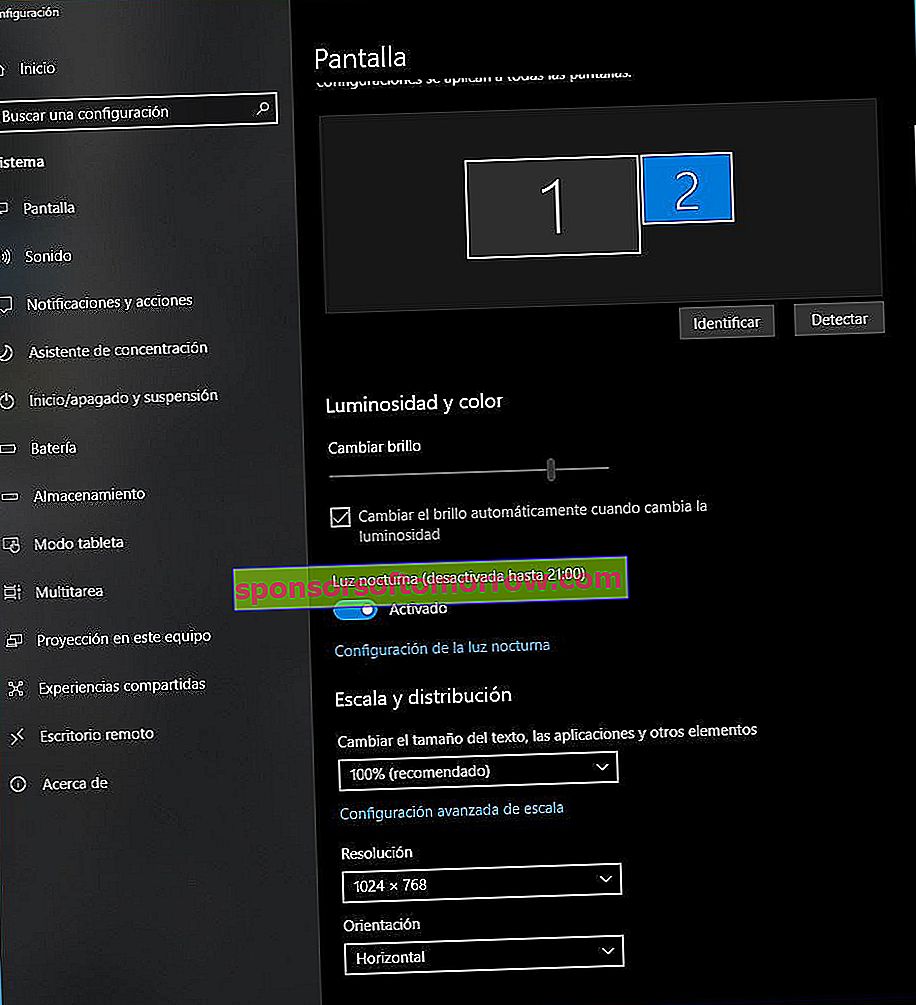
To change the screen emission settings (size, resolution, type of emission…) we can go to Screen Configuration, a section that we can find by right clicking on the Windows Desktop. In this way we can use the tablet to duplicate the image of the main monitor or as a support monitor with the extended Desktop.
What if I have a Mac computer?
Unfortunately, Spacedesk is not compatible with computers from the bitten apple. On this basis, the only free application that allows us to use the iPad as a second monitor on Mac is XDisplay, an application that we can download from the Apple store.
- Download XDisplay for iOS
- Download Display for Android
Once we have installed it on our iPad, we will go to the developer's website to download the desktop client, which is also compatible with Windows. We can do it from this other link.
After installing the program on Mac, we will restart the computer and open the tool. Now we will only have to connect the iPad to the computer through a USB cable to Lighting and then open the application . The computer image will automatically be broadcast on the tablet. We can modify the type of emission in the Screens section in System Preferences: duplicate screen, extended screen ...
Unfortunately we cannot control the computer from the touch screen of the iPad, but it will limit itself to projecting the image of the macOS.