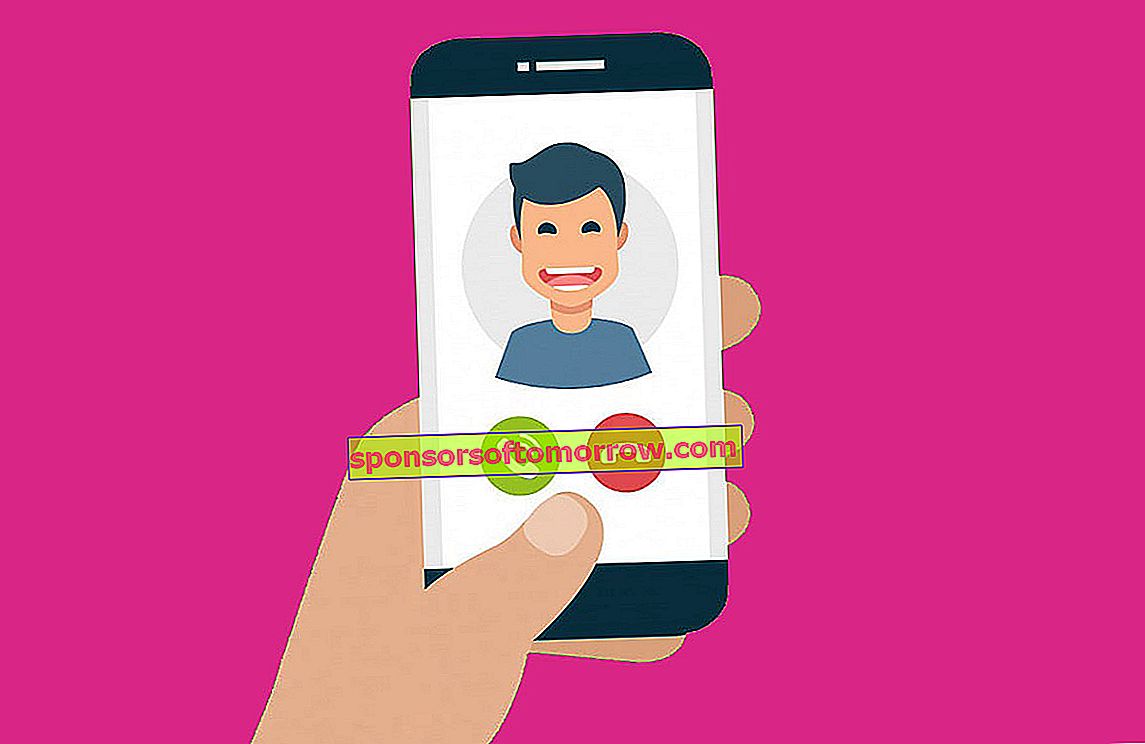
Today's smartphones are used to perform a multitude of tasks every day, such as surfing the Internet, chatting, taking photos and other things. Ironically, they are hardly used to call these days. There are times when the screen doesn't even turn on when an incoming call comes in, something that is really a problem when you get that unexpected call. Below, we provide the best solutions if the incoming call does not appear on your mobile .
Reboot the phone
There is a maxim in the world of computing that says that restarting the phone is the first and simplest solution , since, in most cases, the problem is solved this way.
Notifications must be enabled for incoming calls
By default, notifications are always enabled for incoming calls. Although you cannot change the settings yourself, an update with some kind of problem could change it at some point. To change the configuration you can do the following:
Open "Settings" and go to the application manager.
Locate your default phone app. Click on " Permissions ".
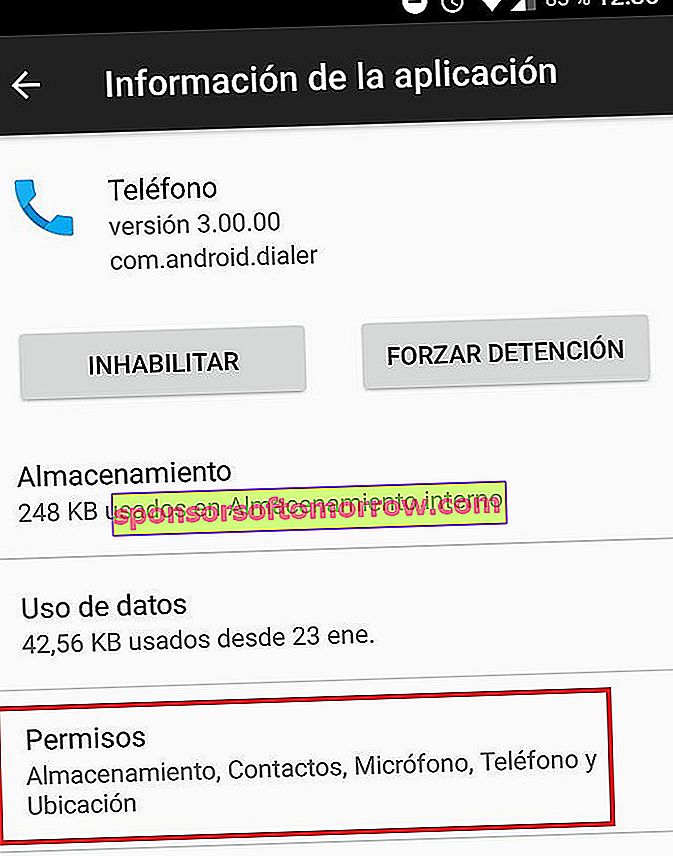
Make sure to enable all permissions to avoid potential issues with phone app notifications.
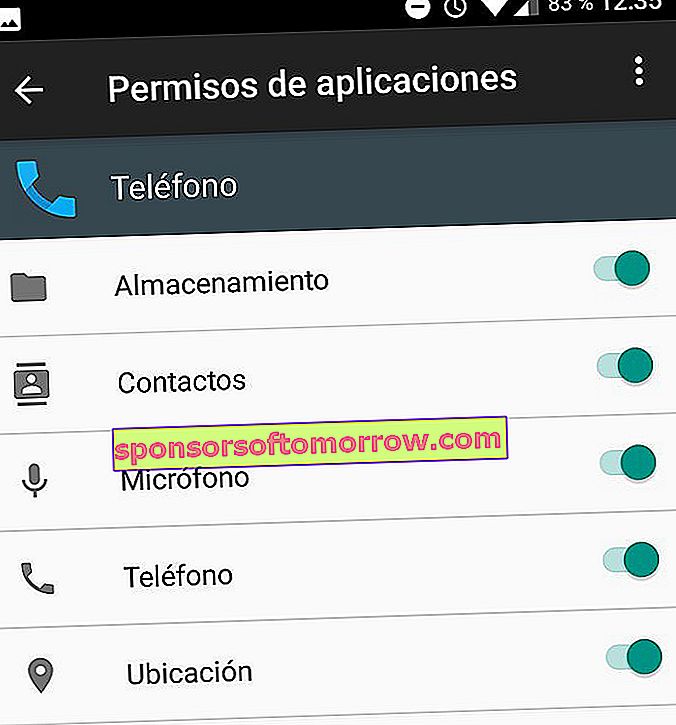
Clear cache and data
Clearing the cache in the phone app is a pretty easy solution to try. It won't erase your data, so you don't lose anything by trying. This will reset all the phone app settings.
Go to "Settings" and open the application manager.
Click on the phone app and then click on " Storage ."
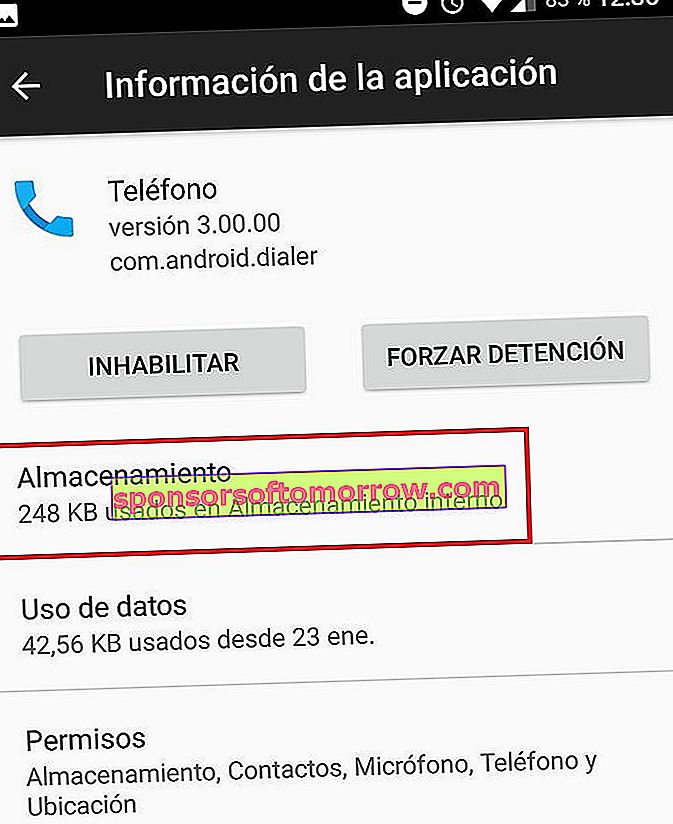
Click on " Clear Cache " and " Clear Data ." After that, restart the device and check if the problem has disappeared.
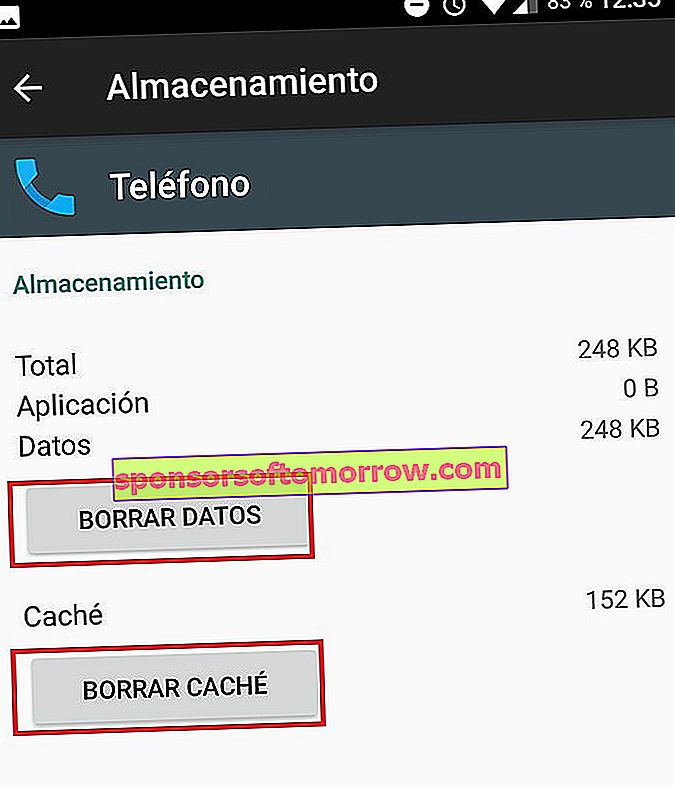
Resetting application preferences
Resetting the application preferences will not erase any data. Notifications and permissions can be reset to default values to rule out potential configuration issues.
Open the "Settings" and go to the application manager.
Now go to All applications, after that press the three-dot icon that appears at the top. Reset app preferences .
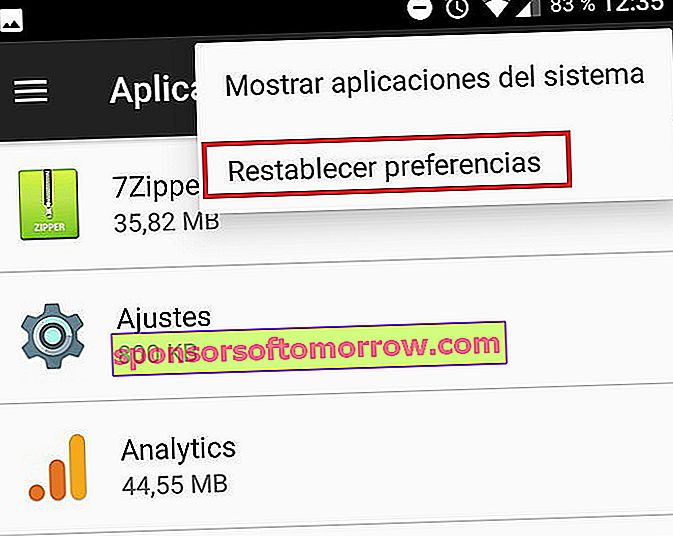
Grant all necessary permissions
Permissions are necessary so that your mobile can display all the content that is seen in all applications. Without permissions, the operation of the application can be hampered, even preventing calls from being seen on the screen.
Again open "Settings" and enter the application manager.
Locate the phone application and tap on the " Notifications " option
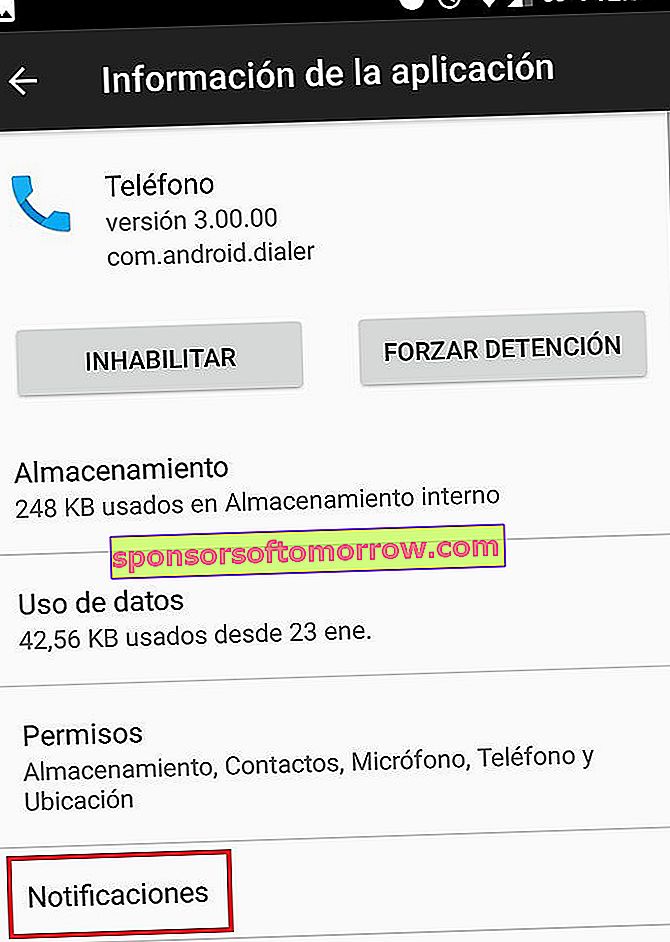
Now check that there is no option that interferes with the notifications of the application and that can prevent the normal operation of incoming calls.
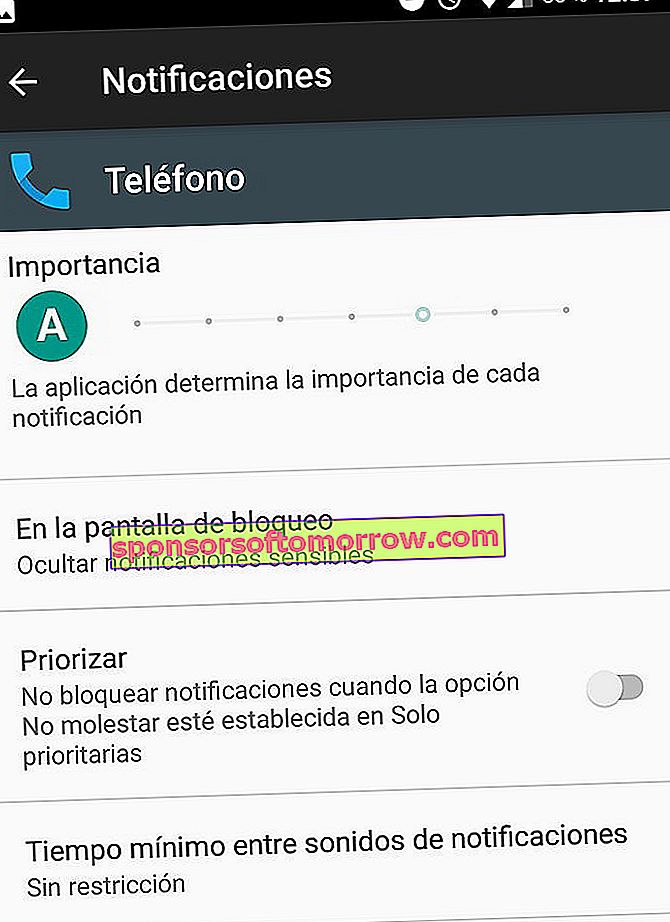
Check do not disturb mode
It is not the same as silent mode. Do not disturb mode blocks interruptions that you may face in visual notification or notification panel. Although rare, an option may have been changed in this mode that prevents the display of incoming calls.
To check this option go to "Settings" and then tap on " Sound ".
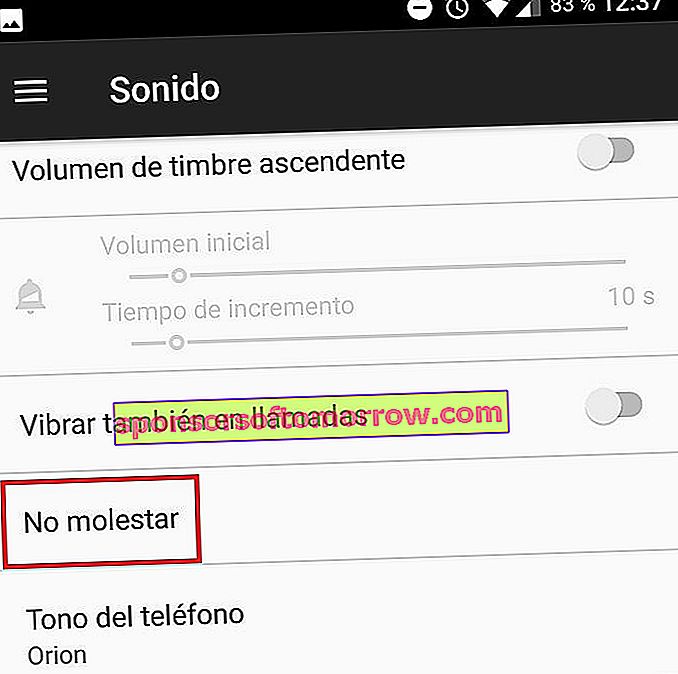
Enter the " Do not disturb " section and make sure that the option to block visual disturbances is not activated.
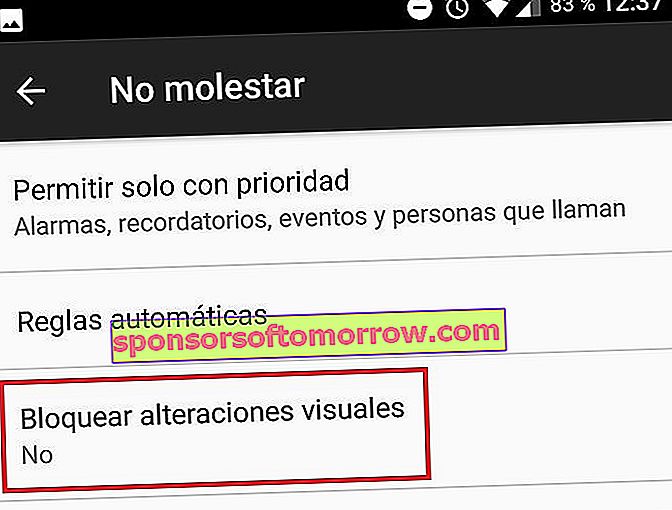
So far our guide to tricks when the incoming call does not appear on your mobile.