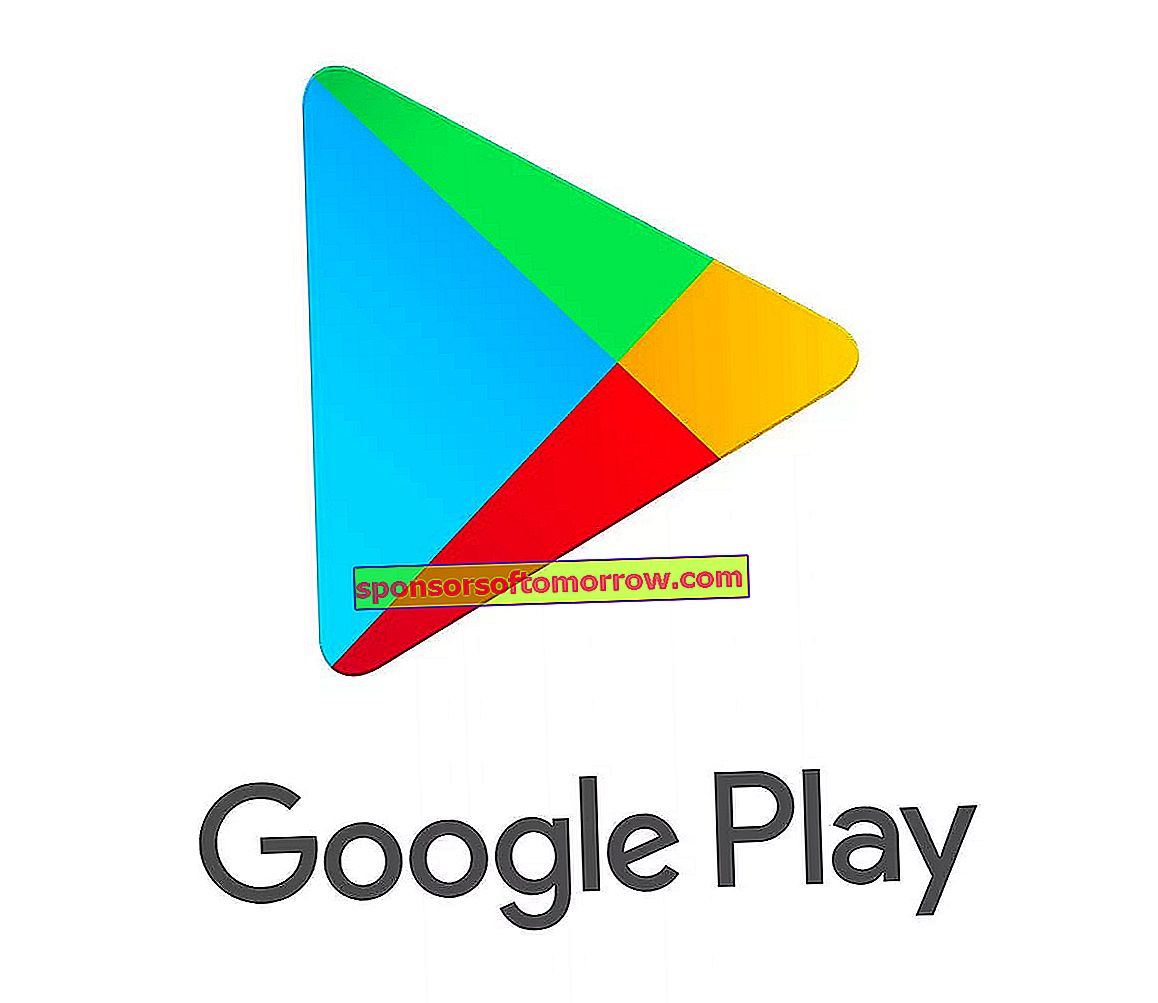
Google Play Store is a magnificent tool that centralizes in one place the entire list of applications that are available for the Android operating system. This means that we will not have the need to resort to any other tool to install an app on our phone. In this article we explain how to fix the main errors that cause the Google Play Store to be gone.
It is possible that on some occasion you have encountered the problem that you cannot access the Google Play Store when you try. The most common is that the application starts normally, but closes an instant later. Without a doubt, it is a quite desperate problem, which all users of an Android terminal have faced at some time.
Check your internet connection
If you are having problems accessing the Google Play Store, the first thing you should do is check that you have a good Internet connection on your Android device. Doing this is as simple as opening a web browser and trying to access one of the web sites.
With something as simple as this, you can rule out whether it is a connection problem on your network or not.
It may seem like a no-brainer, but we have come across the situation that many users forget about this little check, when they have trouble accessing the Android app store.
Restart the mobile
There is a maxim in the computer world, which says that restarting devices can solve 80% of errors . Of course this is no different in the case of mobile devices.
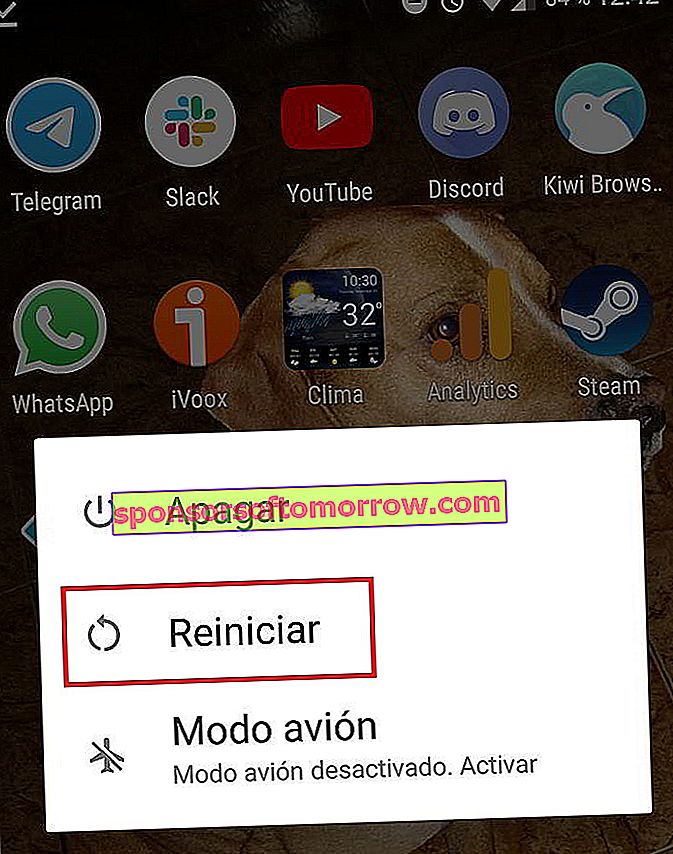
Once you have ruled out that the problem is related to your Internet connection, the next step you should do is restart your phone, and check if the problem has been solved.
In case the problem is still present, keep reading this guide.
Delete the data from the Google Play Store app
Many operating problems of the Google Play Store are related to the data that this application stored during its use. This means that in many cases we can solve the error we are suffering, just by clearing the data cache of this application.
Doing this is very simple, since you only need to go to the settings menu of your Android phone. Once inside, enter the applications section and search for Google Play .
Enter the Google Play settings, and go to the storage section, there you should see the option to delete the data.
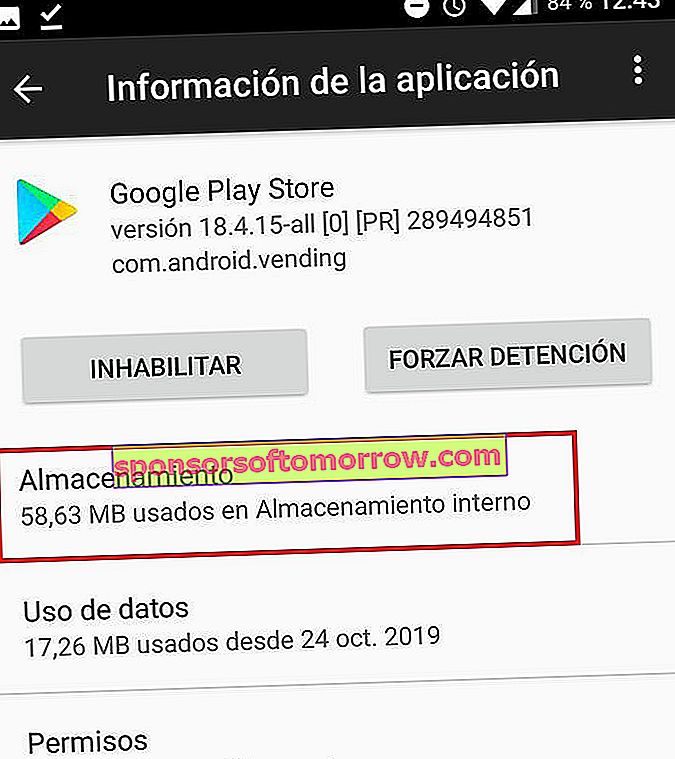
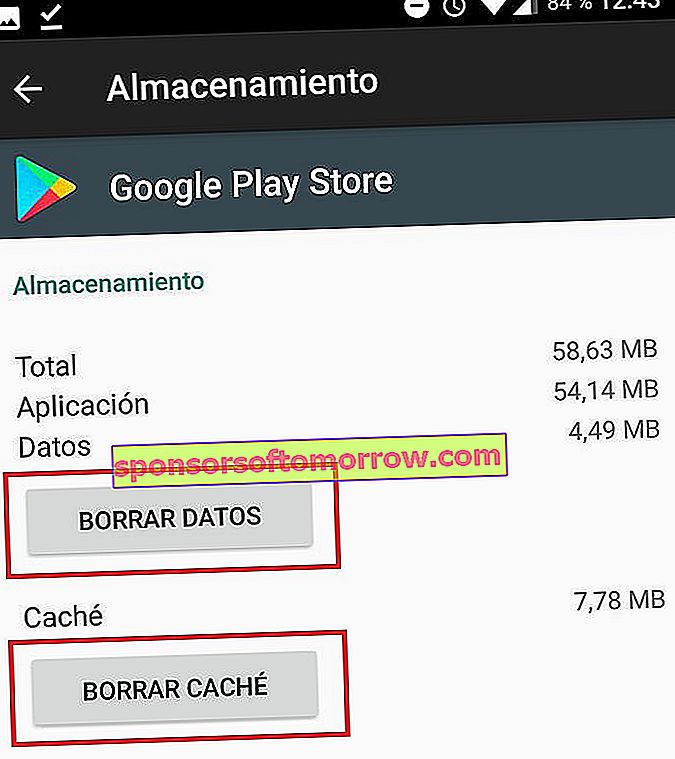
Now you just have to try to enter the Google Play Store again, to see if the problem has been solved.
Uninstall updates from Google Play Store
Another tip that we can give you if you are having problems accessing the Google Play Store is to uninstall all the updates of this application that are on your phone, in this way it will return to the original factory version.
To do this, you just have to go back to the configuration menu of your Android phone, and then enter the applications section.
Once you have located the Google Play application, you just have to click on the menu at the top of the screen to uninstall the updates.
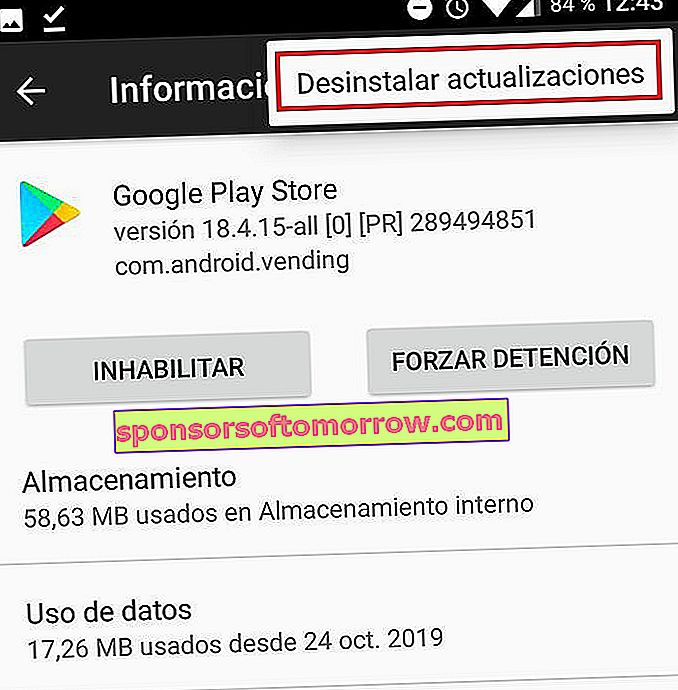
Here ends our tutorial on how to solve most of the problems that prevent the normal operation of the Google Play Store, we hope it has been very useful.