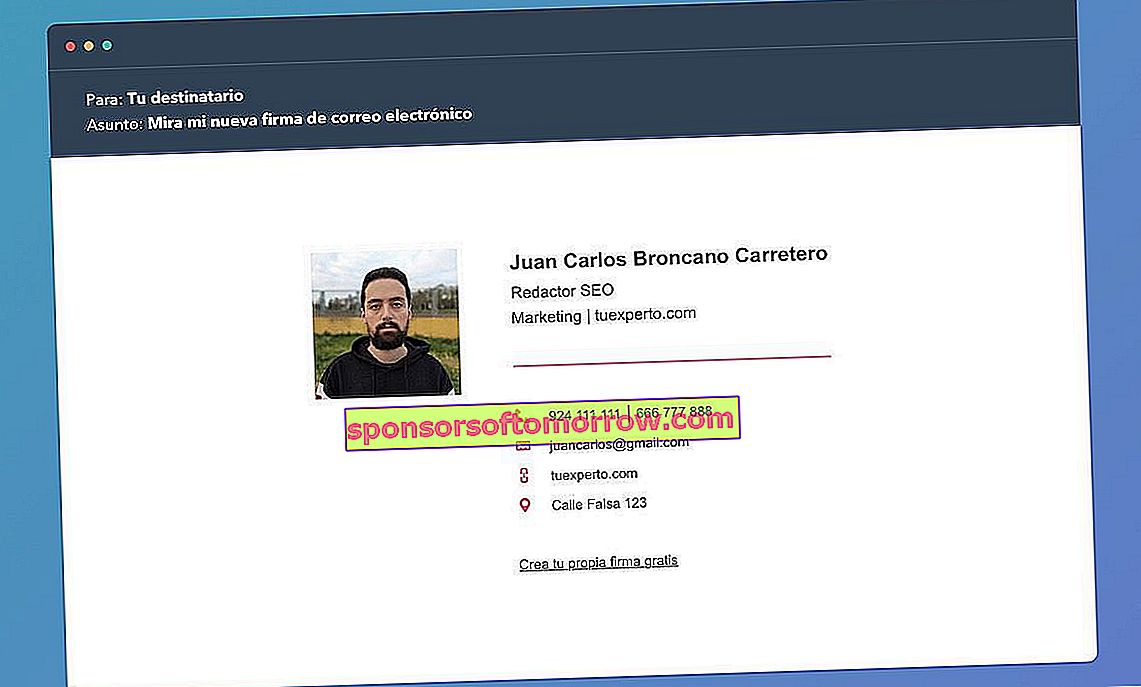
Creating a custom signature through the Outlook or Gmail options is a thing of the past. Today there are many tools that allow us to create a signature for email in a much more visual way than before. In fact, it is not necessary to resort to HTML editors to customize a signature to our liking.
On the Internet we can find dozens of visual editors, although most are paid. Of all the editors available on the web, Hubspot.es is one of the few options that is offered completely free of charge. Creating a signature through this website is really simple and will not take us more than a couple of minutes, as we will see below.
10 Gmail extensions you should try to improve your productivity
Here's how you can create a free personalized email signature
Hubspot.es hits the market as a multifunctional CRM with dozens of functions aimed at companies. Among its functions, the platform has an online editor of personalized signatures for email with several predefined templates.
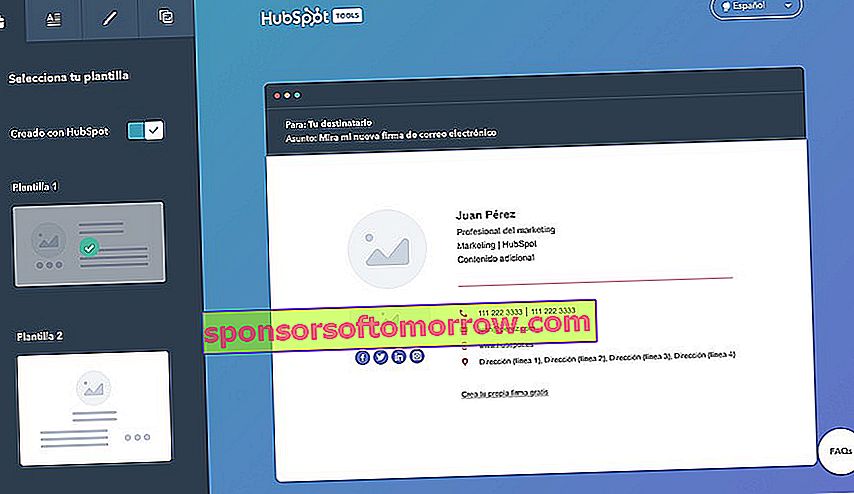
Once we have accessed the web, the editor will show us a total of 6 templates that we can select to taste. After having selected one of the available templates, all you have to do is access each of the sections to edit the information contained in each of the text boxes.
The page allows us to edit the first and last names, position, department, company name, office phone number, personal mobile phone number, website URL, company postal address e the social networks associated with our profile (Facebook, Linkedin, Twitter, Instagram ...). It also allows us to add a custom text field to add any type of unrelated information.
With all the information added, the next step will be to configure the appearance of the signature . Within this section, the editor allows us to edit colors of the different visual elements (icons, letters, separators ...), as well as the font typeface and the text size. The last step will be to provide one or more photos to complete the business card, which can be a business logo or a personal image. Unfortunately, we cannot change the position of the elements.
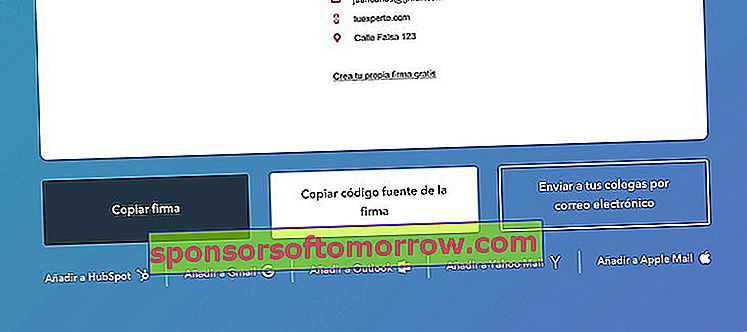
After having configured the signature to our liking, we can export it by clicking on the Create signature button. The web will automatically show us different buttons that will allow us to export the source code of the signature to add it to the different email clients (Gmail, Outlook ...).
How to add the signature to our email
The process to add a custom signature to our email client is really simple. In Gmail and Outlook this process is more or less similar.
Within the client we will click on the cogwheel that will appear in the upper right corner . Then we will click on Settings (or See all settings in Outlook) and finally on Signature (or Write and reply in Outlook).
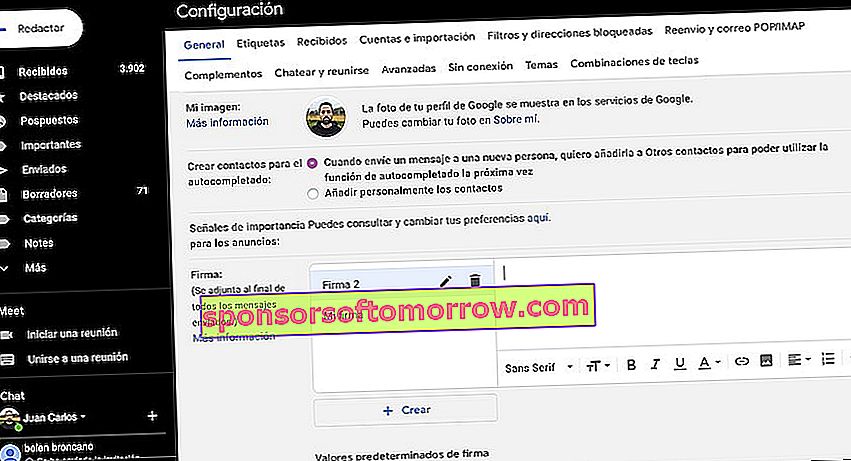
In Gmail we can create and manage different signatures at the same time.
Now we just have to paste the HTML code generated by the web. The interface of the template that we have previously generated with Hubspot will automatically be displayed. Otherwise, we will have to right click on the field and select the option to Paste in HTML format .