
Windows 10 includes a large number of services that are focused on making life easier for the computer user, but many times these services end up working against each other and are much more annoying than useful. In this post we explain what USOclient.exe is , and the main reasons to disable this service in Windows 10.
What is the USOclient.exe File
USOclient.exe is an acronym that stands for “ Update Session Orchestrator ”. It is a component that is part of Windows Update, specifically it is the replacement for the Windows Update Agent, which has been present in previous versions of this operating system.
The USOclient.exe item is related to tasks of running Windows 10 updates , as well as scanning the operating system for new updates, and resuming updates that had been paused.
The main problem that Windows 10 users have encountered with USOclient.exe is that it is an operating system process, which can cause a pop-up window to appear at the start of it.
Usually this pop-up window disappears in 1 second or even less, but in the most serious cases it can remain for a long time, which ends up being annoying.
The appearance of pop-up windows is also related to malware, so the first thing we should do is make sure that the pop-up window is caused by USOclient.exe, and not by a virus.
To do this, the first thing we will do is run the Windows 10 Task Manager, something that you can do very easily by using the CONTROL + ALT + DELETE key combination.
Now you must go to the processes tab and look for " usoclient.exe ". Once you have located it, click on it with the right mouse button and select the option "Open file location". We cannot illustrate it with an image, as this process is only displayed while the popup is active, and in our case it does not happen.
In case the pop-up was actually caused by USOclient.exe, the revealed location will be C: / Windowsdows / System32 /. In this case, you will be sure that the problem is not caused by malware.

How to disable 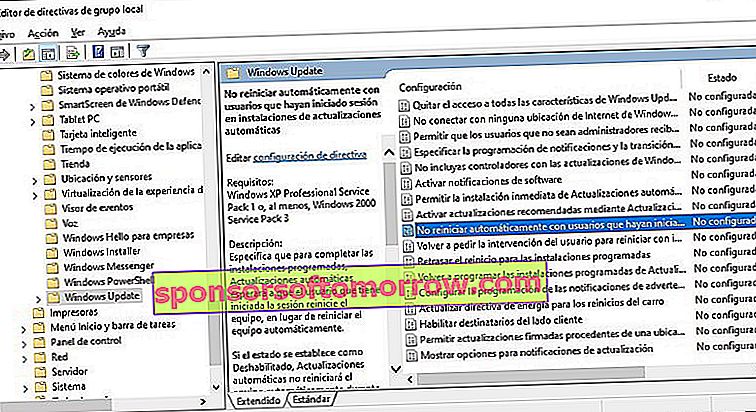
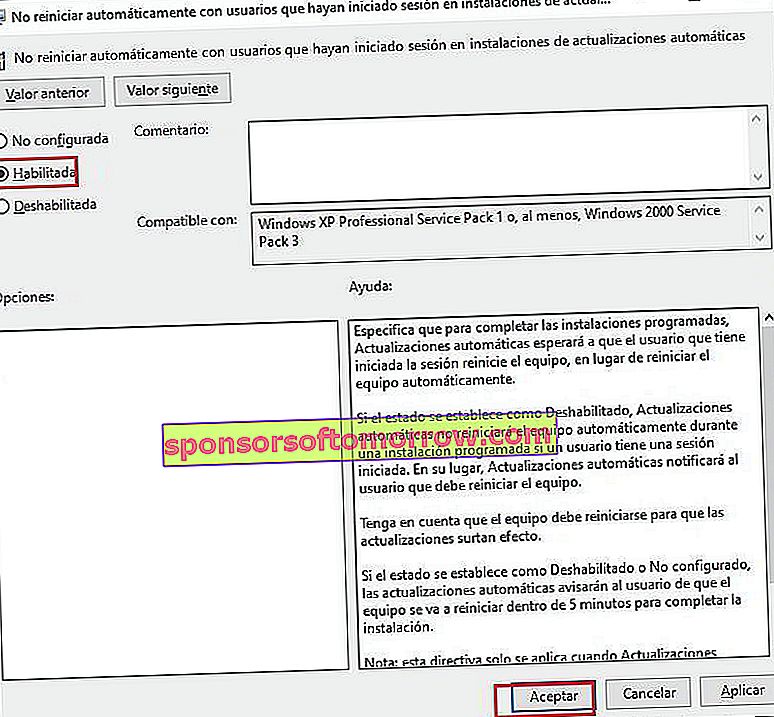
The next step is to disable USOclient.exe to prevent this annoying pop-up window from appearing during Windows 10 startup.
You should know that deactivating this service will not prevent you from updating your Windows 10 operating system, although it is most likely that you will have to do it manually, since it will not be able to automatically find the new available updates.
Although I have seen in another way, this can also be a very important advantage for many users, who want to keep control over the updates of their computer.
To do this, use the Windows + R key combination , and enter " gpedit.msc ". Then press the Enter key to execute this command.

This will open the Local Group Policy Editor, navigate in the left pane to the path Computer Configuration -> Administrative Templates -> Windows Components -> Windows Update ».
Now you selected the option that we show you in the following image. Click on the option with the right mouse button, click on " Edit " and then activate it.
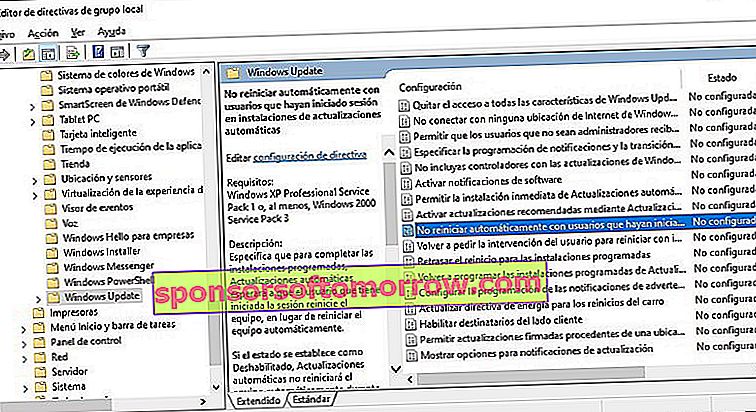
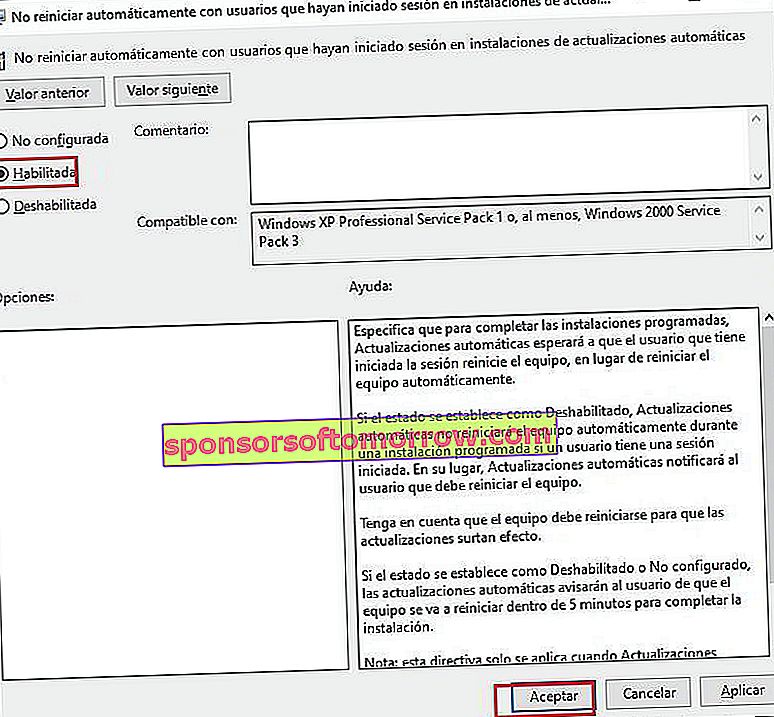
With this, you should have already deactivated the USOclient.exe service, and you should no longer see that annoying pop-up window that appeared on your computer every time you started it.