
Like any streaming platform, Netflix is not without its problems. Being compatible with a multitude of devices and operating systems, errors can be as disparate as they are diverse. The audio is not heard, the chapters are shown in another language, it does not allow you to log in ... This time we have compiled some of the most typical Netflix problems and their possible solution.
Netflix won't let you download series or movies
This is not a Netflix problem, but a limitation that the company imposes for legal reasons . To date, Netflix only lets you download the content created and produced by the platform itself, such as Stranger Things, Sex Education or For 13 reasons.
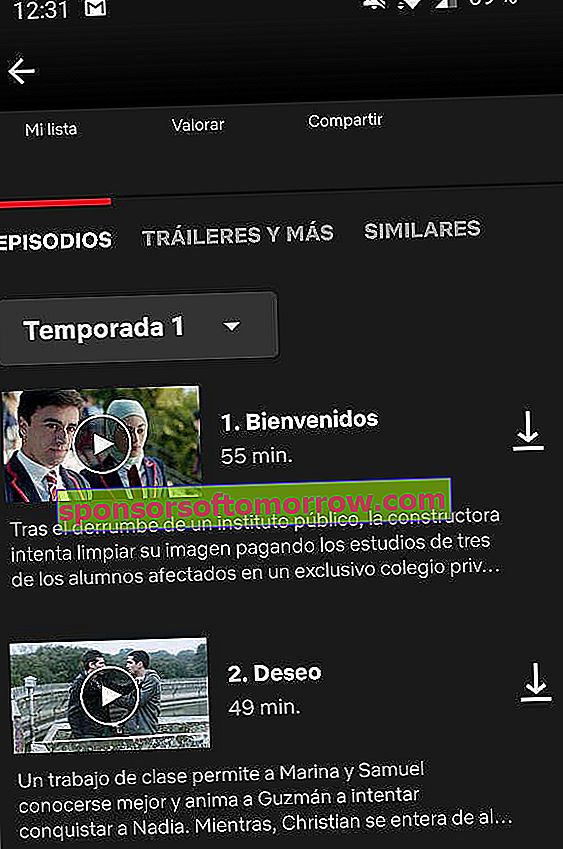
Externally produced films and series, such as the Harry Potter, Titanic or Merlí saga, will not be available for download and subsequent viewing without the Internet . To this is added that the possibility of downloading titles is not available in versions of Netflix for computer (Windows, Mac, Linux ...).
Subtitles do not appear on Netflix
Activating subtitles on Netflix is as simple as clicking on the icon with a speech bubble in the playback bar , as you can see in the image below. As a general rule, Netflix will allow you to choose between different subtitle and audio languages.
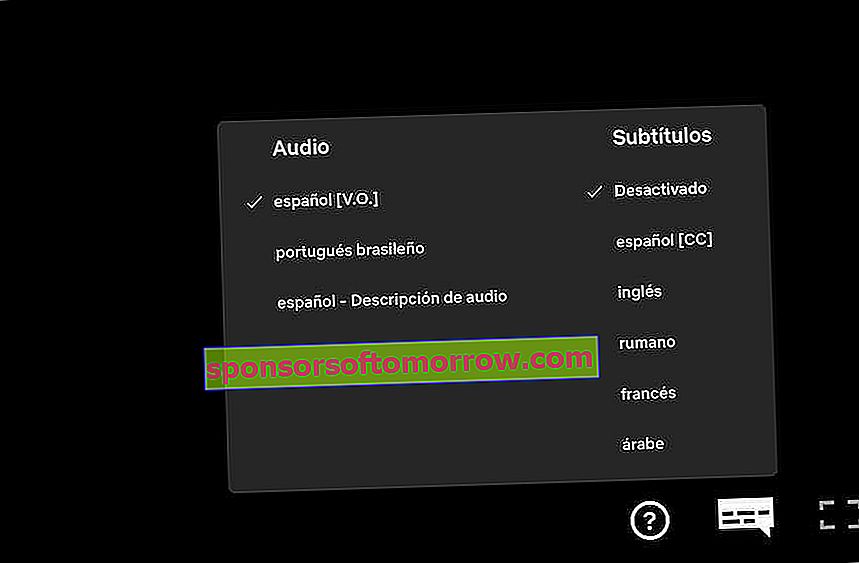
If these are not displayed, it is likely that the platform has not yet included the translation of the subtitles . This is especially common with new releases or titles that have not been produced by Netflix. In this case, we can use third-party extensions to make use of external subtitles.
Netflix on Android: "This device is not compatible with the application"
On Android devices, and more specifically on mobiles of Chinese origin, such as Xiaomi, Oppo or Meizu , it is quite common to find compatibility problems when downloading Netflix from the Google application store. Given this problem, Netflix proposes to download the original APK from the platform page.
- Download Netflix APK for Android
For the application to install correctly we will have to go to the Security settings and activate the installation of applications from unknown sources . Before proceeding with the APK installation we will have to make sure that there is no version of Netflix installed on the phone.
Solution to Netflix error 0013
Another fairly common Netflix problem on Android has to do with error 0013 . The solutions that the platform proposes are the following:
- Try a different internet connection, either a WiFi network or via the mobile network.
- Play another series or movie through the application.
- Restart your Android phone or tablet.
- Delete the data of the Netflix application through the Applications / Netflix / Storage section in Settings.
- Reinstall the Netflix app through the Google store or via this link.
Netflix won't let me enter my profile
A fairly common Netflix issue related to platform login has to do with the inability to access web content even if the password has been entered correctly .
Once we have verified that the Netflix servers have not suffered any crashes, the solution to the login error goes through two phases. The first is to log out of any of the devices that we have previously registered to leave free access to the platform. To control device access to Netflix we can access the following link.
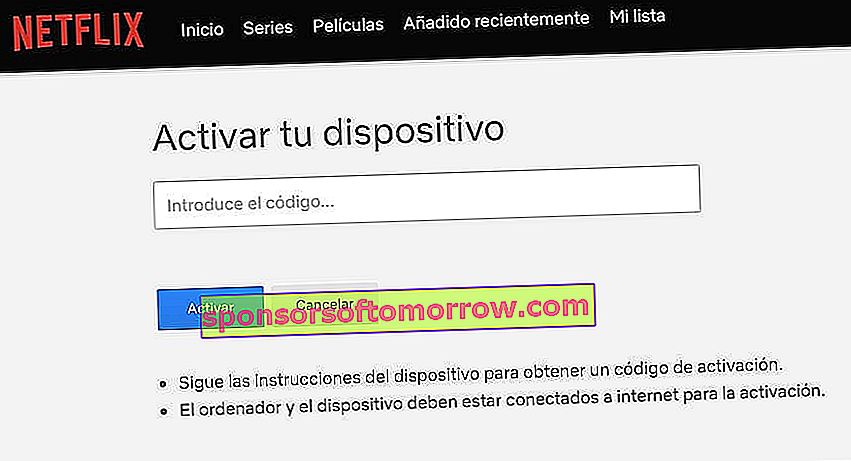
The second solution is to use an activation code. As a general rule, if the login is unsuccessful , a login code will be generated that we will have to add to our account to validate it correctly. The code in question has to be validated through this link.
Black screen with sound on Netflix: it is listening but not seen
Have you tried mirroring the Netflix image on your TV via Miracast or some other Screen Mirroring app without too many results? Again, we do not find a problem related to the Netflix application, but rather a limitation imposed by the DRM certificate to prevent the diffusion of content protected with copyright.
At the moment, the application is only compatible with a very limited number of devices, such as Google Chromecast, Apple TV or Amazon Fire TV.
Netflix won't detect my Chromecast or won't connect
For some time now, Netflix is presenting a series of problems related to Chromecast, the Google device that allows you to duplicate the image on a television. The send icon is missing, it does not detect the Chromecast or it simply does not allow the image to be duplicated when connecting with the device.
The solutions that the platform proposes are the following:
- Update the Netflix app through the Google or Apple app store.
- Uninstall Netflix from your mobile device or clear the app cache and data in Apps / Netflix / Storage.
- Make sure the Chromecast name doesn't contain any special characters.
- If you use Google Chrome, make sure you have the latest version installed.
- Check that your device is connected to the same WiFi network as the Chromecast.
- Make sure your router is configured to multicast content.
Netflix looks bad (blurry, dark, black, green, striped ...)
Have you noticed that the Netflix image looks black, green, or striped? If the problem does not come from the Netflix servers (we can check the status in this link), the best thing in these cases is to wait a few minutes for the title to load completely .
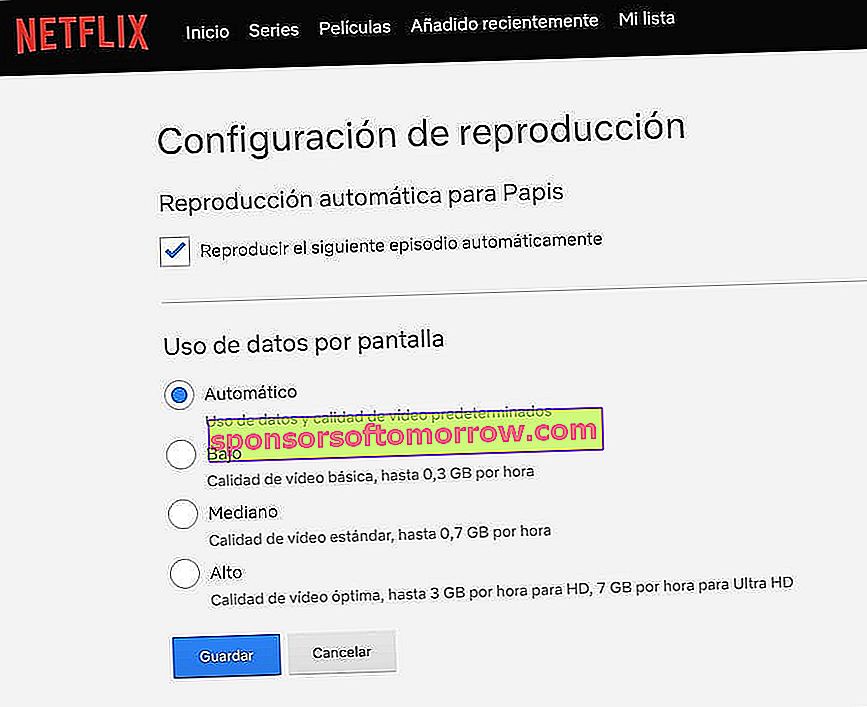
If the problem persists, the most effective solution is to change the playback quality of the videos . We can do it through the following link:
- Change Netflix playback quality
Ideally, set the quality to Medium or Low if the problem arose at High quality. If the image problems do not disappear, Netflix recommends restarting the router to rule out connection problems and reinstalling the application in case the problem comes from the platform itself.
Problems with the sound on Netflix (it sounds bad, it is out of sync, it is low ...)
Sound problems within the platform can be diverse. Most are usually related to the quality of the same or the delay of the dialogues with respect to the enunciation of the same.
To rule out that it is a problem related to the application, Netflix recommends uploading another title within the platform itself . In the event that the problem persists, we will have to restart the device or reinstall the application .
Another possible solution is to check the sound setting (volume, equalization ...) of the device in question. If the problem still doesn't go away, it is probably a mistake in the title.
Could not connect to Netflix service (-1001)
This error is entirely related to the device's Internet connection . It may also be the case that the error comes from the Netflix servers. It will be enough to connect through the mobile network to verify it.
If the error has disappeared, we will have to restart the router of our domestic unit or contact our telephone operator . It may be the case that the router does not support multicast content if we are duplicating the image on a TV or Google Chromecast.
Netflix is not compatible with this iPad or iPhone
Due to Apple's internal policies regarding the iOS SDK, the Netflix app for iPad and iPhone is only compatible with iOS versions equal to or greater than iOS 12 . On devices with versions earlier than the one indicated, it will only be possible to download the application if we have previously downloaded Netflix.
Can Netflix be accessed without using the app? The truth is that yes, through the official page of the platform.
Netflix does not work on my Smart TV (Samsung, Sony, LG ...)
Another fairly common problem for Netflix with televisions from the main brands has to do with the application not allowing content to be played within the platform or simply showing a black screen . Both problems are often accompanied by the following message:
“This title cannot be played. Please try again later or select a different title. "
The solutions proposed by Netflix are the following:
- Restart your Smart TV.
- Unplug the TV from the power completely with the device turned off and reconnect it after a few minutes.
- Close the Netflix session on your Smart TV and access the platform again.
- Uninstall the Netflix application on your Smart TV and reinstall it.
- Restart the router.
I have not solved my problem, how can I contact Netflix?
Have you not been able to solve your problem with the Netflix application? To date, the platform has several forms of contact to start a conversation with the Netflix customer service.
The first one is based on a live chat with a specialized agent. We can access this by clicking on the following link. Then we will click on Start live chat and finally select the reason for the consultation.
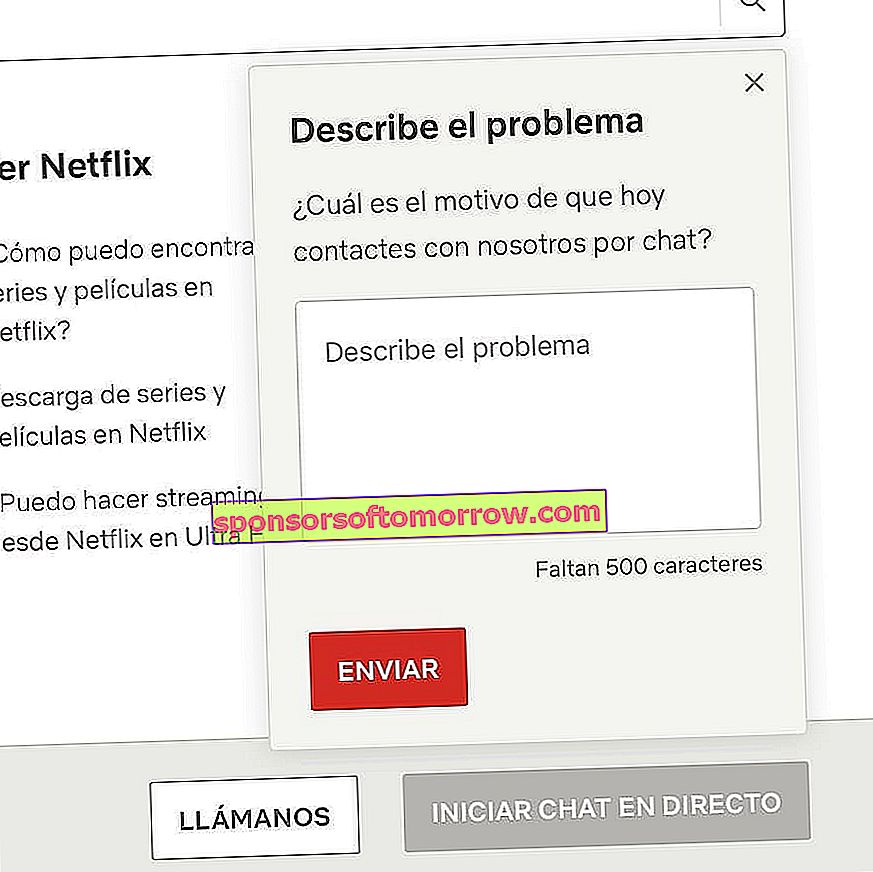
If we choose to contact the platform by phone, we can do so through the following toll-free numbers:
- Spain : 900 943 249 (from 10:00 in the morning to 22:00 at night)
- Mexico : 01 800 265 0161 (from 08:00 in the morning to 20:00 in the afternoon)
- Argentina : 0800 800 1300 (from 08:00 in the morning to 20:00 in the afternoon)
- Colombia : 0800 800 1300 (from 08:00 in the morning to 20:00 in the afternoon)
We can also get in touch through the Twitter support account at @NetflixHelps.