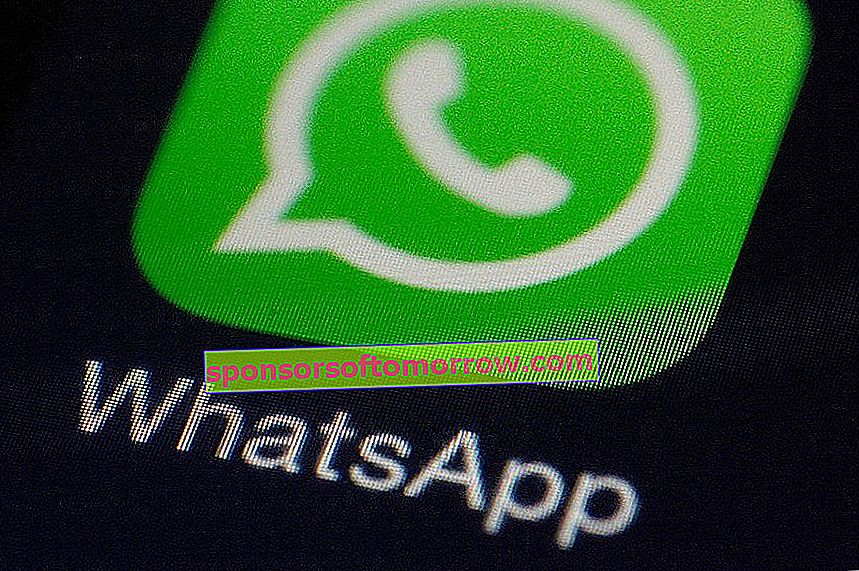
We use WhatsApp for almost everything. The most popular messaging service in the world helps us both to get in touch with our friends and family , to exchange memes with our colleagues, keep up to date with what is going on at our children's school or exchange work files.
That is why all innovations are few. Can you imagine that you could download everything you have received in a WhatsApp group at a stroke? Well now it is possible. This feature can be of great help in those cases in which we need to download all the contents of a group at once.
Also, this feature is available from WhatsApp Web. From here you will find a function to directly download all the photos of a group simultaneously. Then you can store these contents in the folder you want, both in the cloud and in a local file, on your computer .
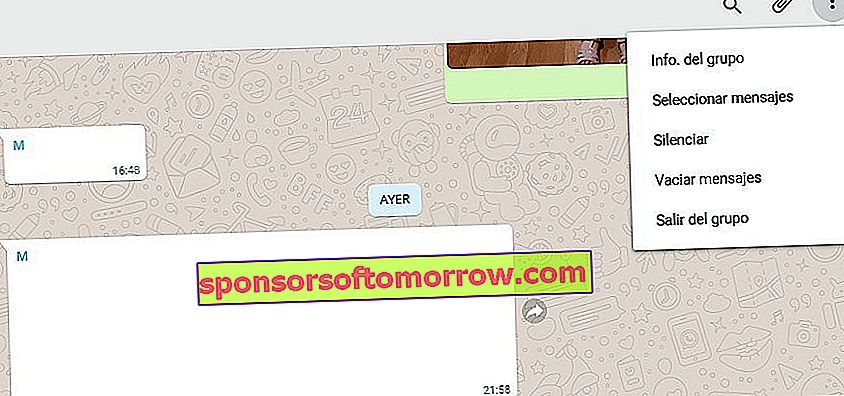
Steps to download the photos of a WhatsApp group
If you want to download the photos received in a WhatsApp group, you have it quite easy. Follow these steps:
1. First, you will need to open WhatsApp Web . If you have never used this tool, we are going to tell you how to activate it. It is a very simple process.
- Access your computer, open WhatsApp or go to web.whatsapp.com. Be very careful with the page you access. First of all, you have to make sure that it is the official website.
- Next, you will see that a QR code appears. It is the one that you have to scan with your mobile to be able to connect the account. To do this, you will have to have WhatsApp open, access the three points in the upper right corner and select WhatsApp Web. Click on the plus sign and scan the computer code.
- Now you can access your WhatsApp through the web. You will have access to all the content and chats that you have exchanged.
2. With WhatsApp Web activated, access the group from which you want to download all the photos. Then, click on the three dots in the upper left and select Group info .
3. Next, you will have to go to the multimedia files section . Here you will see both the images and the videos and recordings that you have exchanged with the members of the group.
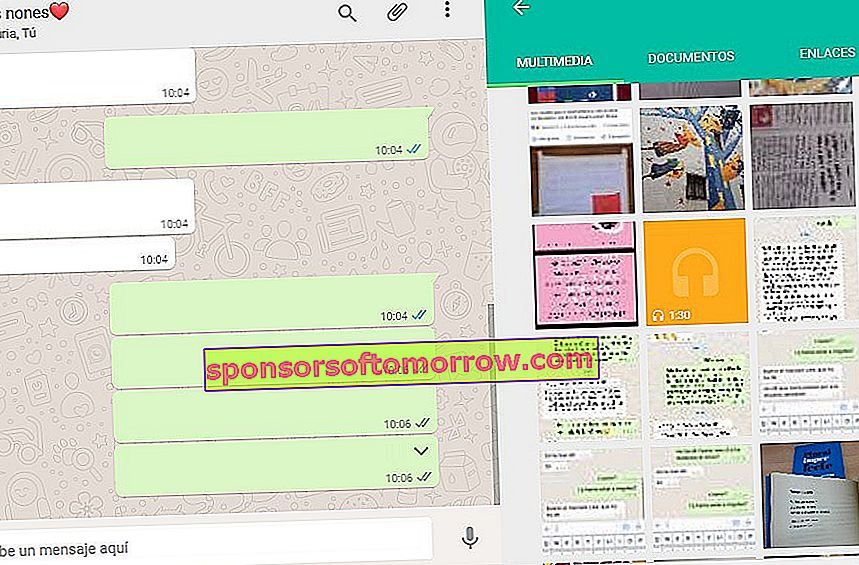
4. Now you will have to select the photos of the group that you consider most relevant. That is, those that you want to download. To select them, you will have to click on the green tick icon . You can mark as many as you need.
5. Finally, click on the downward-facing arrow, which is to download. A ZIP file with all the photos and videos you have selected will be downloaded instantly to your computer. You can open it on your computer or if you want to save it, leave it stored in a folder on your computer or upload it to the cloud storage service that you use regularly.