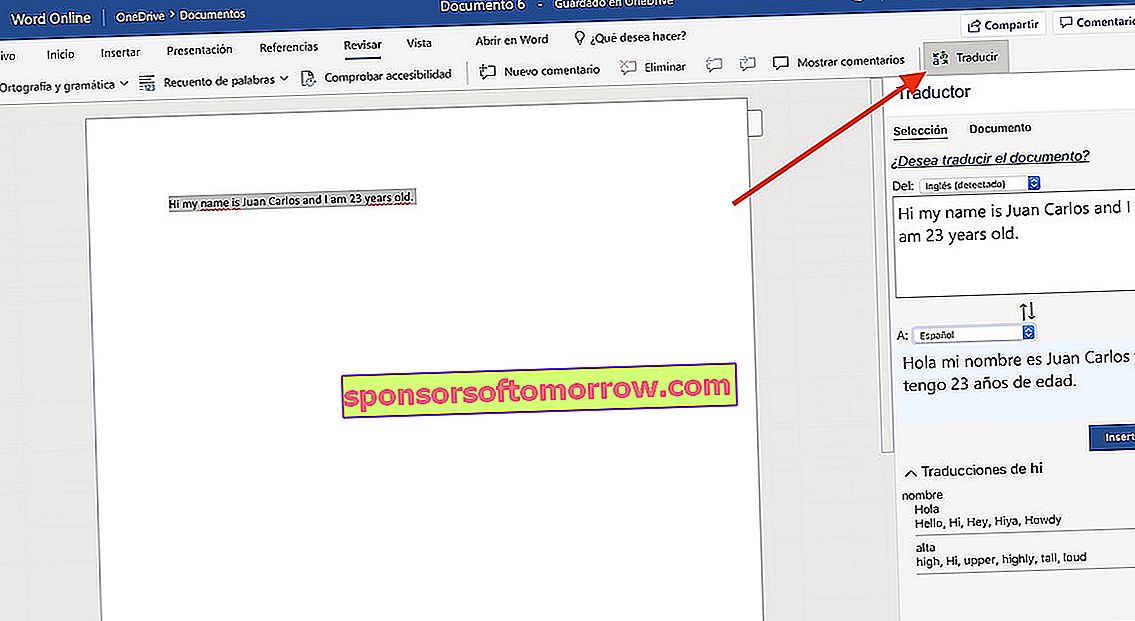A few months ago we made a compilation of several tricks for Microsoft Word from Office. In one of them we made reference to the fact that there was (and is) a version of Word Online with which we can use the program without buying any license as it is based on OneDrive. The web version, although it does not have the same functions as the desktop version, does have several interesting functions. This time we have made a compilation of the ten best tricks for Microsoft Word Online .
Edit an already created Word document in Microsoft Word Online

One of the great advantages of Word Online is being able to create documents without having to buy the paid program. However, we can edit documents in .docx and .doc format already created previously.
Doing so is as simple as clicking the Upload a document button on the Home screen . Once the document in question is selected, it will be loaded with the original style. We can edit it without any kind of limit.
Upload and upload your documents from Dropbox

By default, Microsoft Word Online cards documents directly from our OneDrive account. Fortunately, the tool also allows us to upload and save documents from our Dropbox account.
To do this, we will go to the Home screen and click on Add a site . The Dropbox option will automatically appear. We just have to mark it and click on it to synchronize our Dropbox account with OneDrive.
Recover deleted documents in Microsoft Word Online

If we have deleted a document and want to recover it later, OneDrive includes a Recycle Bin tool very similar to that of Windows 10.
In this case, what we will have to do is click on the option to Open from OneDrive . Now the main directory where the documents are stored will open. To recover the deleted files, we will go to the Recycle Bin option. We just have to right click on the document and select the Restore option.
Download custom Word templates for free

We prefer to use templates for our Word files instead of designing them ourselves. Microsoft includes hundreds and hundreds of them for free.
To do this, we will slide down the Templates screen in the Start menu until the option to See more templates appears . Then a new menu will open with a set of templates that we can download for free. As simple as selecting it and clicking the Download button.
Download add-ins for Word Online for free

Like the desktop version, Word includes several options that allow us to download and install documents for free. These add functionalities such as the ability to add digital signatures or even search for certain terms on Wikipedia without leaving Word.
In the event that we want to install some of these extensions, as simple as going to the Insert section and clicking on the Add-ons option . Now a window of the Microsoft Office store will appear with all the free add-ons that we can install. Clicking on Add will be added to our Word Online account.
Add background to a document in Microsoft Word Online

Although Word Online does not include specific options to add backgrounds to documents, we can add a background image to simulate a document background.
The process is as simple as clicking on the Insert option and selecting Image . Once we have selected it from our PC or from OneDrive itself, we will click on the same image with a right click and we will click Adjust text. Finally we will choose Behind the text. Now yes, the image will be shown in the background.
Translate the text of a Word Online document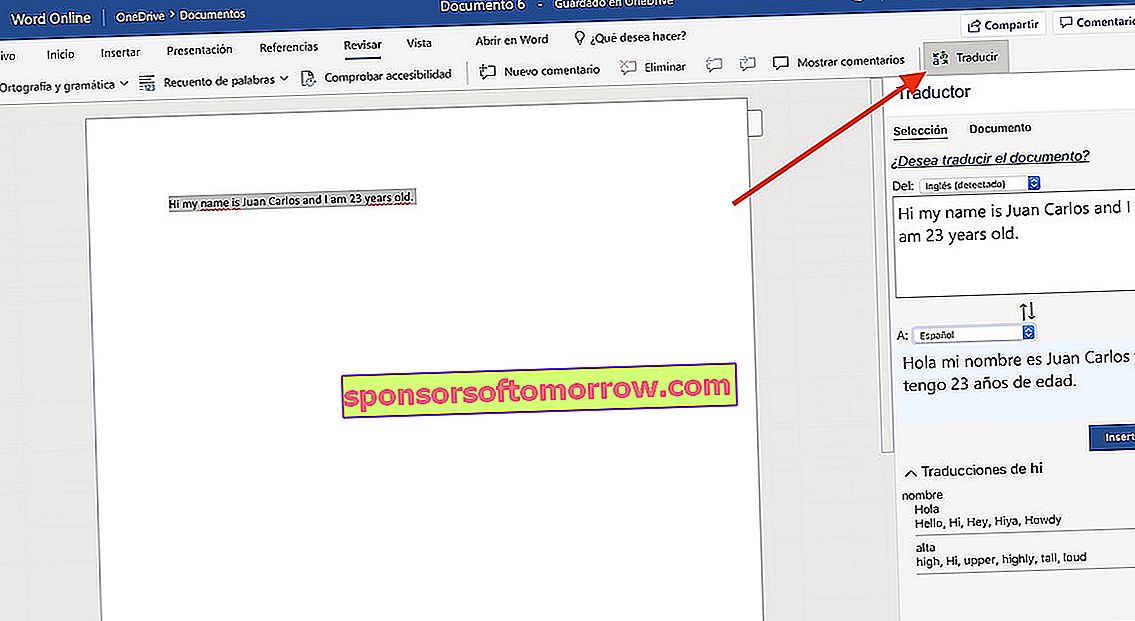
Sometimes, we are likely to find ourselves before a text in English, Chinese or any other language that we do not understand. Word Online includes a pretty decent translation tool that allows us to translate entire documents if we want to.
To do this, we will go to the Review section in the top bar and click on Translate . The tool will automatically detect the language of the document and translate it into the one we select. We can translate the entire text or just the selection of time.
Useful Text Commands for Microsoft Word Online
Word Online, like its desktop counterpart, also has text commands to interact with the text or document. Although the number of commands is reduced, we find some quite interesting. Here are a few:
- Cut : Control + X
- Copy : Control + C
- Paste : Control + V
- Select all : Control + E
- Bold : Control + N
- Italic : Control + K
- Underline : Control + S
- Cancel : Esc
- Undo : Control + Z
- Redo : Control + Y
Convert and convert a Word file to PDF Online

To PDF or any format that occurs to us. Word Online allows us to save the document in different formats. PDF, docx, odt and so on.
To do this, we will click on the File button on the top bar and we will click Save as . Here we will see several options, among which is Save as PDF. A copy will then be saved on our PC.
Add page numbers in a Word Online document

The process in this case is quite similar to that of the desktop version. In this case we will have to go to the Insert section ; specifically to the Page Numbers option.
Once we click on it, the different types of pagination will appear. we will choose the appropriate one and they will automatically be added to all pages of the document.
Add footer citations in Word Online

We had said ten tricks but actually there are eleven. Adding citations, like Microsoft Word, is very easy.
To do this, we will go to the References section with the selected word that we want to cite . Once inside, we will give Insert footnote and a box will automatically appear that will allow us to define the appointment we want to refer to. To quote new words or phrases, we will have to follow the same process.