
If you regularly download files from the net, you are probably familiar with the MKV video format . This format is often used for good quality video files, and has significant advantages. One of them is the ability to insert several different audio tracks within the piece. But in addition, we can also enter subtitles directly. This feature saves us from having to search the Internet for the appropriate subtitles for the file. If you want to use the subtitle file to edit the video in an editing program, we will tell you how to do it easily with the help of the free tool MKVExtractGUI .
The first thing to do to use this tool is to install MKVToolNix . Once the installation process is complete, one of the options offered to us before closing the window is to install various modules. The first one is MKVExtractGUI , which is the one that is in charge of extracting the subtitles. The module is downloaded in a ZIP file (we will have to use a WinRAR type application to open it) and is installed as a component of the Net Framework platform . By the way, this process may take a few minutes to complete.
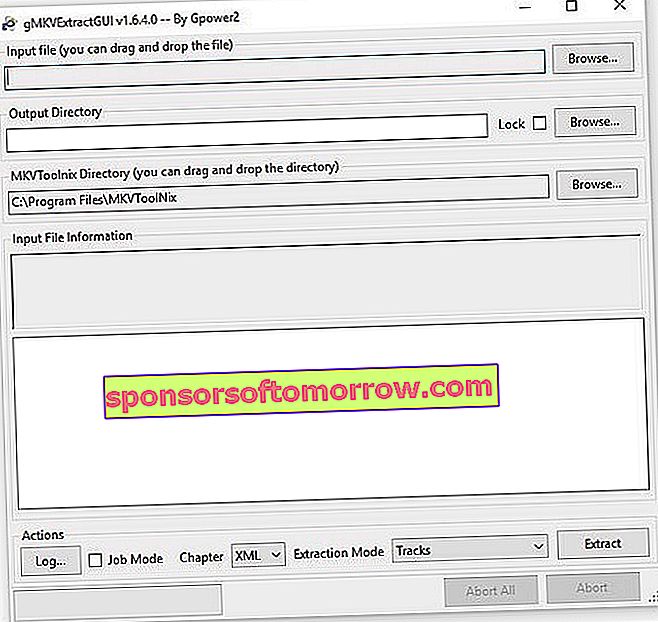
Once installed, we open the application. At the top we have the box from which the MKV file that we are going to use is loaded . To do this, we have the option of dragging the file directly to the sale or clicking on the "Browse ..." button to load the file into the folders of our PC. Once it has been loaded, we will see how the information of the different tracks contained in the Matroska file appears in the white box below .
Within these tracks, the first is the one that corresponds to the video of the film. We can also have one or more audio files, depending on the languages that have been added within the MKV file . After these tracks are the ones that interest us, which are the ones that correspond to the subtitles of this file. In general, the letters “SUB” or “SRT” should appear on these tracks . Once we choose the desired file, we have to click on the "Extract" button . The subtitle file will be exported in the format in which it was inserted. The most common formats are “SUB”, “SRT” or “ASS”.
To choose the directory in which we want to export the file with the subtitles, we must go to the "Output Directory" box and click on the "Browse ..." button. At this point a window will open again to choose the directory. By the way, keep in mind that this tool is only used to extract subtitles that have been inserted in a different track, not for those that have been recorded together with the video track. In short, a free and easy option to save the subtitle files separately.
MKVToolNix download link
MKVExtractGUI download link