
 Since its launch today more than five years ago, Android Auto has evolved in such a way that it is possible to perform any action from our mobile phone without losing attention on the road. This is not only due to the functions of the application in question, but also to the applications compatible with Android Auto that allow to expand the number of functionalities. Months ago we saw all the cars compatible with Android Auto and several of the most frequently asked questions about the Android app. Today we have made a compilation of the best Android Auto tricks for the car .
Since its launch today more than five years ago, Android Auto has evolved in such a way that it is possible to perform any action from our mobile phone without losing attention on the road. This is not only due to the functions of the application in question, but also to the applications compatible with Android Auto that allow to expand the number of functionalities. Months ago we saw all the cars compatible with Android Auto and several of the most frequently asked questions about the Android app. Today we have made a compilation of the best Android Auto tricks for the car .

Start Android Auto when we get into the car automatically
Opening Android Auto every time we ride in the car can be a nuisance. One of the most useful Android Auto tricks is based precisely on starting the application every time the phone connects to the car via Bluetooth .

As simple as accessing the application's Settings by sliding the side menu to the right and clicking on Automatic start. Then, we will press again on Automatic start and Detection of device in the pocket to prevent the app from starting inside our bag or pants.
From now on, the application will start automatically when our phone is connected to the car through the Bluetooth connection.
Activate Bluetooth automatically when we open Android Auto
Activating and deactivating Bluetooth from the notification bar to connect Android Auto to the car is not always the most convenient. Luckily, the app has options that allow us to activate Bluetooth automatically when we open the app.

The option in question is just below the Automatic Start option , and we will only have to activate it so that Bluetooth is activated with the start of Android Auto.
Enable Android Auto Developer Settings
One of the most hidden tricks for Android Auto in the application. Like Android, the Google app has developer options that allow us to play even more with the application's options.

Activating the Development Settings is as simple as going to the Information section in the side menu and clicking 10 times in a row on the upper part of the application ; specifically in Information about Android Auto.
The new settings will be automatically activated, which we can access by clicking on the three Options points.
Activate Android Auto Night Mode permanently
Activating the Development Settings allows us, among other things, to activate the night mode permanently.

Within the aforementioned Developer Settings menu, we will go to the Day / Night section and select the Night option . With this, we will force Android Auto to always remain in Dark Mode.
Configure automatic responses from Android Auto with other applications (WhatsApp, Telegram ...)
By default, Android Auto sets the response "I'm driving" when we receive a notification on the mobile from applications such as WhatsApp, Telegram and Facebook Messenger.

To configure a personalized automatic response we will have to go to the Settings of the app, and more specifically to the Automatic Response option . We will only have to write the desired text for Android Auto to respond to the notifications for us once we indicate it.
Hide Android Auto messages when we receive a notification
By default Android Auto shows the content of all notifications that we receive from applications such as WhatsApp or Telegram.

In case we want to hide their content, we will have to go back to the app's Settings, and this time to the option to Always see messages, which we must deactivate .
As an additional option, we can hide all the incoming notifications just in the two options that are located below the previous option.
Start Spotify in Android Auto automatically when we ride in the car
Spotify or any music application compatible with Android Auto, such as Google Podcasts or Play Music.
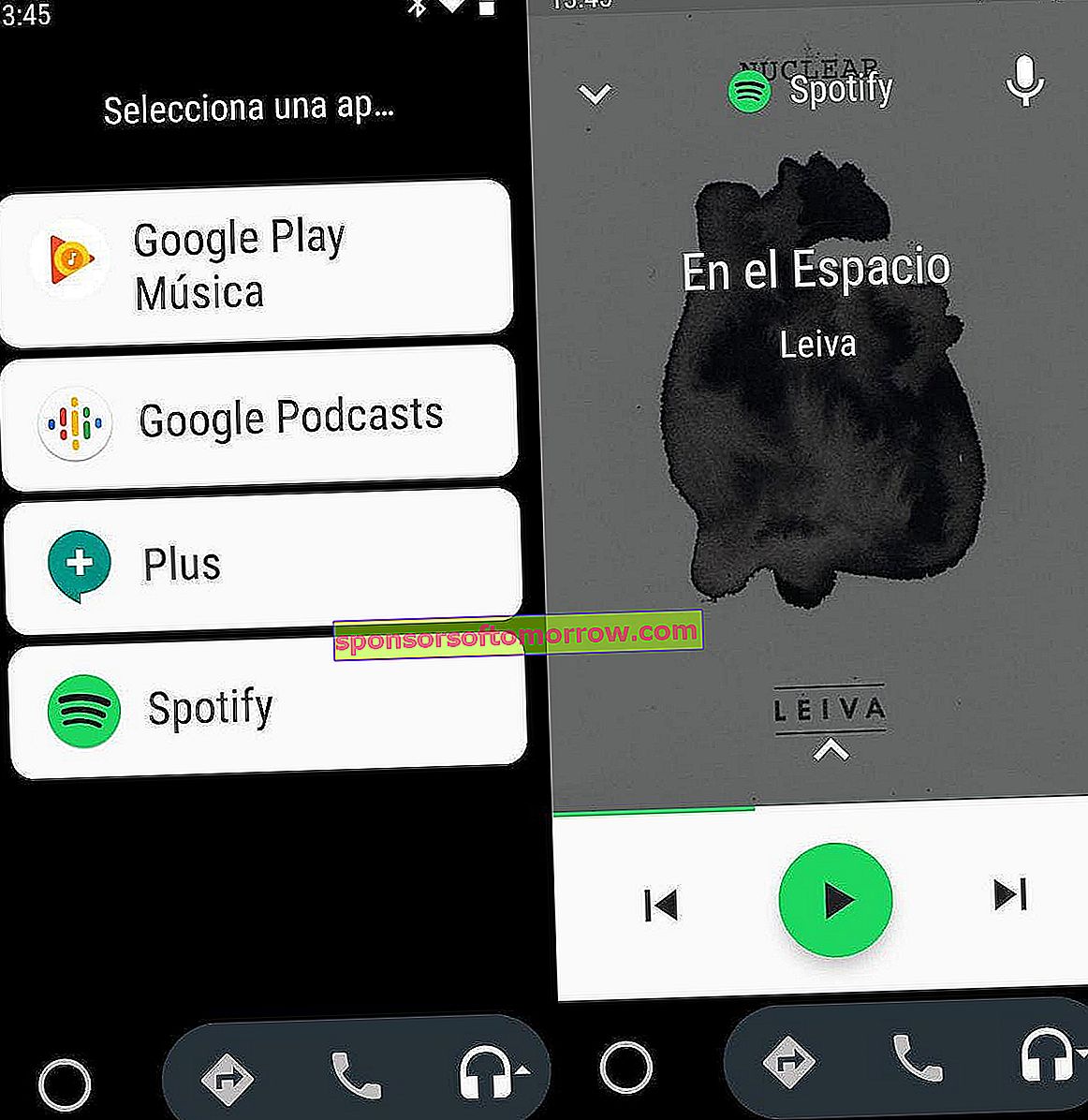
In this case, the process is as simple as clicking on the headphone icon located in the bottom bar and choosing the music application that we want to open. From this point on, the Spotify app will be displayed on the Android Auto main screen, so that we will not have to open it manually.
See the price of gasoline from the nearest gas stations
One of the most useful Android Auto compatible apps for driving is Waze. The application in question not only shows us a list of the gas stations closest to our location, it is also capable of showing us the price of gasoline in real time .

To start the application from Android Auto, click on the navigation icon in the bottom bar of the app and select Waze. Once open, we will click on the Waze side menu and then on the Gas Stations section .
Finally, the application will show us the list of gas stations closest to our position. If we click on any of the app options we can see the price of gasoline and diesel in real time.
Activate alerts when we exceed the maximum speed limit
As one of the most complete navigation applications, Waze has alerts that notify us when we exceed the maximum speed limit of the road we are driving on.

The option in question is within the Waze Settings in Android Auto; specifically in Alerts and notices. Inside Speedometer we will activate the option to Play alert sound . It is also recommended to activate the option to Always show speed limit in the Show speed limit section.
Find nearby parking areas
Taking advantage of Waze again, we can find a multitude of parking areas that users have previously established in the application.
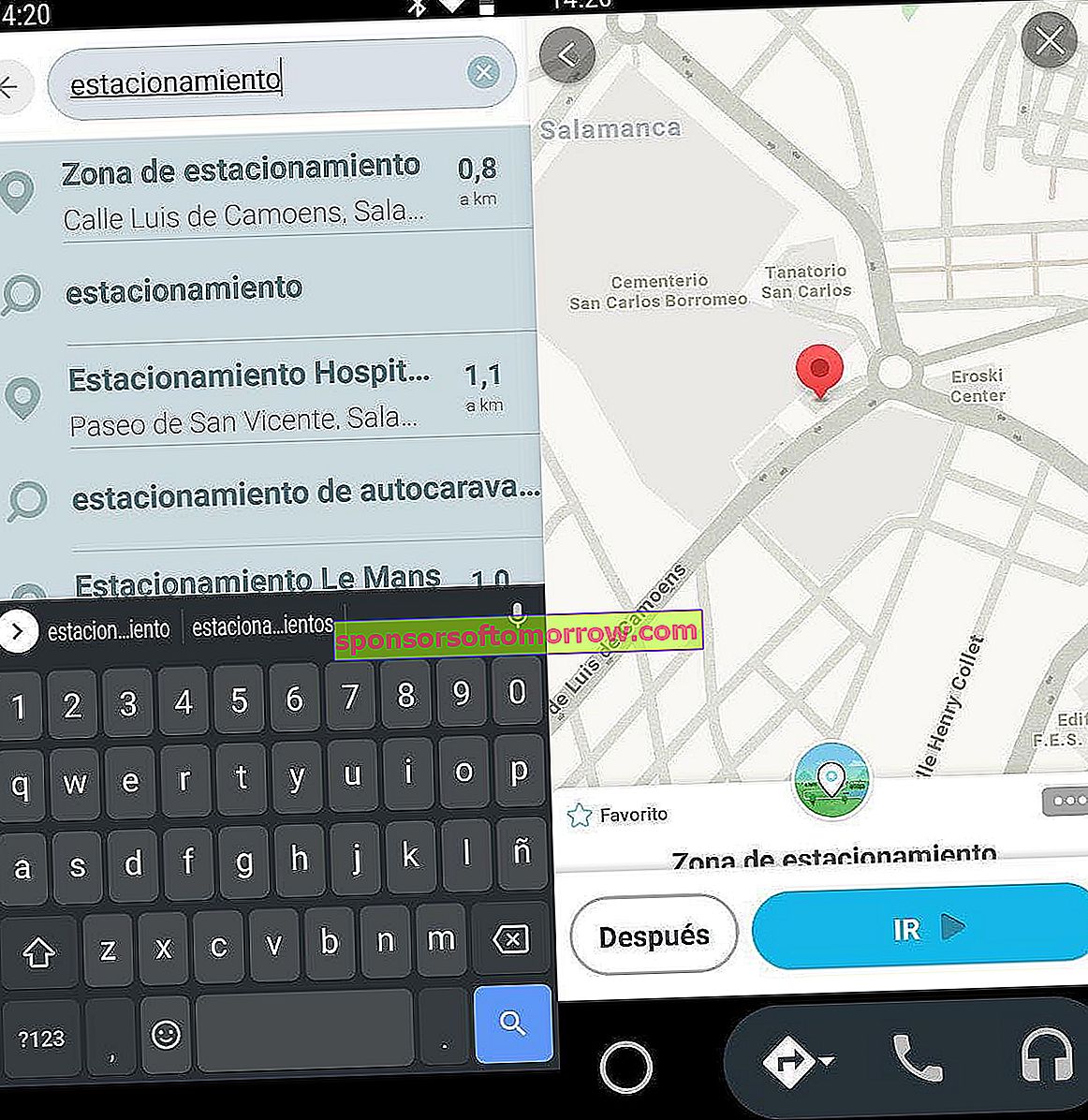
In this case we will use the app search engine within Android Auto to write “parking” . Below we will see a list of all the parking areas enabled for this purpose.