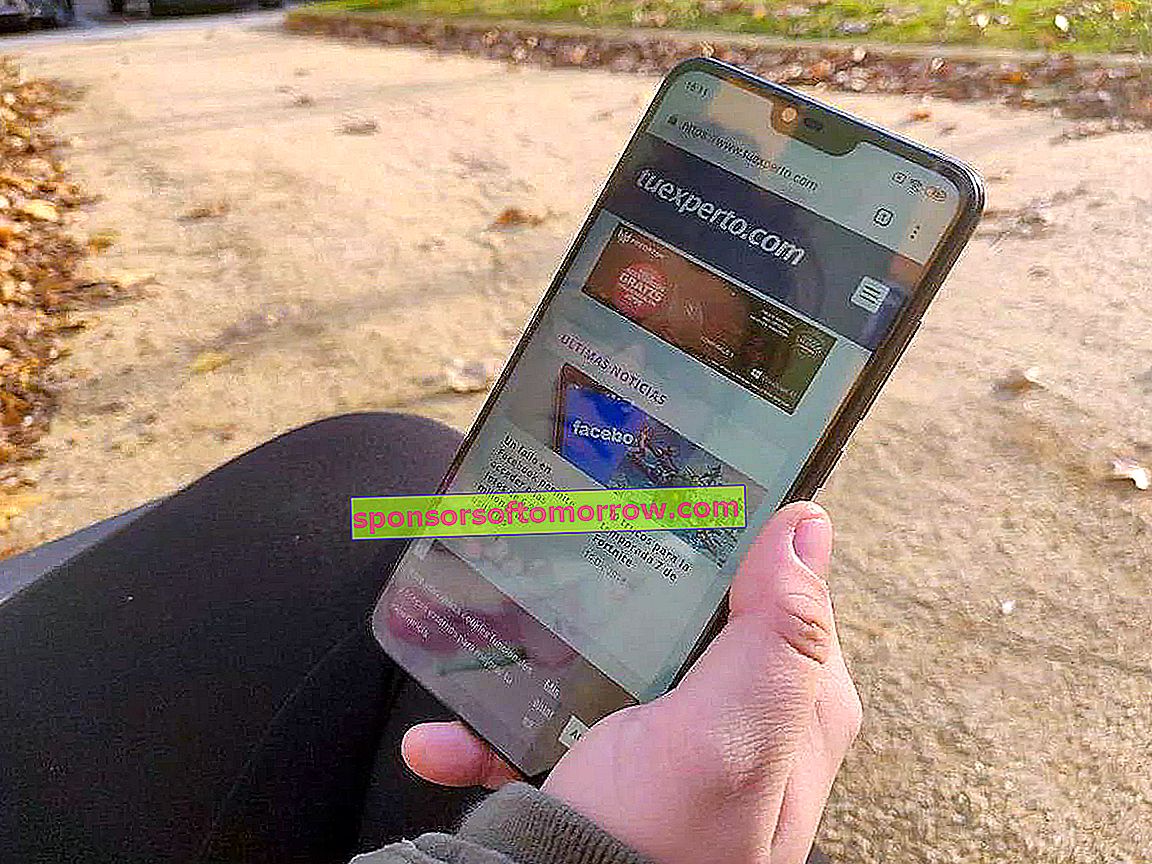
APN stands for Access Point Name, or Access Point Name in the Cervantes language. This is a parameter that we need to configure in a mandatory way if we want to use our mobile phone to access the Internet using the operator's data rate. Today we explain how to configure the APN in Vodafone, Movistar, Orange, jazztel, Simyo and Tuenti.
Normally, the APN is configured automatically when we start using a new mobile. This can happen through a small SMS that we will receive from the operator when we turn on the phone for the first time, or it may also be that the mobile already has the APN completely configured when we take it out of the box.
However, there are some cases where you will need to configure the APN manually, for the operator you are using on your smartphone. It is a very simple procedure, and you will not have any problem doing it thanks to this guide that we are presenting to you
How to configure the APN manually
Before starting to configure the APN, you should take into account some details that we describe below.
First of all, you need to make sure that you have activated the data on your mobile phone, be it Android or an iPhone. The easiest way to activate the data is from the settings menu, both on Android and iOS.
Settings - Mobile data - Mobile data
In the case of Android, this procedure may vary slightly depending on the smartphone model.
Once I have the data activated on your mobile phone, it is time to move on to the next point in the APN configuration process.
In the iOS operating system you need to access:
Settings - Mobile data - Options - Mobile data network.
And on Android it is:
Settings - SIM cards - APN
With this, you will have reached the APN configuration section of your smartphone, and you will be able to enter the correct data according to your operator. You only need to enter the data that we tell you below, if it asks for something else, leave it blank.

Configure APN Vodafone

- Name: Vodafone ES
- APN: airtelwap.es
- APN Type: default
- Access point: airtelwap.es
- Username: leave blank
- Password: leave blank
Configure Movistar APN

- Name: Movistar
- APN: telefonica.es
- Proxy: Undefined
- Port: Not defined
- Username: telefonica
- Password: telefonica
- Server: Undefined
- MMSC: //mms.movistar.com
- MMS proxy: 10.138.255.5
- MMS port: 8080
- MCC: 214
- MNC: 07
- Authentication type: PAP
- APN type: Internet + MMS or write default, supl, mms
Configure APN Orange

- Name: Orange
- APN: orangeworld
- Proxy: 10.132.61.10
- Port: 8080
- Username: orange
- Password: orange
- MCC: 214
- MNC: 3
- Configure APN Jazztel
- Name: Jazztel Internet
- APN: jazzinternet
- Username: leave blank
- Authentication type: PAP
- APN Type: Internet
Configure APN Simyo

- Name: Internet
- APN: orangeworld
- Proxy: not set
- Port: not established
- Username: tuenti
- Password: tuenti
- Server: not established
- MMSC: not established
- MMS proxy: not set
- MMS port: not established
- MCC: 214
- MNC: 05 or 32 if the line is after June 2014
- Authentication type: PAP or CHAP
- APN type: default, dun
Configure APN Tuenti

- Name: Tuenti
- APN: tuenti.com
- Proxy: (not set)
- Port: (not established)
- Username: tuenti
- Password: tuenti
- Server: not established
- MMSC: not established
- MMS proxy: not set
- MMS port: not established
- MCC: 214
- MNC: 05 or 32 if the line is after June 2014
- Authentication type: PAP or CHAP
- APN type: default, dun