
Although Android Auto is compatible with practically any Android phone with versions equal to or higher than Android 6.0, it is not compatible with all cars or radios on the market. As of today, Google's driving software is compatible with a few vehicle models released from 2015 and 2016, such as those we saw in the respective article on Android Auto compatible cars. If we move to the field of radios and sound systems, things change drastically. Currently Google has more than 150 radios compatible with Android Auto , and this time we have made a compilation of all of them.
List of radios compatible with Android Auto
More than 150 different models, including brands such as Piooner, Sony and even JVC, with a multitude of cheap radios, with screens and even with a USB connection to connect Android Auto to the car via cable.

Before starting with the search for a compatible radio, it is recommended to check both the dimensions of the radio module and the number of separate pins in DIN that our car supports, the most common being 1 and 2 DIN, to make sure that this is fully compatible with our vehicle.
Aamp radios compatible with Android Auto
- Aamp UN1880
- Aamp UN1880E
Adayo radios compatible with Android Auto
- Adayo DN56B6H
- Adayo DN6V56A
- Adayo HM4Z05A
Alpine radios compatible with Android Auto
- Alpine i209
- Alpinei902D
- AlpineiLX-207
- AlpineiLX-702D
- AlpineINE-W710D
- AlpineINE-W977A
- AlpineINE-W977HD
- AlpineX208AU
- AlpineX208U
- AlpineX209D
- AlpineX802D-U
- AlpineX902D
Caska radios compatible with Android Auto
- Caska CA9009-BR
- Caska CA9015-NR
- Caska RQ9012-BR
CVTE radios compatible with Android Auto
- CVTE U621P
- CVTE U701P
- CVTE U702P
- CVTE U703P
Evus radios compatible with Android Auto
- Evus DD680R
JBL radios compatible with Android Auto
- JBL Legend CP100
JVC radios compatible with Android Auto
- JVC KW-M730BT
- JVC KW-M740BT
- JVC KW-M740BTM
- JVC KW-M741BT
- JVC KW-M745DBT
- JVC KW-M845BW
- JVC KW-V830BT
- JVC KW-V840BT
- JVC KW-V930BW
- JVC KW-V930BWM
- JVC KW-V940BTM
- JVC KW-V940BW
Kenwood radios compatible with Android Auto
- Kenwood DDX6704S
- Kenwood DDX6705S
- Kenwood DDX6904S
- Kenwood DDX6905S
- Kenwood DDX8905S
- Kenwood DDX9016DABS
- Kenwood DDX9016S
- Kenwood DDX9016SM
- Kenwood DDX9017DABS
- Kenwood DDX9017S
- Kenwood DDX9017SM
- Kenwood DDX9018BTS
- Kenwood DDX9018DABS
- Kenwood DDX9018S
- Kenwood DDX9018SM
- Kenwood DDX916WS
- Kenwood DDX916WSL
- Kenwood DDX916WSM
- Kenwood DDX917WS
- Kenwood DDX917WSM
- Kenwood DDX918WS
- Kenwood DDX918WSM
- Kenwood DDX9703S
- Kenwood DDX9704S
- Kenwood DDX9705S
- Kenwood DDX9716BTS
- Kenwood DDX9716BTSR
- Kenwood DDX9717BTS
- Kenwood DDX9903S
- Kenwood DDX9904S
- Kenwood DDX9905S
- Kenwood DMX7017BTS
- Kenwood DMX7017DABS
- Kenwood DMX7018BTS
- Kenwood DMX7018DABS
- Kenwood DMX7704S
- Kenwood DMX7705S
- Kenwood DMX8018S
- Kenwood DMX905S
- Kenwood DNX516DABS
- Kenwood DNX5180BTS
- Kenwood DNX5180DABS
- Kenwood DNX5180S
- Kenwood DNX5180SM
- Kenwood DNX518VDABS
- Kenwood DNX574S
- Kenwood DNX575S
- Kenwood DNX694S
- Kenwood DNX695S
- Kenwood DNX7160BTS
- Kenwood DNX716WDABS
- Kenwood DNX7170DABS
- Kenwood DNX773S
- Kenwood DNX775RVS
- Kenwood DNX8160DABS
- Kenwood DNX8160S
- Kenwood DNX8160SM
- Kenwood DNX8170DABS
- Kenwood DNX8180DABS
- Kenwood DNX874S
- Kenwood DNX875S
- Kenwood DNX893S
- Kenwood DNX9170DABS
- Kenwood DNX9170S
- Kenwood DNX9170SM
- Kenwood DNX9180DABS
- Kenwood DNX9180DABS
- Kenwood DNX9180S
- Kenwood DNX9180SM
- Kenwood DNX994S
- Kenwood DNX995S
- Kenwood DPV-7000
- Kenwood MDV-Z904
- Kenwood MDV-Z904W
- Kenwood MDV-Z905
- Kenwood MDV-Z905W
Panasonic radios compatible with Android Auto
- Panasonic Strada CN-F1D
Pioneer radios compatible with Android Auto
- Pioneer AVH-2300NEX
- Pioneer AVH-2330NEX
- Pioneer AVH-2400NEX
- Pioneer AVH-2440NEX
- Pioneer AVH-3300NEX
- Pioneer AVH-3400NEX
- Pioneer AVH-4100NEX
- Pioneer AVH-4200NEX
- Pioneer AVH-4201NEX
- Pioneer AVH-W4400NEX
- Pioneer AVH-X8700BT
- Pioneer AVH-X8750BT
- Pioneer AVH-X8790BT
- Pioneer AVH-X8800BT
- Pioneer AVH-X8850BT
- Pioneer AVH-X8890BT
- Pioneer AVH-Z5000BT
- Pioneer AVH-Z5000DAB
- Pioneer AVH-Z5050BT
- Pioneer AVH-Z5050TV
- Pioneer AVH-Z5080TV
- Pioneer AVH-Z5090BT
- Pioneer AVH-Z5100BT
- Pioneer AVH-Z5100DAB
- Pioneer AVH-Z5150BT
- Pioneer AVH-Z5150TV
- Pioneer AVH-Z5180TV
- Pioneer AVH-Z5190BT
- Pioneer AVH-Z7000DAB
- Pioneer AVH-Z7050BT
- Pioneer AVH-Z7050TV
- Pioneer AVH-Z7080TV
- Pioneer AVH-Z7100DAB
- Pioneer AVH-Z7150BT
- Pioneer AVH-Z7150TV
- Pioneer AVH-Z7180TV
- Pioneer AVH-Z9100BT
- Pioneer AVH-Z9100DAB
- Pioneer AVH-Z9150BT
- Pioneer AVH-Z9190BT
- Pioneer AVH-ZL5150BT
- Pioneer AVIC-7100NEX
- Pioneer AVIC-7200NEX
- Pioneer AVIC-7201NEX
- Pioneer AVIC-8100NEX
- Pioneer AVIC-8200NEX
- Pioneer AVIC-8201NEX
- Pioneer AVIC-F70BT
- Pioneer AVIC-F70DAB
- Pioneer AVIC-F70TV
- Pioneer AVIC-F77DAB
- Pioneer AVIC-F80BT
- Pioneer AVIC-F80DAB
- Pioneer AVIC-F80TV
- Pioneer AVIC-F88DAB
- Pioneer AVIC-W6400NEX
- Pioneer AVIC-W8400NEX
- Pioneer AVIC-Z810DAB
- Pioneer AVIC-Z910DAB
- Pioneer FH-9300DVS
- Pioneer MVH-2300NEX
- Pioneer MVH-2400NEX
- Pioneer MVH-Z5050BT
- Pioneer SPH-DA230DAB
Sony radios compatible with Android Auto
- Sony XAV-AX100
- Sony XAV-AX200
- Sony XAV-AX5000
UniMax radios
- UniMax F2-AVX7MX
I already have an Android Auto compatible radio, how do I connect it to it?
If we already have a compatible radio, installing Android Auto in the car is as simple as downloading the application on the mobile through Google Play .
Once downloaded and installed, we will open it and connect the phone's USB cable to the radio's USB connection together with the smartphone and Android Auto open as long as the cable supports data transfer . The application screen will automatically be displayed on the radio module screen. But what if our radio doesn't have a USB connection? Then we will have to resort to the Bluetooth connection.
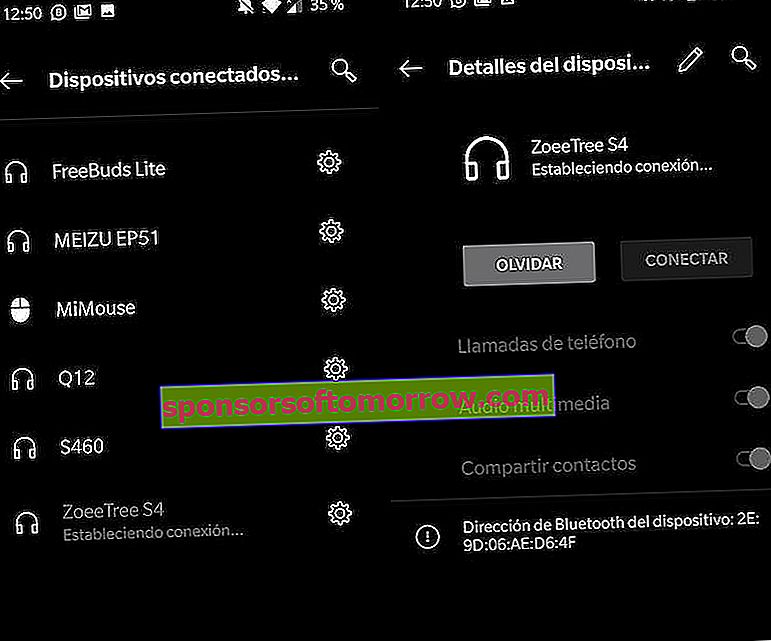
As simple as synchronizing the mobile with the car through the Bluetooth section of the Settings application . When we have synchronized it, we will access Android Auto and enter the application settings by sliding the main menu to the right.
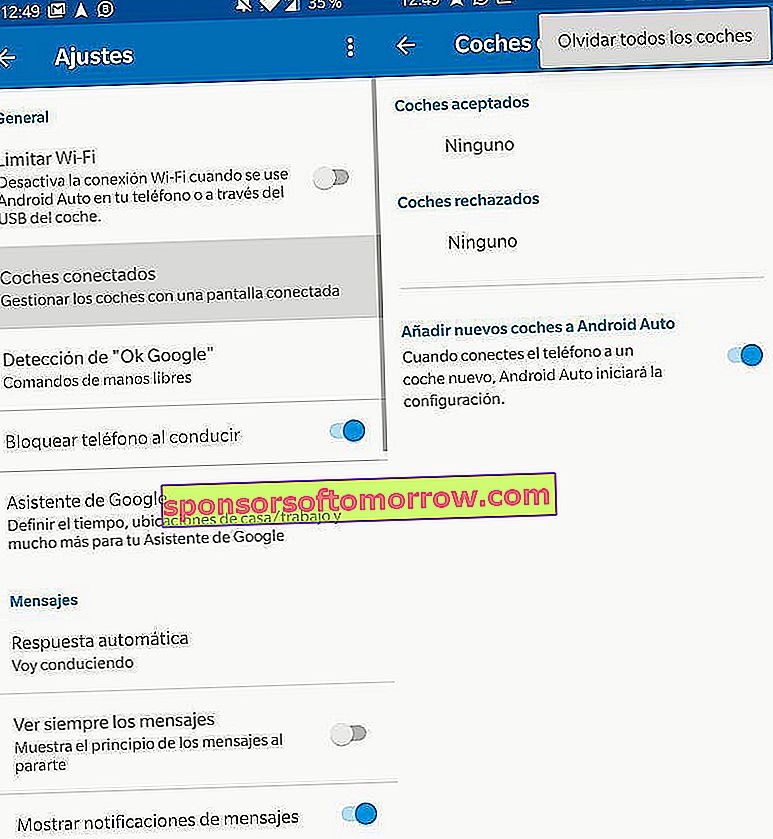
In the Connected Cars section we will select our car and it will automatically connect with our mobile. The main screen, yes, will be set on our phone.