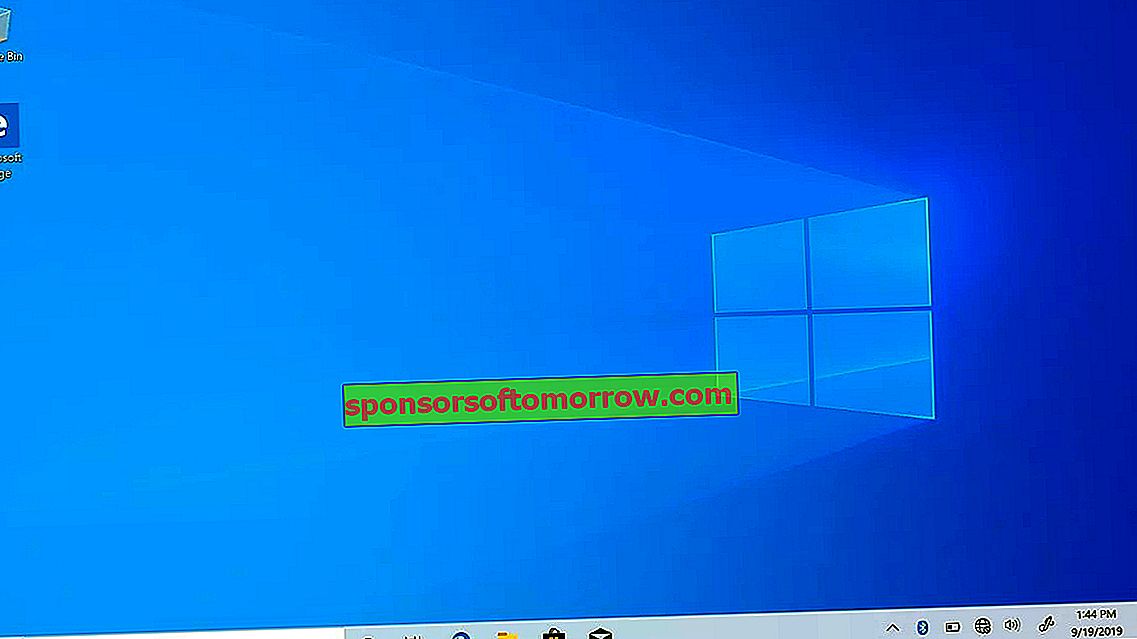
Windows is an operating system that makes it very easy for us to set applications and programs on the taskbar. However, it is not so easy to pin folders and add shortcuts to the taskbar. Fortunately, we have a solution that works on Windows 10, Windows 7, and Windows 8.1. Read on if you want to learn how to pin custom folders to the Windows 10 taskbar .
Create a shortcut to pin a folder to the Windows 10 taskbar
The first step is to decide the folder you want to pin on the taskbar. You will need to create a special shortcut to it on the desktop. To do this, you just have to go to the desktop and right-click somewhere in the empty space. In the context menu that will open, you have to select " New " and then " Shortcut ."

After that, the wizard to create a shortcut will open. Click or tap the " Browse " button and navigate to the folder you want to pin to the taskbar. After selecting it, click on "OK".
The wizard will put the full path of the selected folder in the location field. Before clicking next, you need to write the word "Explorer" just before the path that the wizard has entered. Do not forget the space, otherwise the procedure will not work. Take a look at the screenshot below and make sure you used the same approach. Only then do you hit the "Next" button.

Now you will be asked to enter the name of this shortcut. It doesn't really matter to how it works, but you'd better change the default name to a custom one that's more descriptive. After writing the name, click on " Finish ".

With this, the shortcut will be created on the desktop and you can now pin it to the Windows 10 taskbar by simply dragging it to it . The icon for the shortcut will be the same as the one in File Explorer or Windows Explorer, depending on the version of Windows you are using. To verify that it works, double-click the shortcut.