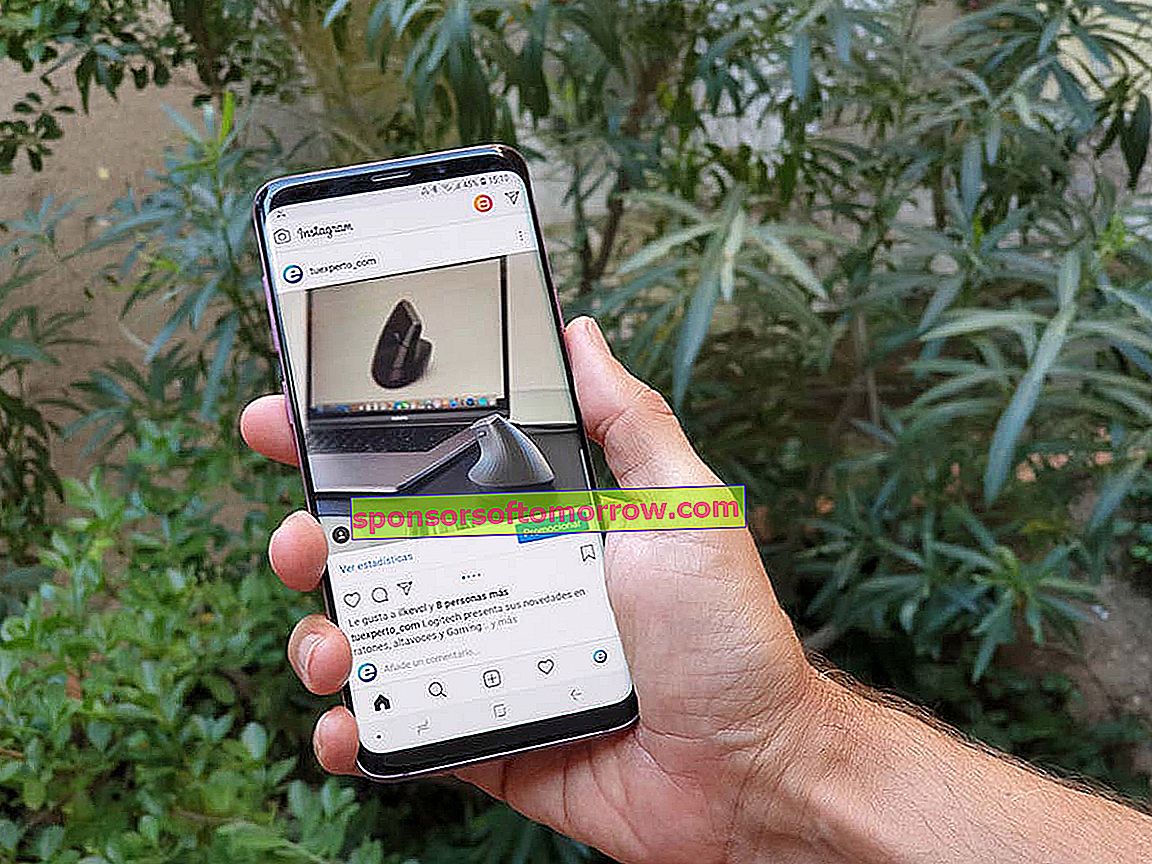
Transmissions of direct Instagram from our computer is something that today cannot be done through the web version of the platform. For this reason we are forced to resort to third-party tools to broadcast on Instagram from the PC, regardless of whether you have Windows, Mac OS X or Linux. This time we have compiled the steps and programs necessary to broadcast live on Instagram from a computer .
First of all, download OBS Studio to capture the image from your computer
From your computer, a webcam or a professional camera that we have connected to the equipment. OBS Studio will help us to send the image from any desktop system to the Instagram servers. We can download it completely free of charge through the following link:
- Download OBS Studio
Once we have installed it on our computer, we will have to apply a series of parameters to adapt the broadcast format to the format supported by Instagram . Remember that the orientation of the application is vertical, so we will have to adapt the width and height of the image to specific measurements.
Configure OBS to adapt the format of the broadcast on Instagram
With OBS Studio open on our computer, we will click on the Settings button that we can find in the lower control panel. Then, we will go to the Video section and set the following resolution in the Base Resolution (canvas) and Output Resolution (scaled) options :
- 750 × 1334
The next thing we will have to do is set the amount of 30 in the section of Common FPS Values . This figure can be modified depending on the final quality that we want to assign to the broadcast, although in general Instagram will automatically reduce the number of frames per second.

We have everything ready to start broadcasting from the computer. The last step will be to create a scene through the homonymous section to assign an emission source. Just click on the + button in the Scenes section to create a new one. To add an emission source we will repeat the same process in the Sources section.
Within this section we can select a multitude of devices. If we want to broadcast the computer screen we will have to select the Screen Capture option . We can also select the Video capture device option if we have a capturer or webcam connected to the computer or even mark two options at the same time.
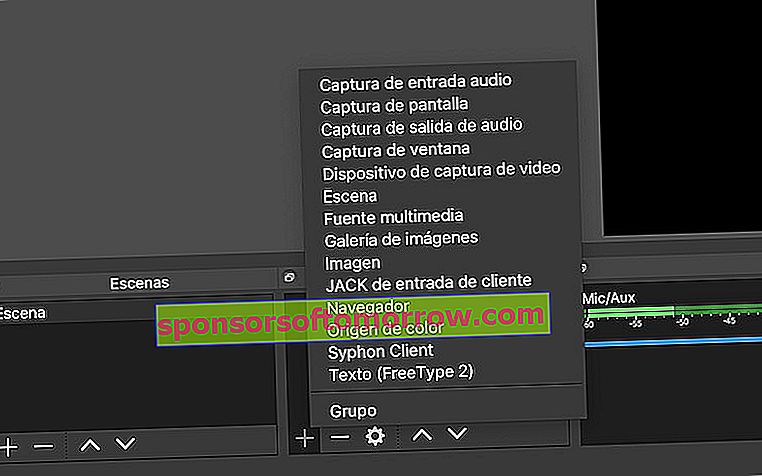
Whatever option we have selected, we will have to resize the final screen of the video, since the dimensions are limited by the Instagram format itself. Likewise, it is recommended to rotate the image 90º to adapt it to a horizontal format and thus take advantage of the maximum diagonal of the broadcast, something that we can achieve by right-clicking on the source and selecting the Transform option.
Instafeed.me, the website that allows us to direct on Instagram
As we have mentioned previously, Instagram does not allow direct from its website. For this reason we are forced to resort to third party pages.
Unfortunately, most of these pages are paid. Instafeed.me is one of the few sites that offers a free trial period based on five broadcasts. Once we have passed these issues we will have to subscribe to the payment plan, which is currently 1 dollar per direct realized, about 90 euro cents at the exchange rate.
Another aspect that we must take into account is that we will have to enter the data of our Instagram account , both the username and the password. In the decision of each one is to trust the web or not, although those responsible ensure that at no time do they use our credentials for commercial purposes.
From tuexperto.com we recommend using a secondary account to avoid problems in the future . It is worth saying that all the services that we have consulted require this type of information, necessary, on the other hand, to connect with Instagram.
After having registered with Instafeed, the web will show us a panel similar to the one in the image below.
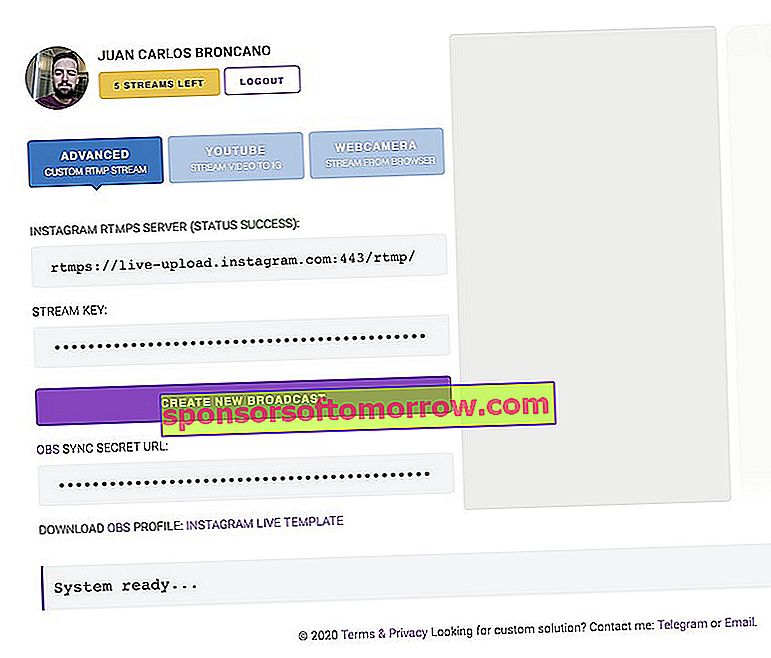
To generate a new broadcast, click on the Create new broadcast button. The web will automatically create an alphanumeric key along with a server address that we will have to configure in OBS Studio, as we will see below.
From this moment the web will already be broadcasting on Instagram , in the absence of connecting OBS Studio with Instagram through Instafeed.me. We can check it by accessing our own Instagram account. Of course, there will be no image to show until we finish configuring the program.
Connect Instafeed.me to OBS STudio to broadcast live from your PC
To connect OBS with Instafeed we will have to go back to the Settings section of OBS Studio. Once inside, we will go to the Emission section and configure it as follows:
- Service : Custom ...
- Server : Server address provided by Instafeed.me (usually rtmps: //live-upload.instagram.com: 443 / rtmp /).
- Relay Key - Key provided by Instafeed.me.
With everything configured, we will close the Settings advantage and finally click on Start Transmission . The live stream will automatically broadcast the content from our computer, which we can even modify in real time.
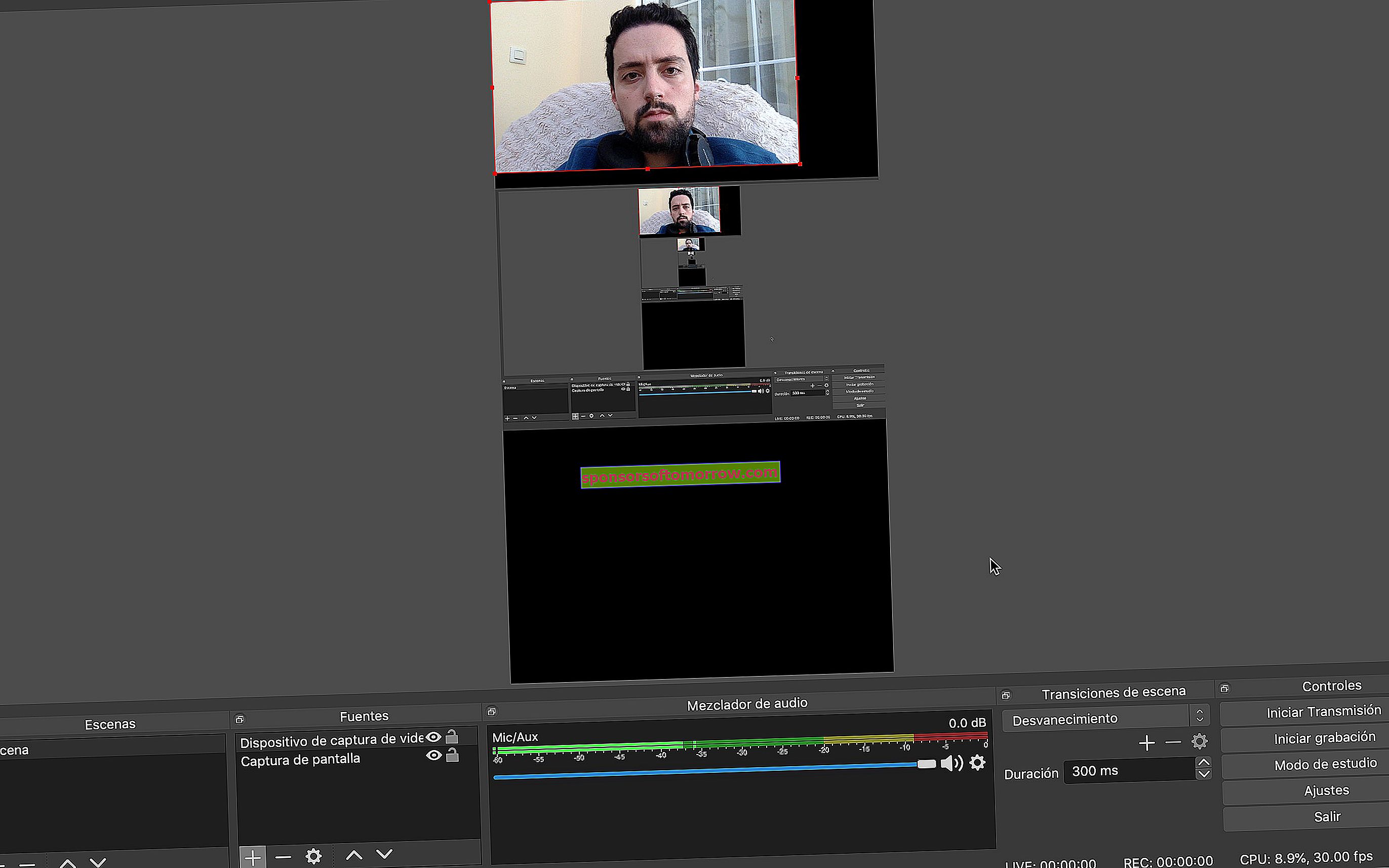
This is how the live will look on Instagram. We can remove screens, resize them and place them to our liking in real time. All changes will be applied live.
To stop the live we will have to first click on Stop Transmission in OBS Studio and later on the Instafeed.me website . Otherwise, the live will continue, although it will only be limited to displaying a blank image. From the same website we can also deactivate the live comments and even download customizable OBS templates.