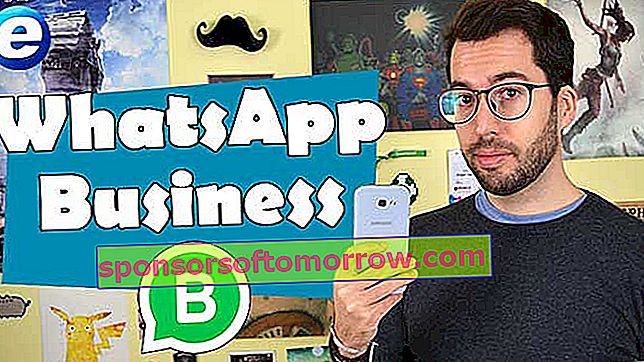In this video we talk about WhatsApp Business, or in Spanish: WhatsApp for business , a version of the WhatsApp service focused on small and medium-sized companies that want to speak directly with users. Or the other way around, so that users have a direct way to resolve doubts and ask questions. Or even to carry out orders and requests. All this without using other current tools such as JustEat or Glovo.
How to install WhatsApp Business
This WhatsApp application is available, at the moment, only for Android mobiles. And it is downloaded as one more application through the Google Play Store. Following the usual steps, you just have to search for WhatsApp business and click on the Install button , and wait a few seconds. Of course, make sure that it is an application created by WhatsApp Inc, and not a copy of those that have circulated in recent weeks with the sole purpose of stealing contact information.
You have to bear in mind that when using WhatsApp Business you will not be able to continue using normal WhatsApp. So we recommend that you make a backup of all your messages before installing the business version.
Once installed, you just have to configure the account. The steps are the same as with normal WhatsApp. Simply enter a mobile phone number to create or associate the WhatsApp Business account. We accept and continue and give permission to all questions requested by the terminal. We also confirmed that we started using a WhatsApp Business account and closed the normal WhatsApp account , and continued with the installation, which continues with the confirmation SMS. After that, it is time to recover the messages if we have a backup. And voila, we can now name our company account on WhatsApp. Choose it well because you will not have the option to change it in the future.
With this we already have the chats and messages ready, but speaking with them as a business and not as a mere contact. Something that is notified to them through the conversations themselves through a simple blue message. So if you want to carry out this process discreetly, you will have it quite difficult.
Extra features
WhatsApp business has its own icon, with a big B on it. It is the first difference. And it also has a design with blue color and not green . But you can have individual and group conversations on a regular basis. However, the interesting thing about this application is in the Settings menu, through the three points.
Here we find the Company Settings menu , where we can detail the profile of our business. We can specify the physical address of it in a simple way, both in letter and on a map, so that anyone can consult this information in our WhatsApp profile. That's how simple it is. We can also configure other details such as the category of the company from a wide list, and a description of the services it offers.
And, most importantly, a detailed opening and closing hours . Here it is possible to capture any work schedule throughout the week. You just have to activate it and detail the opening and closing time each day of the week individually.
Finally, you can configure up to a contact email and a reference web page . All this information is visible to users who click on our profile in a chat.
In addition, WhatsApp Business allows you to check usage statistics , although at the moment it is only the number of messages sent, received, delivered and read. Something that needs even more detail to be really attractive for companies, since it hardly provides significant data.
More interesting are the messaging tools . Here we can establish an absence message so that no message received is left unanswered. Just activate and edit the default message, where Emoji emoticons can also be included. The good thing is that, in addition, we can establish when this absence message is returned to the user who contacts us: either always, to ensure that with each message received there is an automatic response. In a schedule that we customize or, outside of the business hours previously configured in the description. We choose the option we want and save the changes.
Welcome messages can also be saved . That is, a first initial response for every contact that sends us a message. In the same way, you just have to activate the function and configure the message that we want to deliver automatically.
Finally there are the quick answers s. With them we can save a lot of time in conversations. Just set a message and a shortcut. Thus, when using the crooked bar in a chat, we can invoke this phrase without having to write it in full, although it can be edited and customized before sending it. Of course we can add new quick responses and assign them the shortcut that we prefer or that is more comfortable for us. Something really useful when you always ask the same thing and you can not neglect the business to answer these messages.
WhatsApp Business for the computer
As with normal WhatsApp, the business version can also be used on the computer . You just have to access web.whatsapp.com on your computer and scan the code that appears on the screen from the WhatsApp Web function of your mobile. And voila, here we have all the conversations and chats of the mobile. Of course, at the moment it does not have quick answers or access to the WhatsApp business settings that are available on mobile. But it's more comfortable when typing on a full physical keyboard and when reading on a large screen. Furthermore, images, audio messages and contacts can be sent and received.
It is to be hoped that WhatsApp will improve this service for companies in the future, once it is implemented worldwide. In addition, it could offer advanced payment functions, which would finally be a direct source of income for WhatsApp. At the moment the service and the tool are free for small and medium-sized companies.