
We all have to work with Word or Excel sometime, and many of us use them every day. Whether by obligation or by choice, Microsoft Office always ends up appearing in our lives. Almost any job opening requires knowledge of the office suite, and even Linux users and Mac advocates are not spared. If our destiny is to handle Word and Excel, keyboard shortcuts will help us to become experts . They are useful, they save an amazing amount of time, and they reveal functions that are not within reach of our mouse. These keyboard shortcuts will make your life so much easier, you'll wonder how you could have worked without them until now.
Keyboard shortcuts save up to 8 days a year
Keyboard shortcuts are key combinations that execute commands or access specific options, and allow you to master Word and Excel in a professional way. A combination of keys saves us taking our hand off the keyboard and grabbing the mouse to wander through the menus. In fact, pressing two or three keys is faster than pressing the default options on the toolbar. On average, finding an option with the mouse takes between 3 and 5 seconds. Using a keyboard shortcut only takes 1 second, and sometimes even less. If our work keeps us in front of the keyboard throughout the working day, shortcuts save up to 8 days a year. It does not mean that you have 8 more days of vacation, but a few extra minutes each day always come in handy to relax a bit.

Keyboard shortcuts for Microsoft Word
Many people suspect that Word has a life of its own. If you happen to delete a comma on one of its bad days, it is capable of shifting all the tables, changing the line spacing of the paragraph or making an image disappear. Even so, we work with Word because it is one of the best tools for word processing. It gives us infinite options for formatting, style, correction and artistic effects, to capture our texts exactly as we want. To master all its functions, keyboard shortcuts are an invaluable help . We insist: when you try them, you will not be able to live without them.
- The most famous trilogy of keyboard shortcuts needs no introduction. We can copy, cut and paste a text with CTRL + C, CTRL + X and CTRL + V.
- CTRL + Z : Undo the last action. The old friend who helps us repent of our sins.
- CTRL + Y : Redo the last action. This shortcut is less well known than "Undo", but it is just as useful.
- CTRL + N : Make the selected text bold , or activate the bold.
- CTRL + K : Put in italics the selected text, or activate italics.
- CTRL + S : Underline the text that we have selected.
- CTRL + E : Select all the text in the document.
- CTRL + G : Save the document. Don't trust Word's autosave. Get used to this shortcut and use it very often.
- CTRL + U : Create a new document.
- CTRL + A : Open a recent document.
- CTRL + P : Print.
- CTRL + B : Search the document.
- CTRL + L : Find and Replace. Perfect when combined with the following shortcut.
- F7 : Spelling and grammar check. A button always necessary.
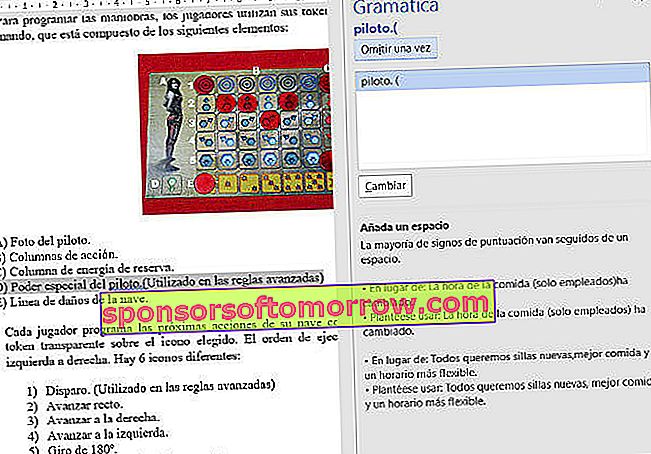
- CTRL + F1 : Hide or show the toolbar.
- CTRL + Enter : Insert a page break. You no longer have to press Enter to put your text on a new page.
- CTRL + Delete : Delete a whole word to the left.
- CTRL + Delete : Delete a whole word to the right. They are two more useful shortcuts than it seems, give them a try.
- CTRL + 1, 2 or 5 : Single, double or 1.5 line spacing. To use these three shortcuts, you must select the text whose line spacing you want to define. If not, the line spacing will be assigned from the next line to the one containing the cursor.
- CTRL + 0 : Add or remove spaces before a paragraph. Useful to "oxygenate" dense text.
- CTRL + T : Center a paragraph.
- CTRL + J : Justify a paragraph.
- CTRL + Q or CTRL + D : Align a paragraph to the left or right.
- CTRL + SHIFT + U : Change letters or words to uppercase or lowercase. A useful trick, but we prefer the following.
- SHIFT + F3 : It also changes to upper or lower case, but it is more versatile. If the selection contains more than one sentence, an additional step is added: capitalize the first word of each sentence. This shortcut is one of our favorites.
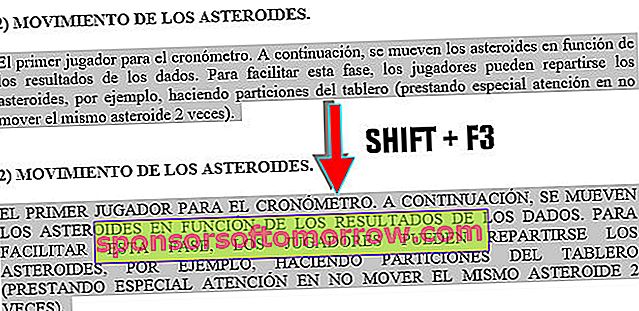
- CTRL + ALT + H : Highlight the text in a certain color (yellow by default).
- CTRL + SHIFT + L : Apply small caps. Small caps are a type of capital letter whose size is very similar to that of lowercase. It is used when we want to capitalize words, but we do not want to fatigue or make the reader uncomfortable.
- CTRL + SHIFT + R : Un-tab a paragraph.
- CTRL + < : Decrease the font size.
- CTRL + SHIFT +> : Increase the font size.
- CTRL + SHIFT + I : Starts a bulleted list, or creates it from the selection.
- SHIFT + Right or left arrow : Select a character to the right or to the left, without having to fine tune with the mouse.
- SHIFT + End or Home : Select to the end or to the beginning of a line.
- CTRL + ALT + D : Switch to Print Layout view.
- CTRL + ALT + N : Switch to Normal view.
- CTRL + ALT + O : Insert an explanatory footnote.
- CTRL + ALT + C : Insert the copyright symbol, or ©.
- CTRL + ALT + R : Insert the trademark symbol, or ®.
- CTRL + ALT + T : Insert the trademark symbol, or ™.
Keyboard shortcuts for Microsoft Excel
Despite its many options, Word is easy and intuitive to use. True mastery is mastering Excel. It is an extraordinary tool to increase productivity. It allows you to organize and process data, create graphics, keep accounting or design document formats. In addition, its mathematical abilities give it enormous versatility. Keyboard shortcuts will streamline your work in Excel, regardless of your level of knowledge. Excel shares many shortcuts with Word, such as the universal CTRL + C and CTRL + V, the find command CTRL + B, or the save shortcut CTRL + G (use this often!). But it has a nice collection of specific shortcuts.
- F4 : Repeat the last action, vital when working with a lot of numerical data. Additionally, writing a formula allows you to switch between relative, absolute, and mixed references.
- F8 : Extend selection, allowing you to increase the range selected with the arrow keys.
- F9 : Calculate the result of the formulas of all the sheets of the books that we have open.
- SHIFT + F9 : Calculates the formulas of the current sheet.
- F11 : Create a chart with the selected cells.
- CTRL + U : Open a new workbook.
- SHIFT + F11 : Insert a new sheet.
- CTRL + 1 : Open the Format Cells dialog box.
- CTRL + 5 : Apply strikethrough to the text of the selected cell.
- CTRL + F1 : Hide or show the toolbar and options.
- CTRL + F3 : Show the name manager.
- CTRL + SHIFT + L : Create filters, that is, the column title drop-down menu, which allows you to see the data filtering options.
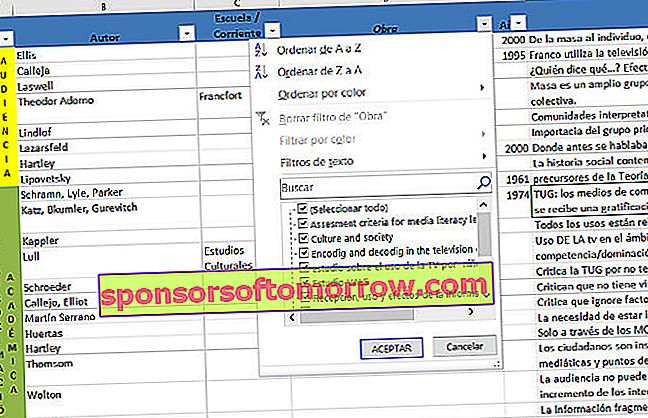
- CTRL + J : Fill selected cells down.
- CTRL + D : Fill selected cells to the right. These shortcuts are especially useful when we want to insert the same formula in many cells. They are two of the commands most used by Excel users.
- CTRL +% (that is, CTRL + SHIFT + 5 ): Apply the percentage format to a number.
- CTRL + $ (or what is the same, CTRL + SHIFT + 4 ): Apply the currency format to a number. Two more Excel classics.
- CTRL + - : Delete selected column. To select the column, we use the shortcut CTRL + Spacebar . And since we are, you have to press SHIFT + Spacebar to select a complete row.
- CTRL +, (comma): Insert the current date.
- CTRL +: (colon): Insert the current time.
- CTRL + ” (quotation marks): Copy the value of the upper cell.
- CTRL + ”™ (single quotes or apostrophe): Copy the formula from the top cell.
- CTRL + Enter : Fill the selected cell range with the current input.
- CTRL + Delete : Deletes all text up to the end of the line.
- CTRL + ALT + K : Insert a hyperlink.
- CTRL + ALT + V : Open the Paste Special dialog. Word also has Paste Special, but it does not reach the importance that it has in Excel.
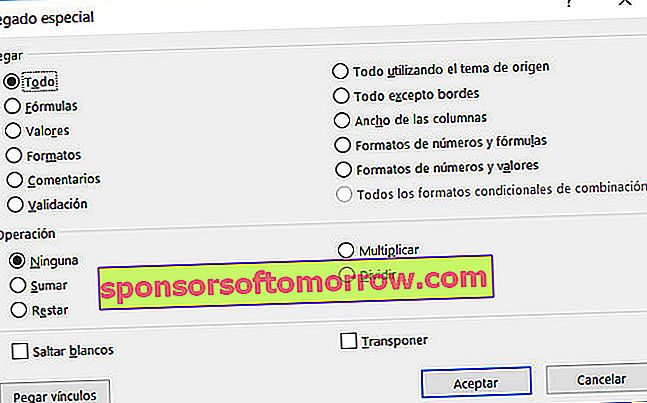
- SHIFT + Enter : Complete the cell entry and select the top cell.
- SHIFT + TAB : Complete the cell entry and select the cell on the left.
- CTRL + SHIFT + U : Expand the formula bar.
- CTRL + SHIFT + Enter : Enter a formula as an array formula.
- CTRL + SHIFT + 1 : Apply the Number format with two decimal places.
- CTRL + SHIFT + 3 : Apply the Date format in the form of day-month-year.
- CTRL + SHIFT + 7 : Apply the Scientific Notation format.
- SHIFT + Page Down : Extends the selection down one screen.
- SHIFT + Page Up : Extends the selection up one screen.
- ALT + F1 : Insert a chart on the current sheet.
- ALT + = : Insert the AutoSum of the adjacent cells.
- ALT + Down : Displays the options of a data validation list.
The recommendation is to learn and automate those keyboard shortcuts that we use the most . This is our selection, but there are many more. Is there a keyboard shortcut that regularly gets you out of trouble? Do you know tricks for Word and Excel that we have missed? Let us know in the comments.