
If you have reached this special it is because you have a Xioami Mi Box or, failing that, a TV Box with Android TV, and you want to watch movies and series on your television. You also want to see them in good quality and without jerking or stopping to reload the video. Is all that possible? you may be wondering. And if possible. We are going to tell you about it right now, in a simple way, so you can save yourself a lot of headaches.
We advise you to follow the tutorial step by step, without skipping anything. The whole procedure is safe, it does not involve modifying system files or anything similar, so you can do it without fear that it will leave your Xiaomi Mi Box unusable. All you have to do is have the tutorial open in front of the television and do everything we tell you to do.
Watch movies and series in streaming
To watch free movies and series on your TV Box you need Kodi. Kodi is a multimedia center that allows you, among other things, to play content hosted on the Internet. In the Play Store of the Mi Box you must search for this same word and download the application that appears. It is free and does not contain advertising.
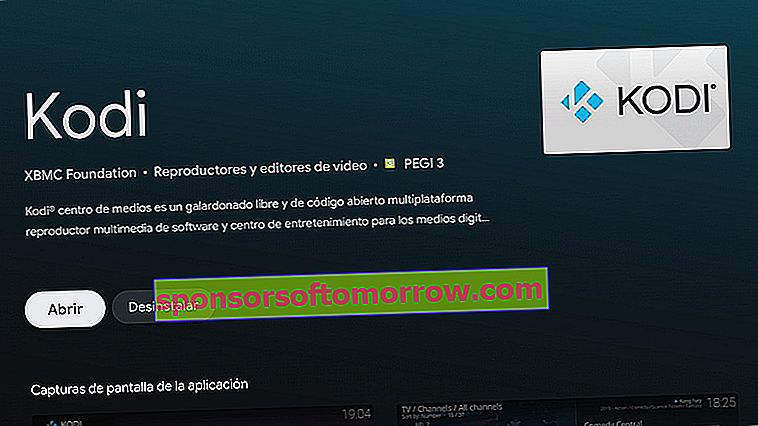
- Once we have installed Kodi we have to add a source . To do this, on the main screen, we choose the upper icon in the shape of a gear wheel.
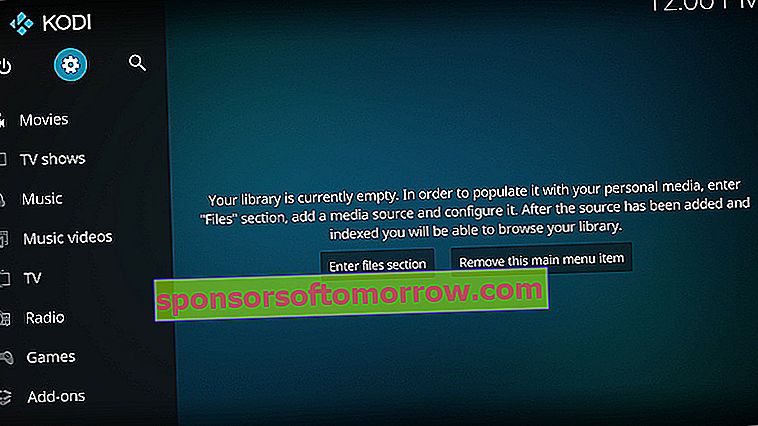
- Next, we choose ' File Manager '.
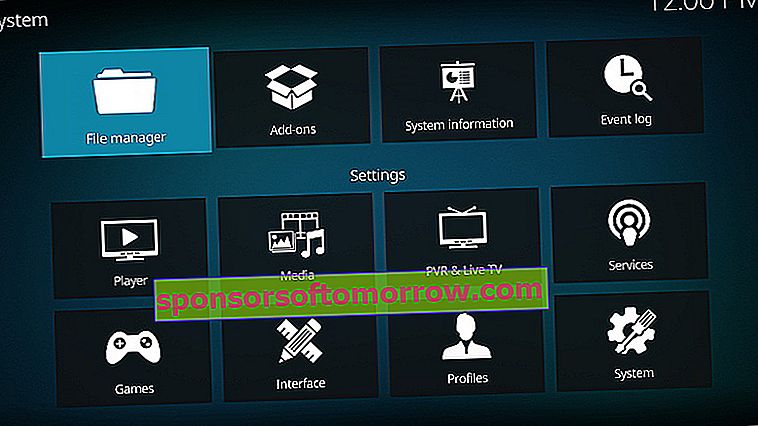
- On the next screen, ' Add source '.
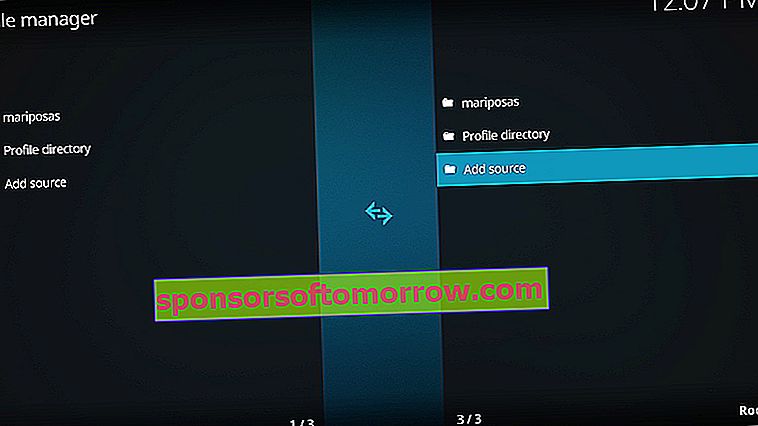
- Now we click where it says '' and a screen will open where we will have to put the following: //kelebekmariposas.github.io/ . Make sure that is EXACTLY what you put in, without skipping a bar, not a point, NOTHING. And also notice that it is KELEBEK, who sometimes wears something else and it does not work. Once this is done, we give OK and put the name we want to the source. We recommend 'Butterflies'.
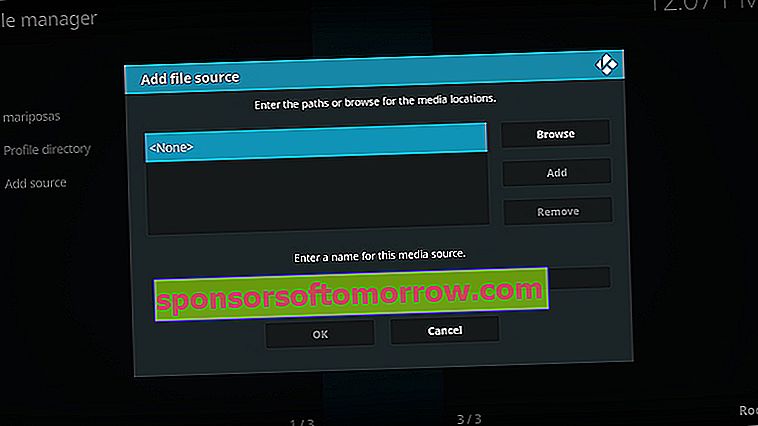
- Next, we enter 'Add-ons' through the side menu. In the upper icons, we select ' Install From Zip File '.
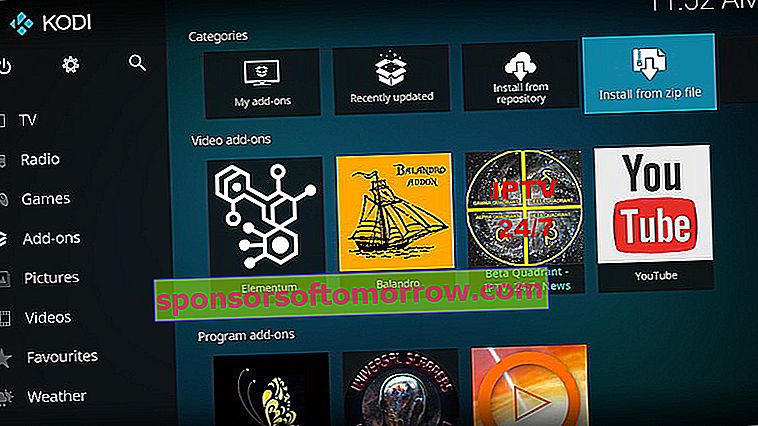
- Then, we select the name that we have given to the source. In my case, 'Butterflies'.
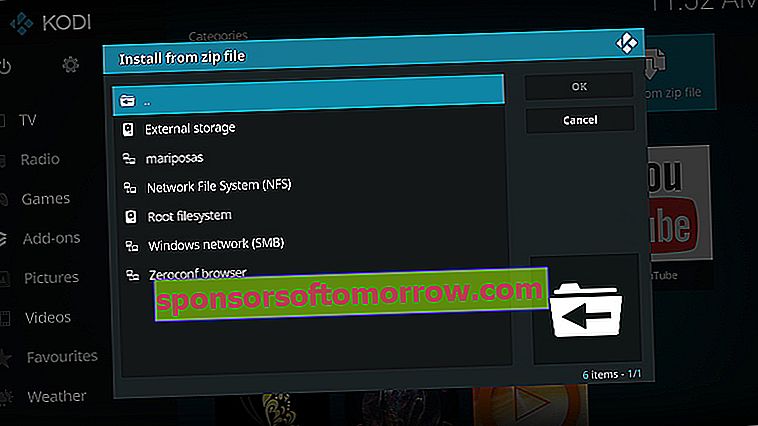
- Next, we enter the folder 'Kelebek'
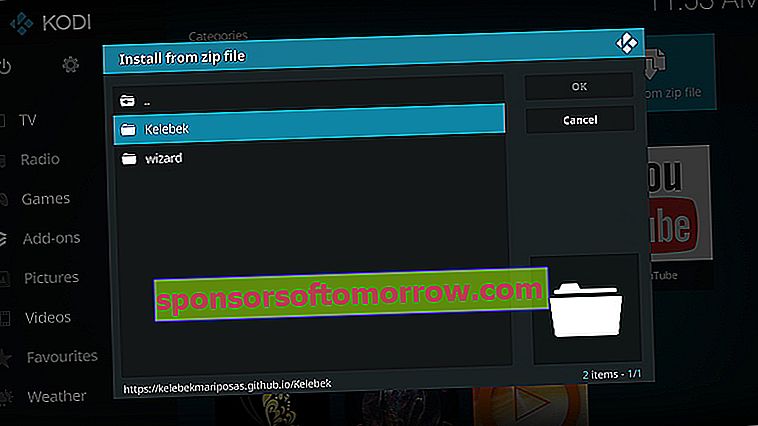
- We install the three scripts that appear on the next screen.
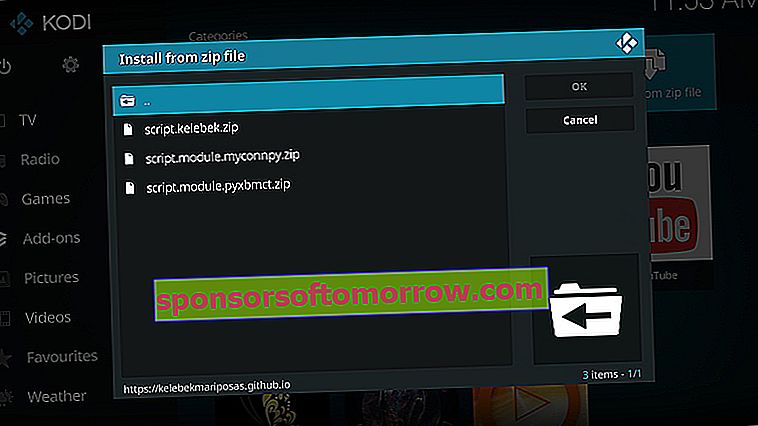
- We go back to the home screen and choose, in the side menu, 'Add-ons'.
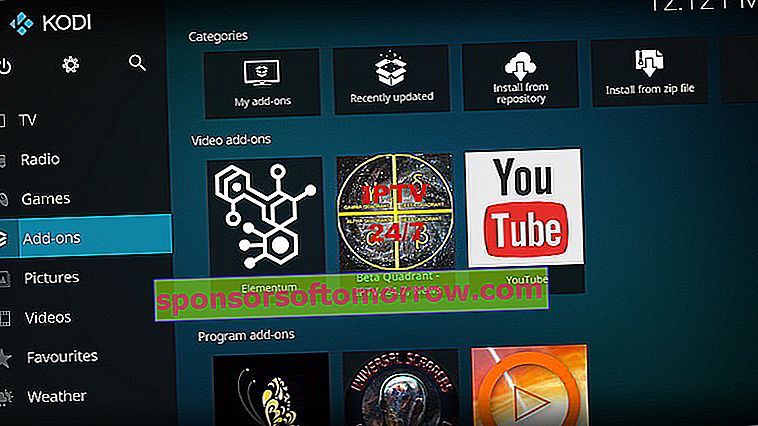
- Now, we go down to 'Add-on programs' and enter 'KELEBEK'. We wait for the program to open.
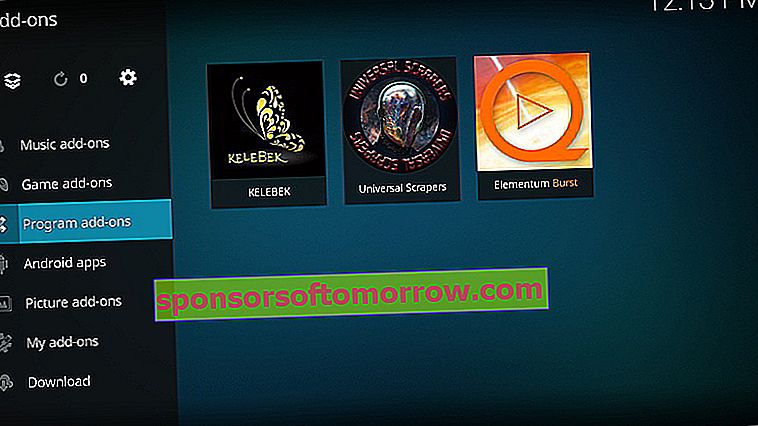
- In the Kelebek menu screen we are going to look at the section 'Movies, series and documentaries '. We click on it.
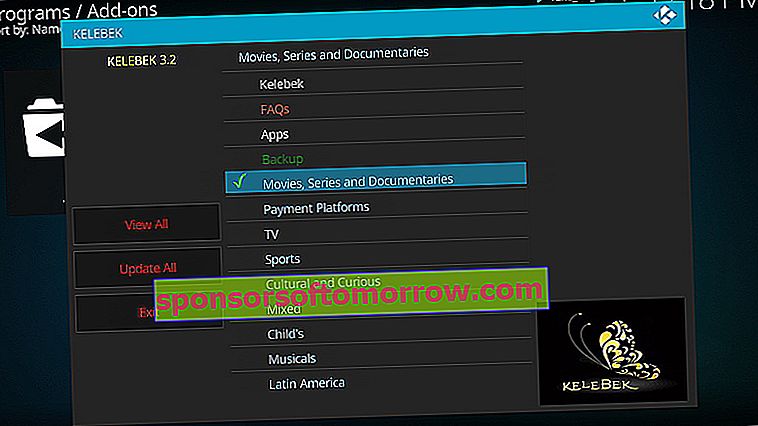
- Now you will see a series of programs with which you can watch movies and series on the TV Box. We recommend 'Palantir' and 'Balandro'. In the first one you have content exclusively in Spanish. In 'Balandro' you also have the possibility of watching series and movies in VOSE. To install 'Palantir' or 'Sloop' you just have to place yourself on top of the program you want and then click on 'Install'. In the tutorial we are going to focus on 'Sloop'.
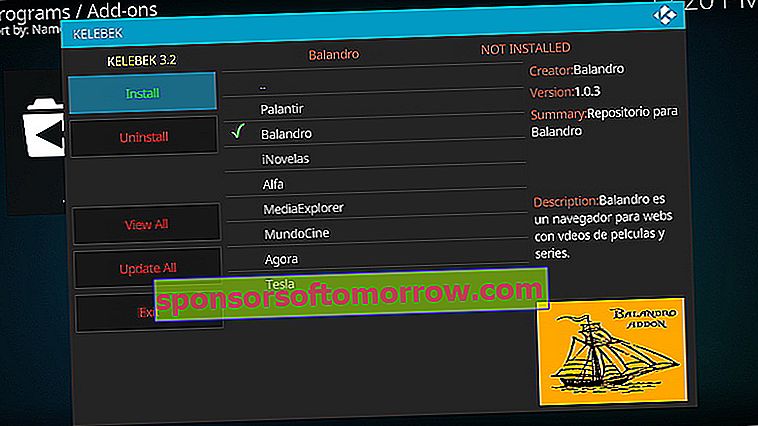
- Now we must wait for an installation completed notice to appear in the upper right part of the TV. If you see that it takes time to appear, do not worry. Let's get out of Kelebek by clicking on 'Exit'
- Now, we are going to install 'Sloop' from the repository that we just downloaded on the TV Box. To do this, in the Add-ons screen 'click on the upper icon' Install from repository '.
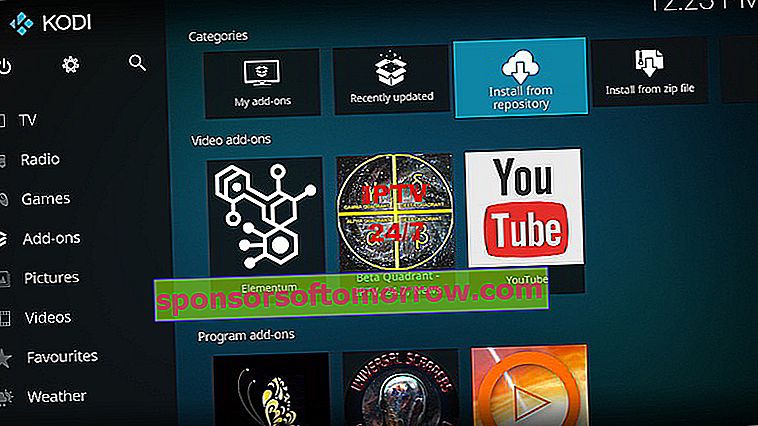
- The route we must follow is the following: 'Balandro Repo'> 'Video add-ons'> 'Balandro' and this is the screen you should have reached.
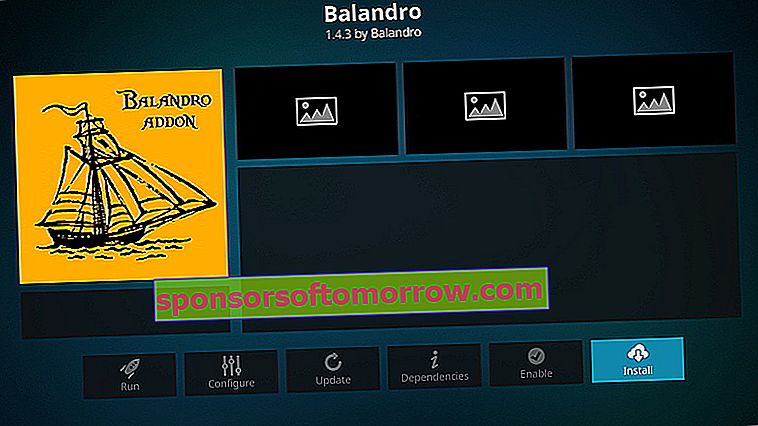
- Click on 'Install' and wait for it to download and install. It's a matter of seconds
- We return to the add-ons screen. In the ' Video add-ons ' section you should already see 'Sloop' with its characteristic image of the sailboat on a yellow background. Click on it to open it.
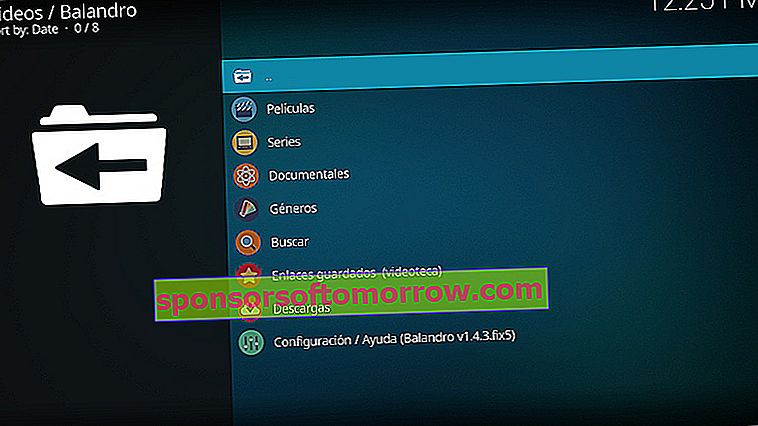
- Now you will see Balandro's own interface where you can search for movies, series, documentaries ... even find specific content by genre. Each category has a large number of pages that host streaming content. You just have to research each of these pages. On the right you have the description of the service, what it offers and in which languages.
- Upon entering the pages, you will be able to navigate through the different menus and choose the content you want.
- The movie or series will be played next. The image quality will depend on the file you have chosen, take a good look at the resolution that appears next to the name of the movie or series.
If you want more information about Kelebek, don't forget to stop by the Telegram group 'Learning Kodi' at this link.
If you think they don't have enough image quality, choose torrent
You already know how to watch series and movies through Kelebek on Kodi. It's very simple, if you don't like 'Sloop' download and install 'Palantir' in the same way. Even if what you want to watch is online TV, you also have in Kelebek what you need to watch it. But what happens if you are looking for a specific movie and you can't find it, or you find it but it doesn't have the desired quality ?
In Kodi we will be able to play a torrent file at the same time we download it. This method, in our own experience, is more stable and usually gives better image quality
For this, we will need another complement or add-on called 'Elementum'. Thanks to this plugin we will be able to reproduce any torrent found on the Internet and, in addition, put subtitles on it. First, we download Elementum from this link. Choose 'all in one'.
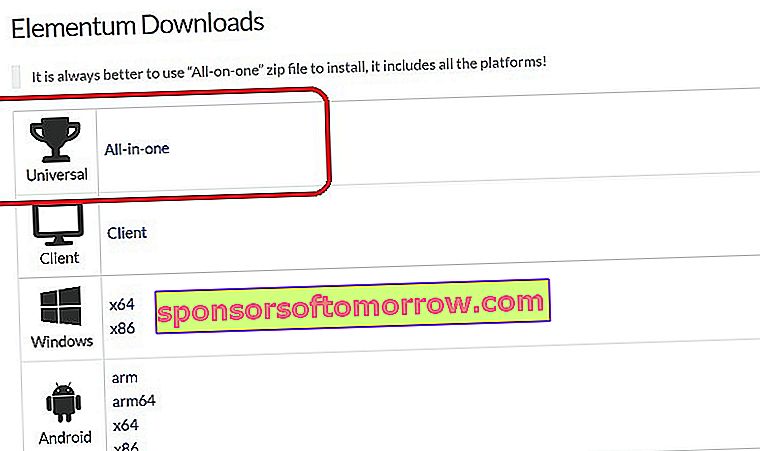
- Then, with the 'Send files to TV' application, send the plugin that you just downloaded to the TV Box. You can also do it with a pendrive or Google Drive. The important thing is that you have the file inside the internal storage of the Mi Box.
- Now, in the add-ons screen (remember that you have it on the side) click on ' Install from zip file '.
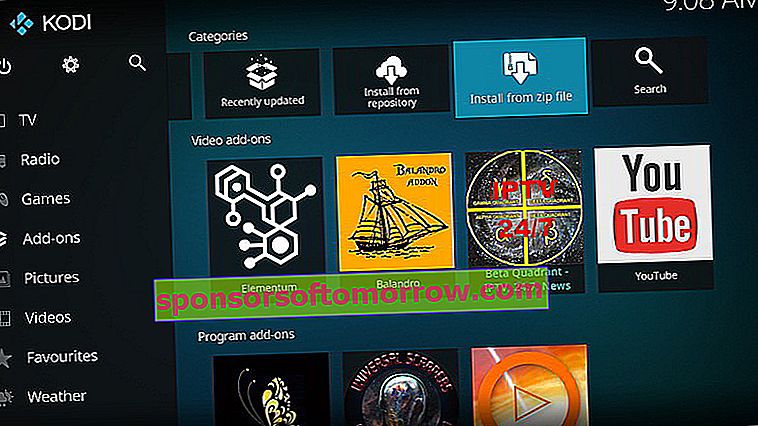
- Next, click on ' External storage '.
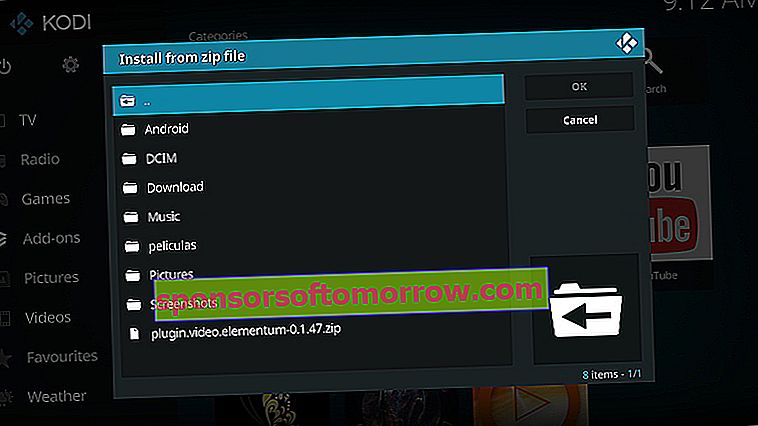
- You should find the Elementum file called ' plugin.video.elementum-0.1.47.zip . The number may vary, depending on which version you have downloaded.
- Wait for the system to install Elementum. You will be asked to install 'Burn ' which is a torrent provider. Install it, it is essential so that later you can watch the series and movies.
- When it is installed, we proceed to open Elementum in the ' Video add-ons ' section.
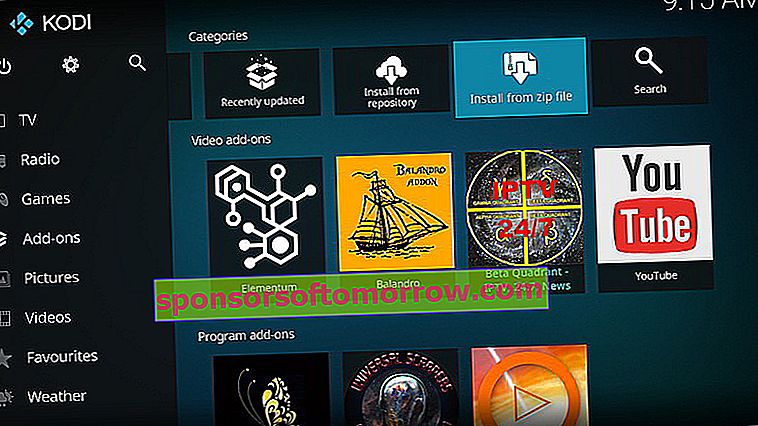
On the first screen of Elementum we have everything we need to start looking for the movie or series we want.
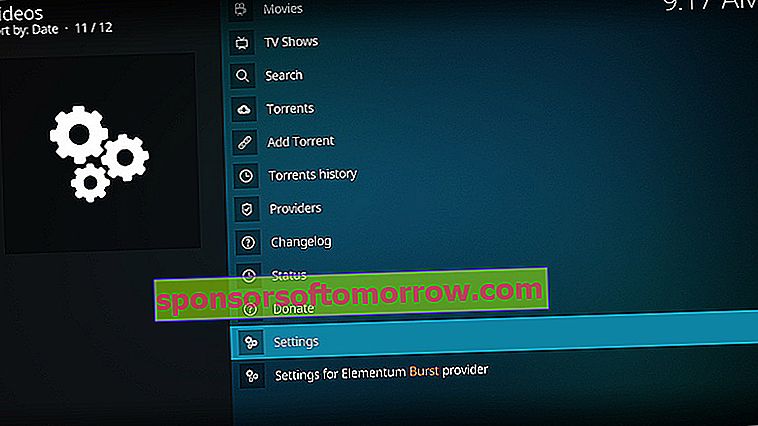
But the first thing we are going to do is ask that the torrent download make use of the RAM memory and not the storage, since the Mi Box barely reaches 5 GB. To do this, we are going to go to 'Settings' and in 'Storage' we look for ' Download storage type '. We choose 'Use memory'.
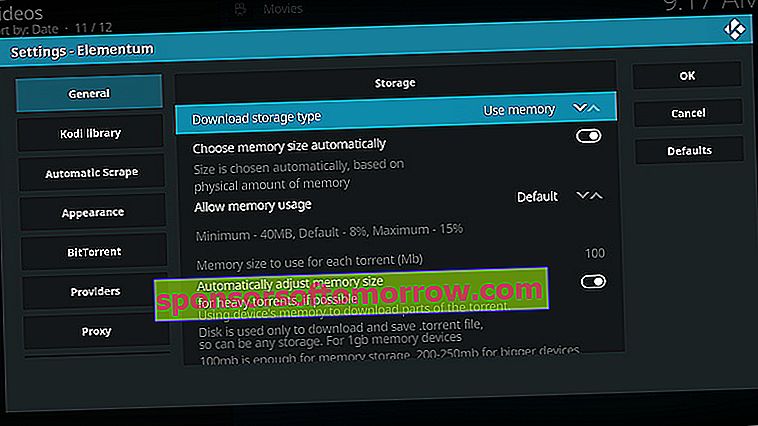
Now, we are going to choose the subtitle language . We are going to go to the main Kodi screen, to the cogwheel.
- On the next screen, click on 'Player'.
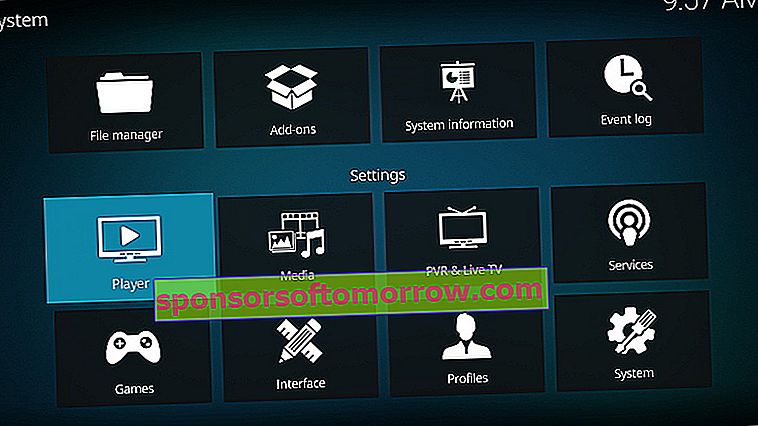
- Then, click on 'Language'.
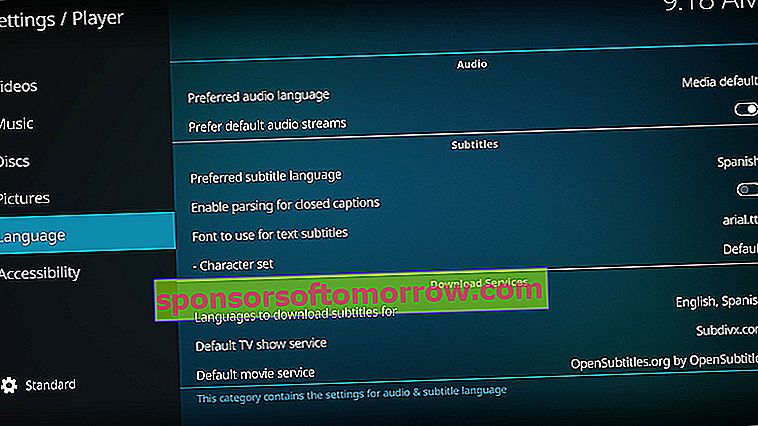
- In ' Preferred subtitle language ' we choose 'Spanish'.
- In ' Languages to download subtitles for ' we choose 'Spanish'.
- In ' Default TV show service' and 'Default movie service ' we are going to choose the pages from which we will download the subtitles. In 'Get more…' you have those available.
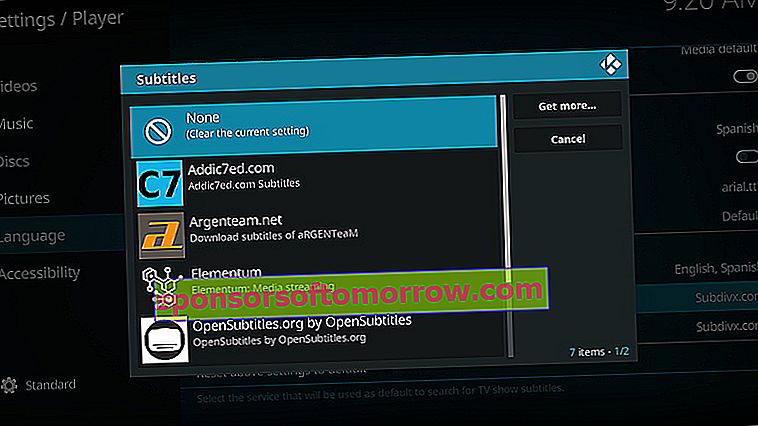
- Ready. Now it only remains to play a movie. We return to Elementum. We choose the one we want to see, we choose the torrent from the list and we wait for it to start.
- To add subtitles we are going to press the button in the middle of the remote while the movie is playing. We look down and click on the speech bubble icon.
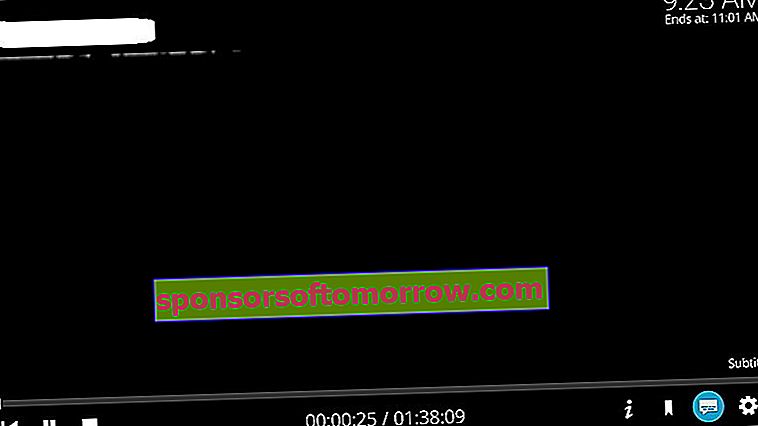
- On the next screen, we select ' Download subtitle '.
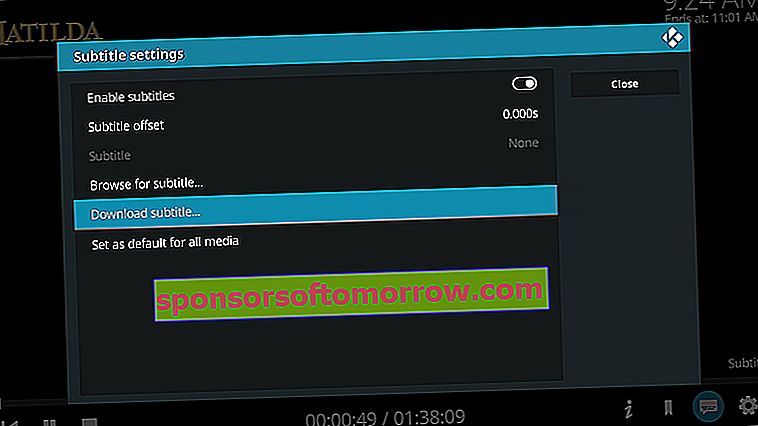
- The search will begin. We choose the one we want and it will be downloaded and added automatically. And ready!