
One of the most talked about new features in Windows 10 is the introduction of the Action Center. This menu, which is displayed on the right of the screen, shows us the notifications of our downloaded applications . Slack messages, emails or reminders from antivirus and other programs.
These notifications are not to everyone's taste, so for many they can become a nuisance. If what you want is to learn how to eliminate these notifications and give the Windows 10 Action Center a different use, we are going to teach you how to do it.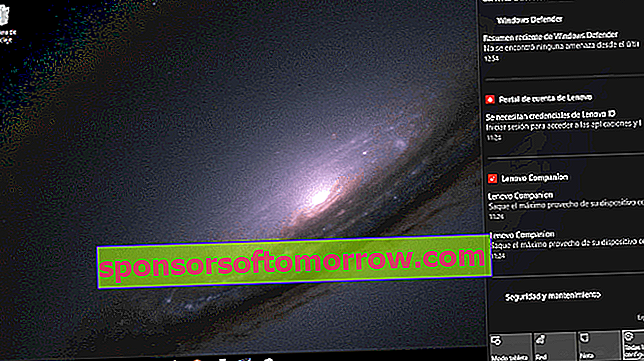
Delete notifications
The first step we have to take is to go to the taskbar and mark the icon in the lower right corner . That is where all the notifications that we have received lately will appear. At the bottom we will see an icon of a gear next to the text All settings. We mark it, and that will take us to a new menu.
This is really a shortcut to the general settings menu, only it takes us directly to the Notifications and actions option . The first thing it lets us do is adjust the quick actions of the Action Center, but we'll leave that for later.
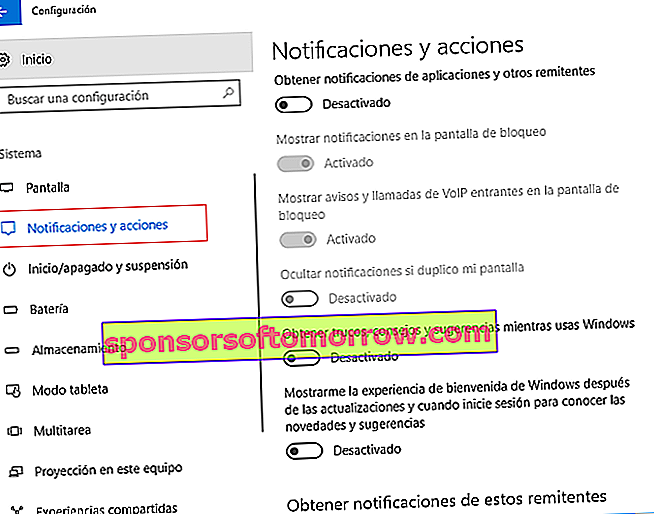
Let's scroll down and focus on the next option, Notifications. This menu will allow us to precisely adjust the reception of notifications. The first option is simply to get notifications from apps and other senders . By deactivating it, notifications will stop arriving. That easy.
In fact, if we deactivate it, the following three options will be automatically disabled. These options are useful in case we do not want to completely disable notifications. For example, we have an option to disable that notifications are seen on the lock screen, and are only visible with the active computer. Another option allows us to deactivate the notifications of VoIP calls, while the rest of the notifications would remain active.
But not all the notices we receive are notifications. Some are from Windows 10 tips, tricks and tips or from the firmware itself . The next option that appears allows us to cancel them as well.
Finally one last possibility opens up to us. If we want to receive (or deactivate) only notifications from a specific group of applications , we can do so. The complete list of programs with access to the Activity Center will be displayed so that we can choose the ones we prefer.
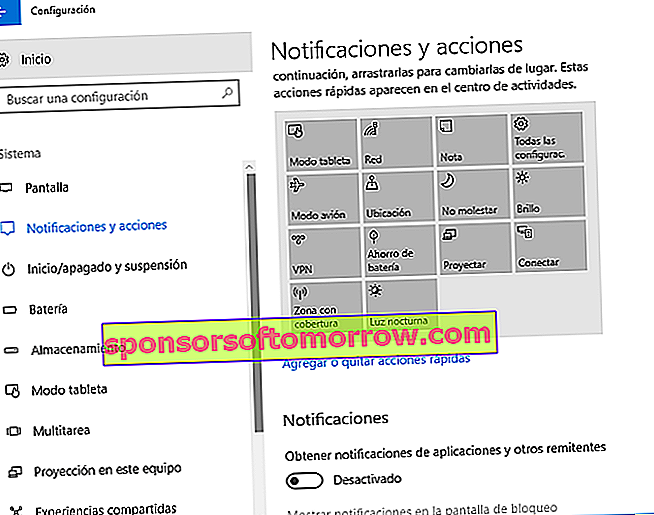
Customize the Action Center
Apart from adjusting notifications, the settings menu of the Windows 10 Activity Center also allows us to adjust a series of shortcuts, called “quick actions”. We can access the tablet mode, notes, the projector, the brightness adjustment and many more options . Through this menu, we can activate or deactivate any of these actions, one by one.
If we don't want to receive notifications, but we want to give the Action Center some use, this is our chance. It is a way to reproduce the shutter of Android smartphones , where we have options at hand that, otherwise, we would have to look for in the Settings menu.
In conclusion, removing notifications in Windows 10 is a very simple task . If you want to customize them so that they are only visible when and how you want, it is also a matter of a few minutes. And if you want to give it a new use and turn the Activity Center into a direct access point, you can see that it costs nothing. It is in your hand.