
Android is an operating system that is becoming more and more competitive in the video game sector. This has made mobiles the preferred device for many gamers. Today we explain step by step how you can transfer the progress of your video games to another Android device , to follow the game in the same place where you left off thanks to Google Cloud Saves.
Synchronize games across multiple devices with Google Play Games
Cloud Saves is a technology created by the Internet giant, which we can take advantage of to transfer the games of our video games between various devices that run on the Android operating system. Thanks to this technology, this process will be much easier than a few years ago, when it was only possible to do it manually.
Unfortunately, there is no cloud game save system that is universal for all Android video games, which means that we cannot guarantee that this trick that we are going to explain today will work in all games. However, it is worth setting it up if your game supports it. More and more Android games support this feature.
In order to synchronize the game of your games between different devices, you must log in to the same Google Play Games account on both devices . It is not mandatory that you install the Google Play Games application, but we do recommend that you do so as the process will be easier.
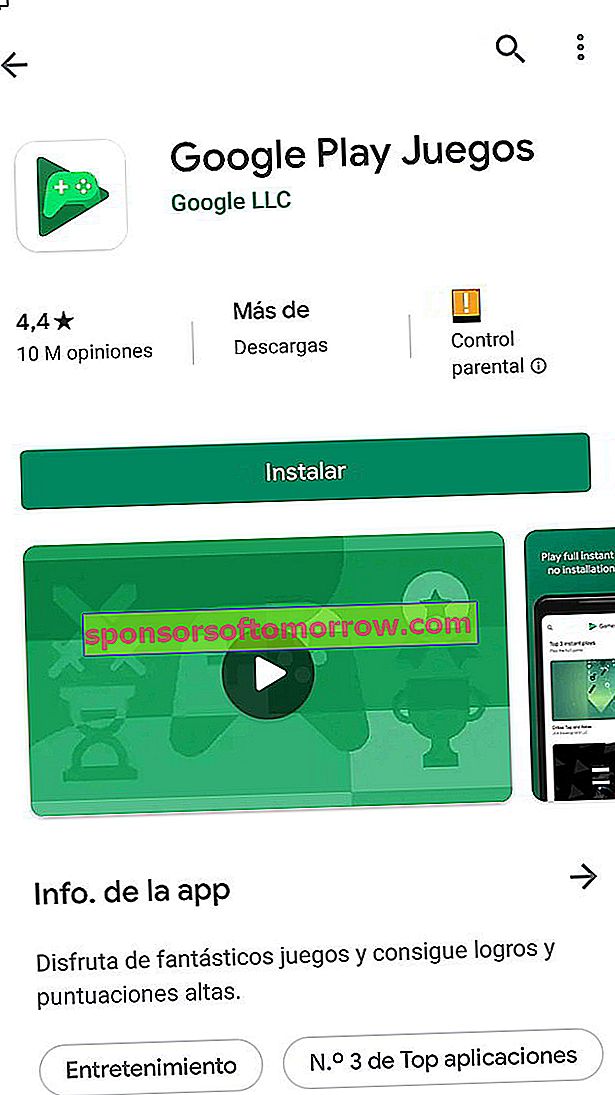
The first step will be to check that you have activated the function of saving the progress of your games in the cloud.
Doing this is very simple since all I need is to go to the settings application of your Android phone. Once inside the settings, go to the Google account that you have to configure the device and check that you have activated the option " Save Play Games in the cloud ".
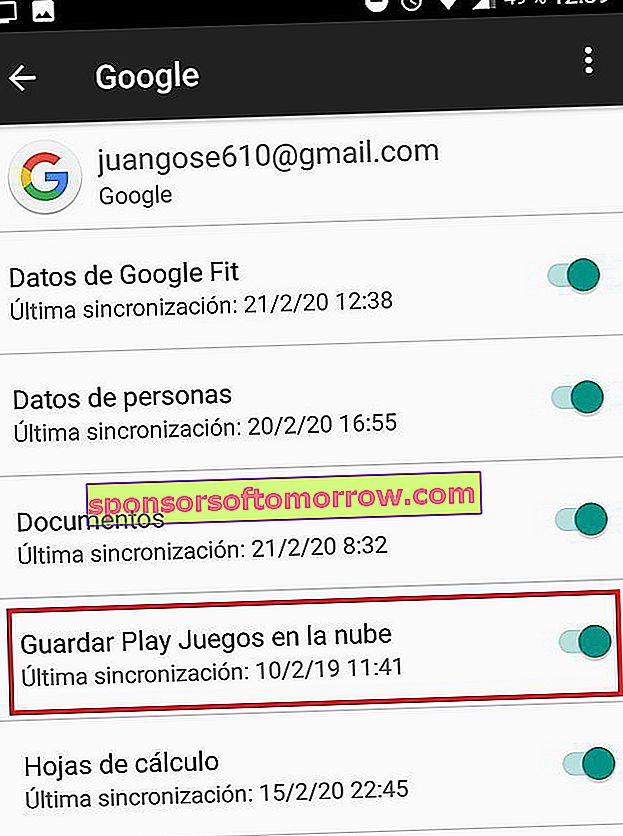
If you have come this far, you will already have activated on your different Android devices, the option you need to be able to synchronize the games of your compatible games with saving data in Google Play Games.
How to manually move game progress between Android phones
In case the video game is not compatible with saving data in the cloud, you will need to use an application to manually make a backup copy of the saving data of said video game, and later transfer it to another Android device.
One of these applications is Helium , which you can download for free from Google Play. Once you have downloaded the application, you just have to start it on your smartphone and follow the steps that its assistant will indicate.
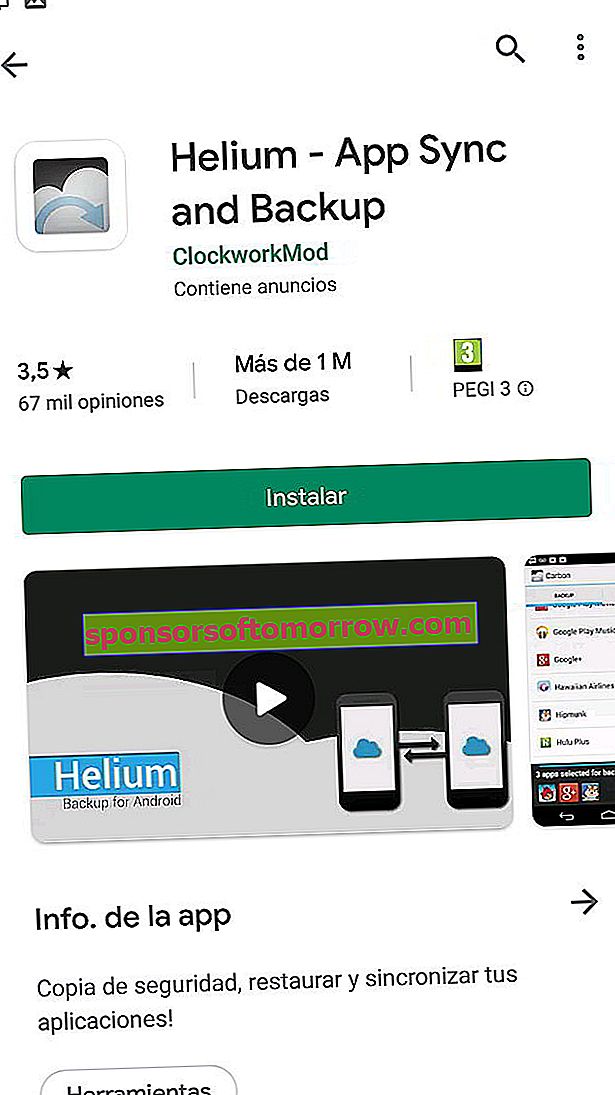
We highlight that you will need to activate USB debugging on your Android phone , as well as install the version of Helium on your computer, in order to be able to make backup copies of the application data. Logically, you should keep your mobile connected to the computer at all times using a USB cable.
Once you have everything configured and working correctly, Helium will show you a list with all the applications and games that you have installed on your smartphone, so that you can make a backup that will be stored on your computer.
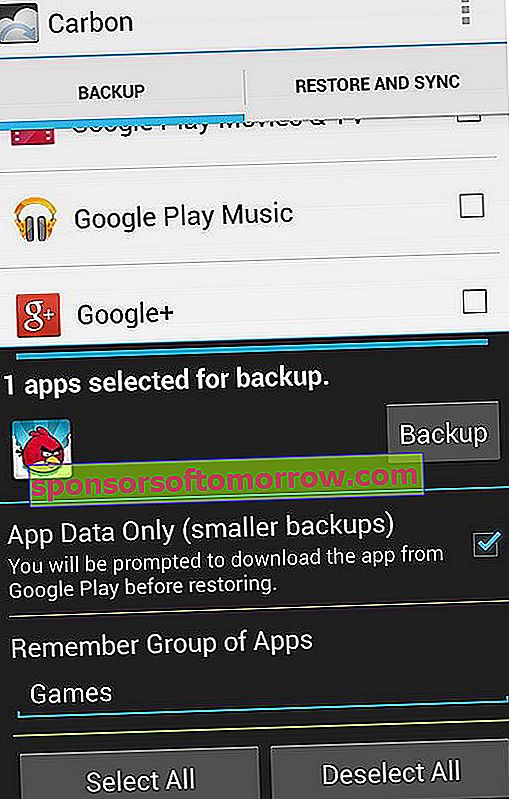
Once you have saved the backup copies on your computer, you will only have to repeat the process in reverse to restore the backup on the other smartphone with which you want to continue playing.
Our tutorial on how to synchronize the progress of your games between Android phones ends here, we hope you find it very useful.