
A few days ago Sony released a software update for its PlayStation 3 console , specifically version 4.45 , which in some cases caused the "death" of some models of this equipment . They quickly got to work to create a new update that could revive the consoles affected by this failure. Version 4.46 is already available for download , but many users do not know what steps to follow to install it as their consoles do not turn on.

In the event that the console has not suffered any operating problems, it will be the system itself that will notify us that there is an update available, but if there are any problems, the installation must be done manually. The Japanese company has offered a step-by-step guide so that we can solve this error by installing firmware 4.46 , we tell you how to do it.
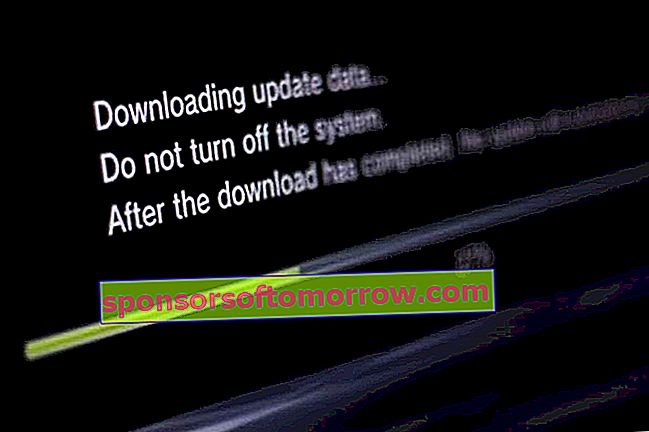
1) The first thing we need is a USB memory or hard disk in which to download the firmware manually. Before starting the download, we must create a folder called PS3 on the USB device, and within it another called UPDATE . Once we have everything in order we start to download firmware 4.46, we leave the link below. When the download finishes we will have a file called PS3UPDAT.PUP that must be copied to the UPDATE folder that we have created on the USB memory.
Firmware 4.46 PS3
2) The next step is to put the console in "safe mode" to be able to install the firmware manually. As often happens in these cases, we need to make a combination of buttons to achieve it. We explain step by step how to enter safe mode:
- First of all, the PlayStation 3 must be off and with the red light on, for this we make sure that the rear switch is on.
- What we have to do is press the power button and hold it down. First we will hear the power-on beep, we continue to hold for five seconds and we will hear a second beep. You have to continue like this until you hear three beeps and the console will turn off , now we release the button.
- After we repeat the process , we keep pressed until we hear the three beeps (each one about five seconds apart) but in this case the last one will be a double beep.
3) At this point the screen will turn on and show a message that asks us to connect a controller to the console through the USB charging cable .
4) Once all the safe mode steps have been completed and the remote connected, we insert the USB memory and select option 6 " System update".
5) For the process to begin we have to press the Start and Select buttons at the same time on the remote. The system will reboot and recognize the update file on the USB memory, all we have to do is press the X button and wait for the update process to complete . When done the system will reboot again and there should be no malfunction anymore.