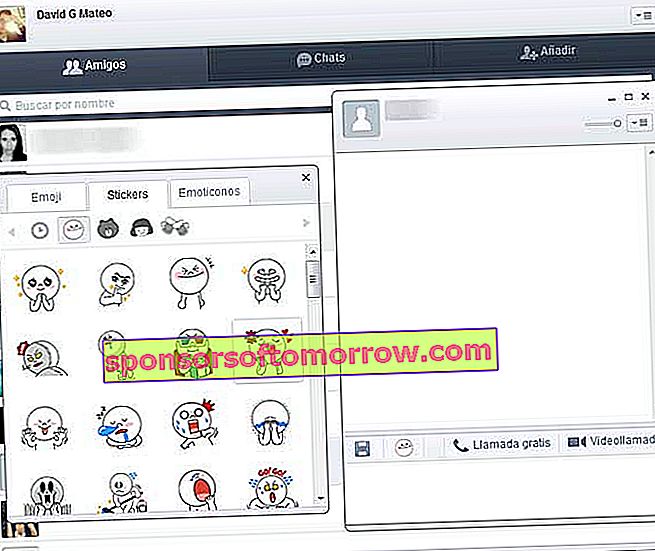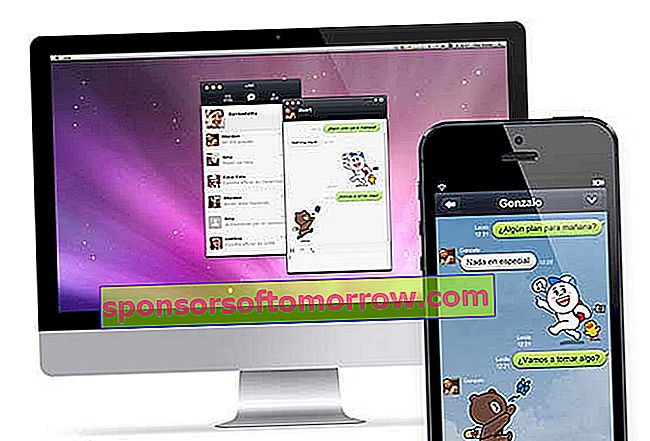
One of the strengths of the LINE communication applicationagainst the rest of competitors and, especially against WhatsApp , it is its multiplatform vocation . And it is present in both portable devices and computers , which allows contact from anywhere on the planet with the comfort of a full physical keyboard and the large proportions of the screen of a laptop or desktop computer. Something really useful for video calls or simply to avoid wasting time from work when moving from computer to mobile to answer a message. In this tutorial we explain how to install and use LINE from your computer to get the most out of this tool.
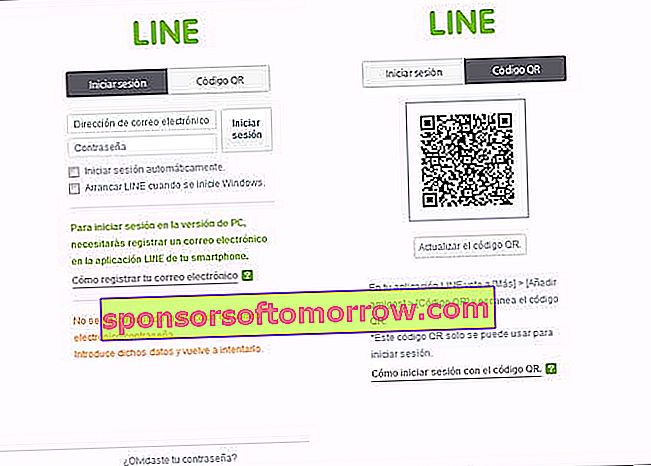
First of all, download and install the LINE version for PC or Mac through the official website . Currently there are versions for Windows , Windows 8 and Mac OS X . You just have to select your computer's operating system and download the application or program and install it directly. A process that is completely guided and should not take more than a couple of minutes . After that you just have to log in.
There are two methods to start using LINE on your computer. The first thing to do is make sure you have a LINE user account . For this, it is necessary to have this application on the smartphone or tablet and access the Settings menu . Here you just have to enter the Accounts section and select the Email registration option . On the screen that appears, the user is prompted to enter an email address and password. Step with which the necessary user account is created to access from the computer without any problems when entering these same data.
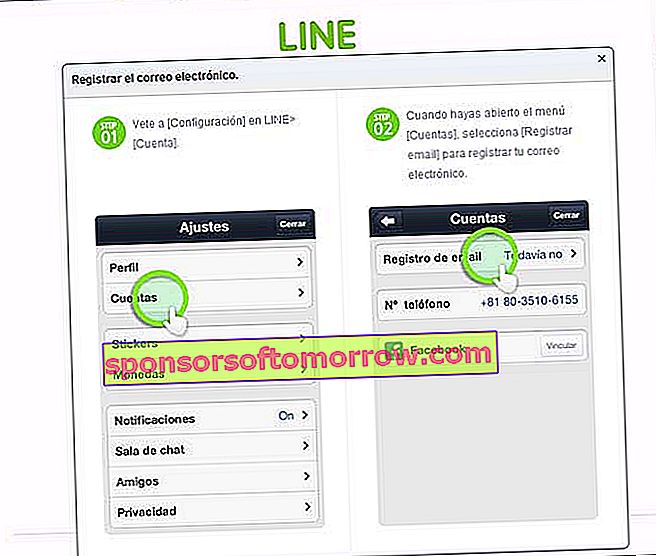
The other step is simpler and consists of scanning a QR code . All you have to do is press the QR Code tab on your computer screen and, from your mobile, press the More tab to get to the Add friends option and choose the QR Code function . This triggers the terminal's camera to use it as a scanner , framing the code that appears on the computer screen and accessing LINE with user data. This means being able to continue individual and group conversations , although without showing past messages.
Using LINE from your computer is really easy thanks to its design. It consists of three tabs where you can choose the contact with whom you want to start a conversation, the chats and conversations themselves and, finally, a tab to Add new people. It is enough to double left click with the mouse on the desired conversation or contact to bring up a new window. From here you just have to write the messages that you want to send to that person.
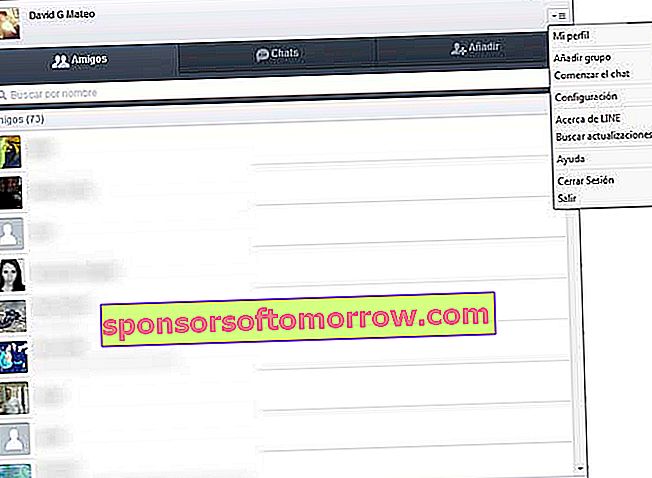
However, do not forget about the other functions of LINE . Among them, its characteristic stickers or Stickers stand out . Some emoticons that can be added to the conversation to add color and emotion from the face button at the bottom of the chat window. Besides this icon, there are also two more options. One of them is to make a free call over the Internet with the interlocutor, while the other option is somewhat more complete, including video. That is, make a video call regardless of distance or location.
Also, creating new group conversations is really easy. Just start a new conversation and access the drop-down menu in the upper right corner to invite new users to join . Nor they are left aside alerts or notifications , with which it is possible to learn about new messages or incoming calls received through this program. Which can be deactivated in each conversation to avoid saturation or distraction for a while.