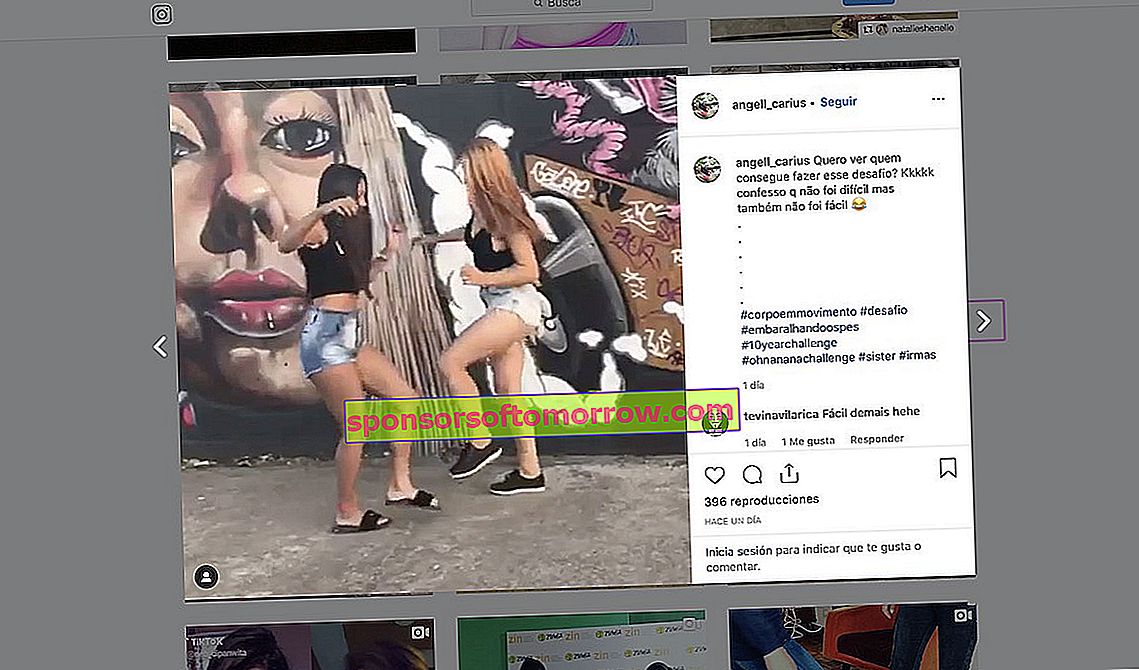
Although Instagram is an application developed entirely for mobile operating systems, we can make use of it on desktop operating systems, such as macOS and Windows. And it is that although we cannot enjoy the same functions as the mobile version, we do have most of the options that the official application integrates. Direct Messages, Stories and even direct from Instagram . Weeks ago we showed you how to publish photos on Instagram from your computer in a simple way. Days later we saw how to detect fake followers on Instagram. This time we will teach you how to install and have mobile Instagram on your PC .
Option 1: Mobile Instagram on the web
The first option to have mobile Instagram on your computer is based on using the Instagram website from a compatible browser, such as Google Chrome or Mozilla Firefox .

Once we have accessed the Instagram.com website through our browser, we will right-click on an empty part of it and select the option to Inspect or Inspect element . Then, we will click on the button indicated in the image below with the icon of a tablet and a mobile.
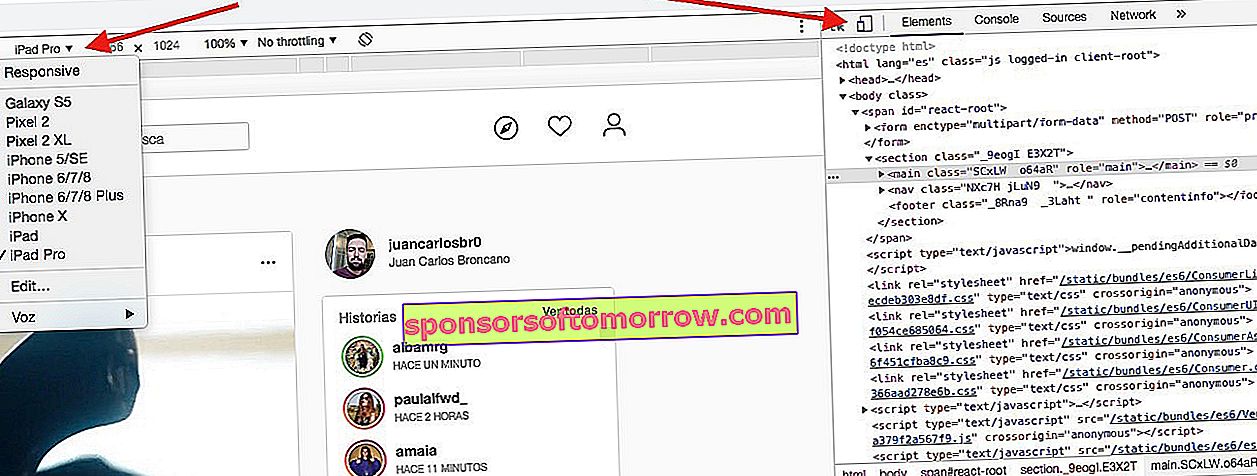
The next thing we will have to do is choose the device that we want to simulate to make the browser believe that it is in front of a smartphone. Our recommendation is to select the Samsung Galaxy S5 or the Google Pixel 2 .
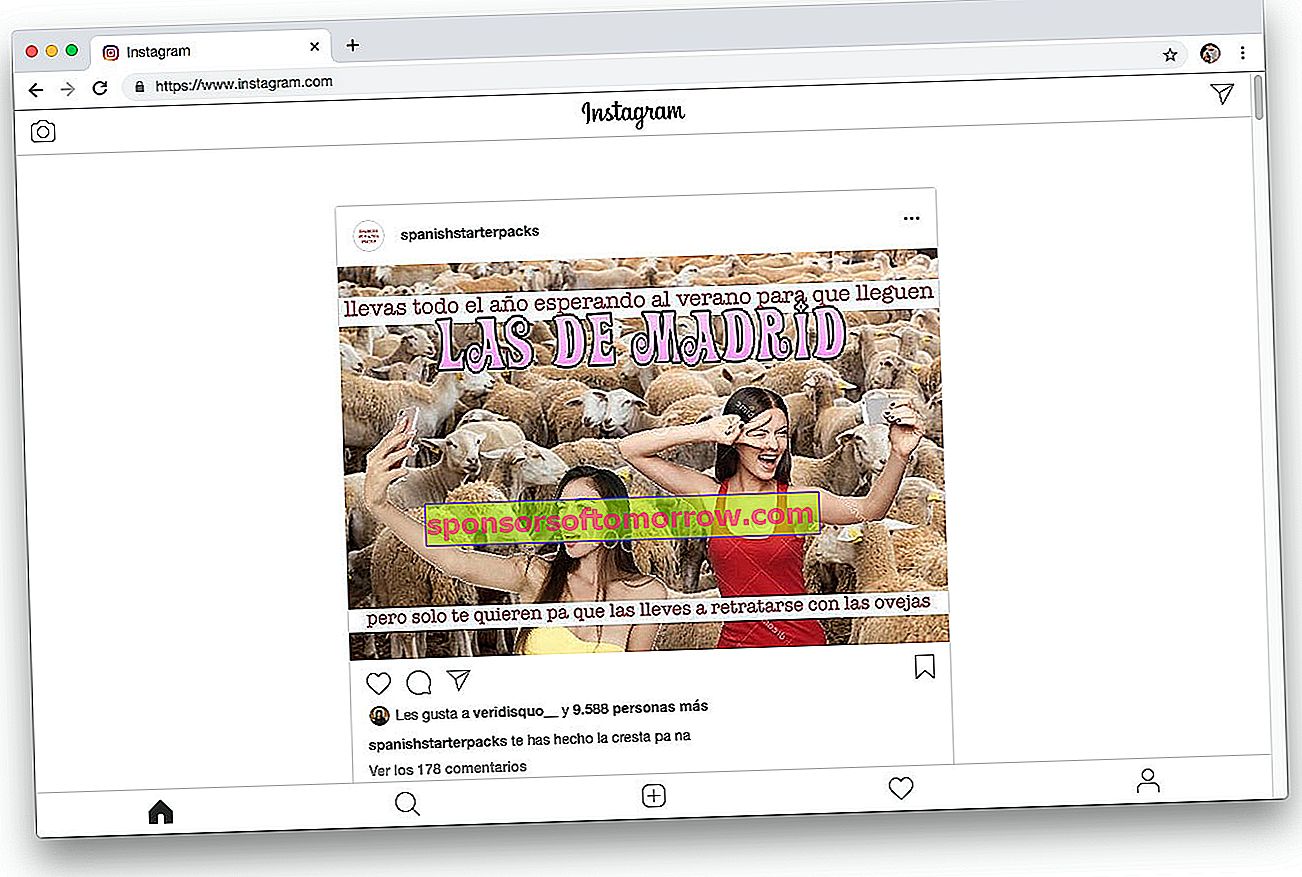
When we have selected it, the web interface will begin to imitate that of the original Instagram application. In order to show all the functions such as Direct Messages or the possibility of uploading photos to Instagram from the PC, we will have to reload the page by pressing F5 . Now, we can use all its functions.
Option 2: install Instagram mobile on Windows using the official app
Like Android and iOS, Instagram has an official client for Windows 10 , although its functions are lower in terms of numbers compared to the mobile versions.
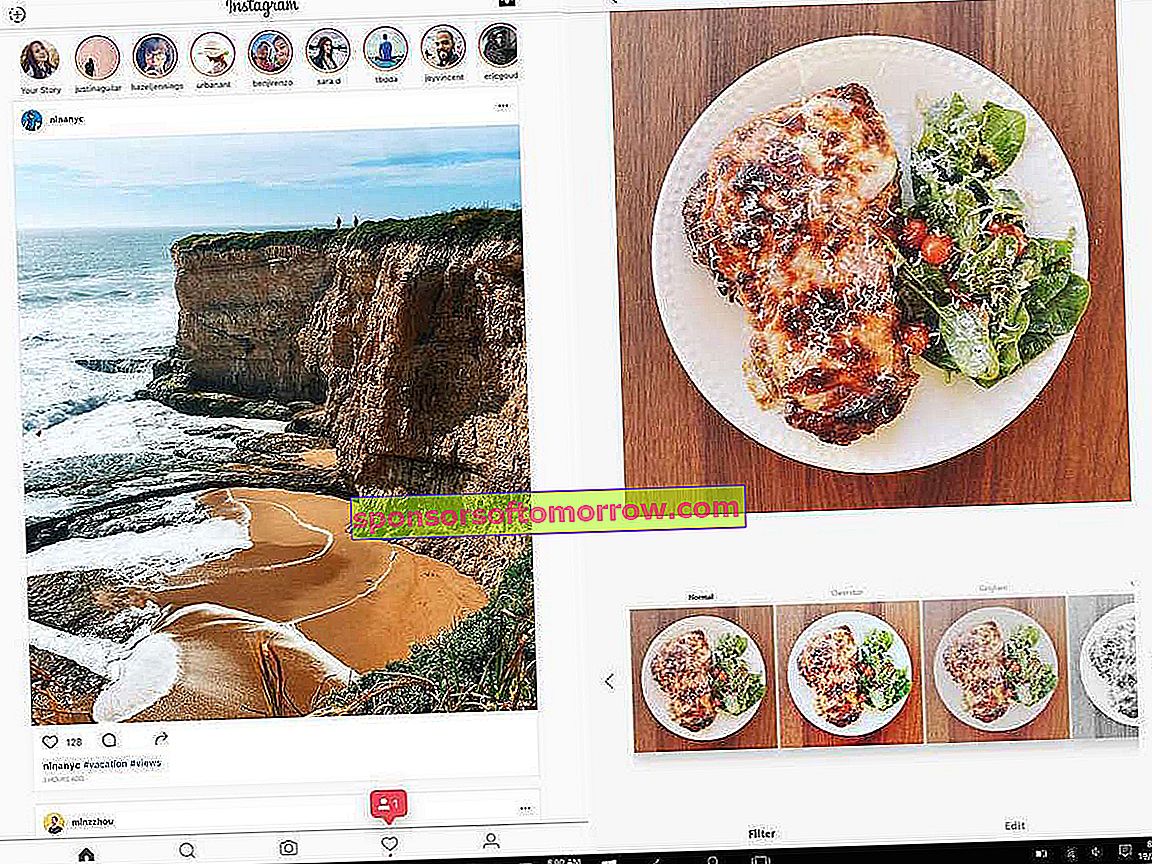
In this case, the process is as simple as downloading the application through the official Microsoft Store using this link. Once we have installed it, we will enter our data and the program will show us an interface very similar to that of Android and iOS.
Like the web version, we can send private messages and upload photos from the PC, as well as videos . Since it is an application developed for Windows 10, notifications are directly integrated with the system, just like on mobile.
Option 3: install Instagram on macOS if we have a Mac or Macbook
In case we have an Apple computer, we will not be able to use the official Instagram application for macOS , as we do not have an official client. To do this, we will have to make use of third-party clients that have the same functions as the original application.
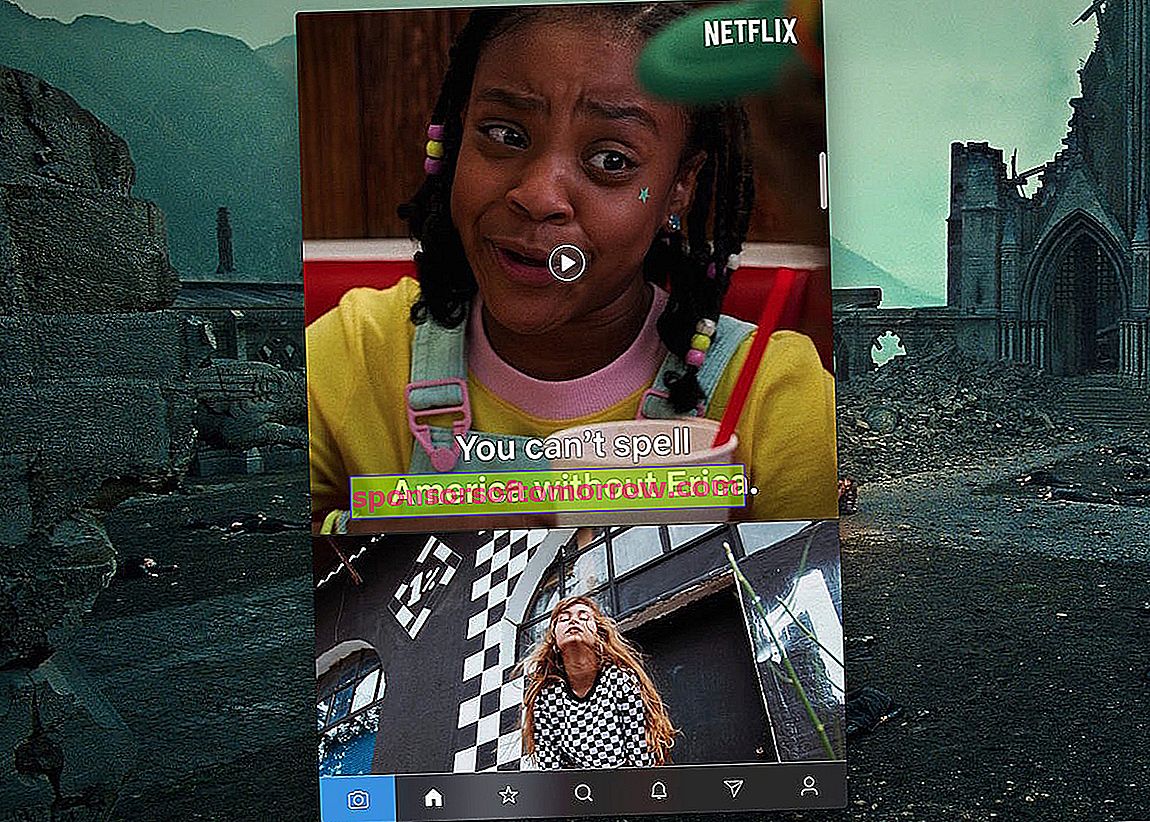
Flume app is today the best Instagram application for Mac. We can download it from the author's official site, and once we have installed it, we will access our data as if it were the official application.
The bad news about Flume app is that it is a paid application, so functions such as uploading photos from the computer on Instagram or adding multiple accounts will be limited to the Pro version. For its part, the free version allows us to see the Stories and even send Direct Messages to our contacts.