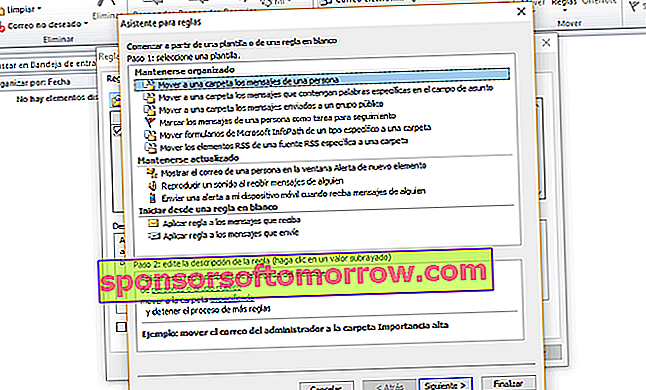If you are one of those who uses email as your daily bread, we are sure that Outlook is one of your favorite tools . It is very practical for managing the flow of daily communications. But it is also a useful system to keep up with our agenda and tasks.
If you need to do all three at the same time, you may want to switch to this tool. However, today there are already systems to do everything in the cloud. We are talking about Google, Gmail and Google Calendar .
But if you prefer the classic, maybe we can help you discover some functions that are basic, but surely you will not see with the naked eye . Here are five Outlook features to get the most out of it.

1. The keyboard shortcuts
The keyboard shortcuts are a function that is present in all the programs of the Office suite. If you learn them (some work for all programs equally) you can speed up your work. In Outlook you may find the following useful
- Ctrl + R : Reply to an email.
- Ctrl + Shift + M : Create a new email.
- Alt + R : Reply all. It is also used to change the calendar view to the weekly format.
- Alt + W : Read the following email.
- Ctrl + M : Send and receive email messages.
- Alt + S : Send an email.
- Ctrl + G : Open the option "Go to date" to go to a specific day of the calendar
- Alt + N, A, F : Insert an attachment.
- Ctrl + 2 : Go to the calendar.
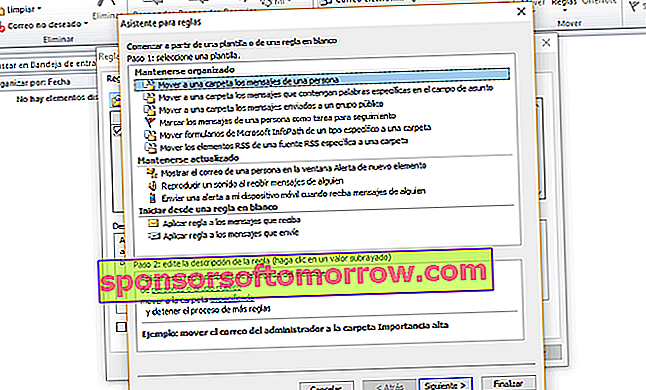
2. The rules for classifying mail
If you receive a lot of emails a day, it is important that you know how to classify the email. Did you know that Outlook includes a function to classify them with fixed rules? It involves having email messages automatically moved to the folders you need , certain messages from a sender being marked as pending tasks, or specific sounds being played for emails from a specific person.
The possibilities are endless, so you must configure exactly what you need and see its effectiveness over time. To access this option, go to Outlook and in the toolbar, click on the Rules icon .

3. The quick items
How many times do you write the same thing over and over again? If you usually add certain elements or texts in a fixed way in some of your emails, it would be convenient if you let yourself be helped by the Quick Elements function . It is about saving those elements when you write them.
Select it, and then choose Insert> Quick Parts. You can also use the quick Alt + F3 shortcut. Give it a name to identify it and insert it as many times as you need it.

4. Blocking unwanted senders
And what about all those emails from senders that we don't even want to see in paint? Spam does nothing but complicate and hinder our work . What we recommend now is that you take advantage of this other function that Outlook has and that allows you to block all those senders that do not interest you.
You can activate this option from the toolbar by clicking on the Spam option. From here you can enable all the rules. However, every time you receive an email you can do it from there . Just add the sender to this blacklist and it won't bother you anymore.

5. Templates
And we end with another resource that perhaps you did not know: templates. They will come in handy if you send more or less similar messages to everyone. Thus, it is to count on a good template repository response or shipping . You will speed up your work considerably and you will no longer be lazy to answer all the emails that you have pending.
To create a template go to Start> New> New email . Write the content you are interested in and then go to File> Save As. You will have to save this document as "type" and select Outlook Template. To use it you will have to recover it. You can do it as many times as you need.