
For karaoke lovers, it is sometimes difficult to find the desired songs in a version in which they can make the most of it for a night out . We tell you a little trick to remove the voice in songs through a free sound editor called Audacity . Although the result varies greatly from one song to another, it will serve to share a few laughs with friends and become, others more and others less, stars of the song.
The first step is to download Audacity (you can do it from its official website ). Then we load the desired song into the program. To the left of the soundbars, the song name and a small triangle-shaped drop-down button appear in a small box . We click on the button and choose the option “divide stereo track” . If we have done the step correctly, the two audio channels will appear slightly separated.

Once done, click twice in a row on the right audio channel (the one that appears below) and then go to the effect menu and look for the inversion option. After a few seconds the sound waves should have changed slightly , maintaining a very similar appearance to the left channel. Now we must change the two audio channels to mono . To do this, we click on the arrow-shaped drop-down button on the left side of both channels again and choose the “mono” option .
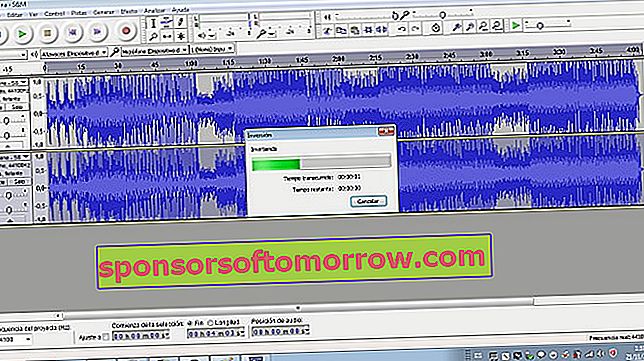
It is done. Just click on the play button to see how successful the attempt has been. Of course, a perfect cleaning will not be achieved, and in some songs the result will be very ugly . One of the tips to improve the change is to select only those parts of the song that contain voice when making the investment. Another possibility is to use the effect Audacity of "Vocal Remover" , and go playing with the frequency spectrum to bring down the voice of the singer (and leave choirs).