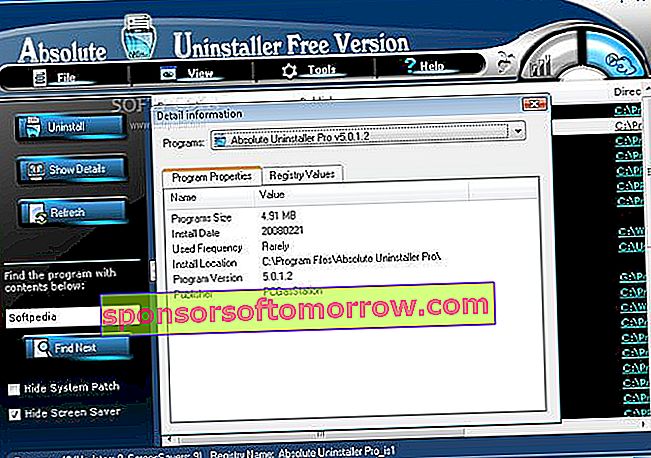
Without almost realizing it, we are adding programs to our computers. In the end we come across dozens, and some of us hardly ever use them. Too many applications can end up slowing down the system and causing other problems. Removing them one by one is a bit of a chore. That is why it never hurts to use specialized programs to uninstall software that can work in batches. Many private users have already dared to test the previous version of the next Microsoft operating system on their machines, although the final version of Windows 10 is not expected until next June . We have chosen four free programs that allow you to uninstall applications in batches:Absolute Uninstaller, IObit Uninstaller, Menu Uninstaller Pro, and PC Decrapifier . Some include other utilities, such as to clean the registry and optimize the system. However, here we will focus on its uninstall capabilities.
1) Absolute Uninstaller
This freeware shows a list of all the programs installed on the system, along with the size they occupy and the date of installation, among other information. You can filter the list by criteria such as the most recent, the most occupied or the least used. One of the virtues of Absolute Uninstaller is that it allows you to back up and restore information about uninstallations, in case you want to change your mind. You can also fix missing or invalid entries from the list of installed programs.
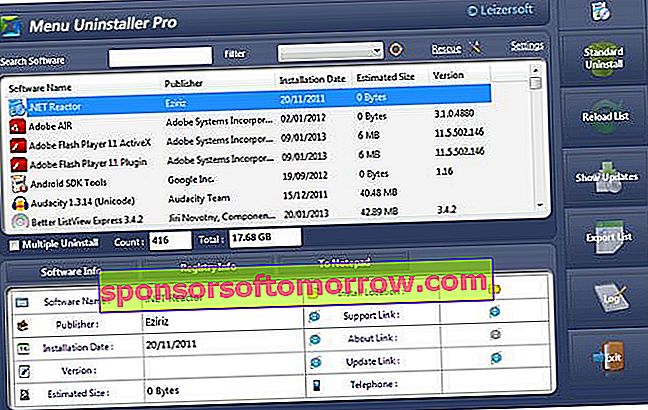
2) IObit Uninstaller
It consumes very little system resources, but is very efficient. It runs very smooth and looks great. Detects installed programs, and can get rid of toolbars and plug-ins. There are three methods to choose from. The quick install works with a single click. The normal uninstall removes the programs in the normal way. For those really complicated, there is the forced uninstall mode. After completing an uninstall, IObit Uninstaller can also locate and delete the remains with the junk files associated with the removed program. Batch uninstallation is activated by checking the box with the same name located in the upper right corner, then choosing the applications to be removed and finally pressing the uninstall button.
3) Menu Uninstaller Pro
It does not require going through several menus to remove the programs. It is very easy to use and can be protected with a password. Menu Uninstaller Pro offers a very simple interface, which collects a list of installed programs. Just click on any of them, and it shows complete information, about the path, version or data within the registry, among others. That list can be exported in Excel format. To locate a program you can use the search bar. The batch uninstall feature is really friendly. Select the multiple uninstall option, select the programs you want to remove, and click the standard uninstall button.
4) PC Decrapifier
It is one of the simplest. PC Decrapifier can be installed on a USB key. Once run, it takes a few seconds to scan the system and present a list. This function can also be activated using the analyze button. The programs are classified into three categories: recommended (the most used), questionable (suitable for elimination) and everything else (those with little information available). All you have to do is enter the corresponding category, select the program you want to remove and click the button to remove the selected item.