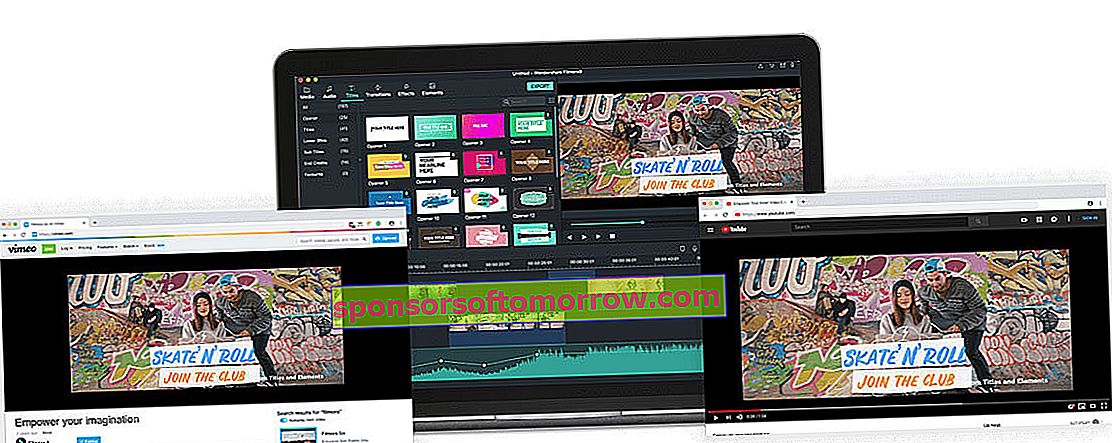
Wondershare sponsored article
Today we can create audiovisual content very easily. We just have to take our mobile out of our pocket to get high quality videos. However, that simplicity doesn't always carry over into the editing process. Most applications dedicated to video editing are complex and require learning that will take us many hours. However, there is one that seeks the opposite. Wondershare Filmora9 is a very powerful video editor, with a wide range of settings and parameters, but which is also very easy to use .
If you have ever been interested in video editing, it is very likely that you already know it. Filmora has more than 50 million users worldwide and many on YouTube use it for their creations. The key to its success is its blend of ease of use and options that it makes available to users . You do not need to have great knowledge to use the program. And you don't need to take classes for months to master it, either.
Despite its ease of use, this is a very complete program . With Wondershare Filmora9 we can use advanced editing functions, such as Camera Shake or Green Screen. In addition, the application incorporates more than 300 effects such as 2D texts, layers, filters and visual effects. We will even have access to a music library.
We have had the opportunity to try Wondershare Filmora9 and we want to tell you how it works and what this interesting video editor offers us.
Very intuitive and pleasant interface
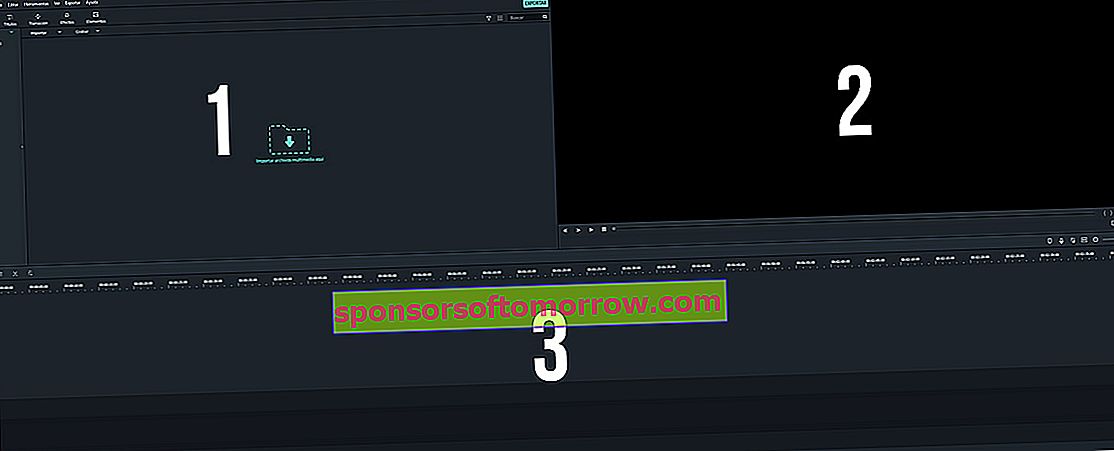
If you have ever used a video editing program, you will get used to the Filmora9 interface in seconds. And if not, it will only take a few minutes. The main interface is divided into three zones. In the first one, you have the imported media and the entire catalog of effects, sounds, transitions and elements that the program includes.
The second part is the video player, with which we will see how our creation looks. And in the lower area we have the timeline, which is the area in which we will place the material.
This clear separation of the zones makes the editing process very easy. To start editing we will only have to import the videos that we are going to use, select one and download it to the timeline.
Transitions, music, effects, titles and much more at the click of a mouse

Right at the top of the timeline we have the controls for the most basic of editing. In the left area we have some small icons that allow us to undo, cut, delete, trim, zoom, change the speed and enter the more advanced editing options.
Precisely by clicking on the last icon (or by double clicking on a clip in the timeline) we will have access to everything related to that video. The options will appear at the top, what we have called zone 1. From here we can transform the video to activate lens correction, automatic enhancement or stabilization. Once the changes are made, we just have to click on OK, located in the lower right.
In some editing programs, access to resources, such as titles or effects, is a bit hidden. But in Wondershare Filmora9 we have them easily accessible. In the upper right we have six large icons that allow us to access: media, audio, titles, transition, effects and elements .
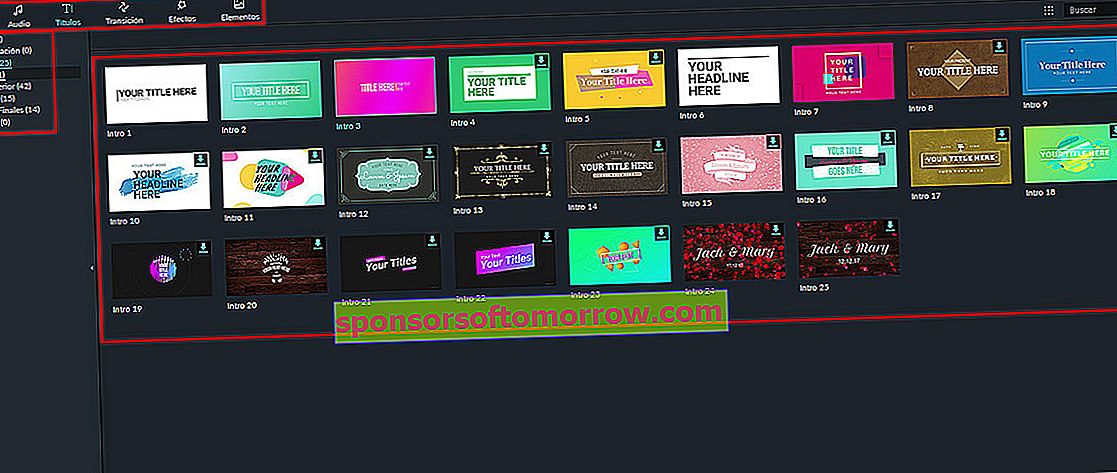
If we want, for example, to place an entry title in our video, we just have to select the corresponding icon at the top. Once selected, a little further down we will see all the titles that the program offers us with a fairly large preview. Also, on the left side we will have some options to filter. This will allow us, for example, to filter only those that are for Opening, which is what we were looking for.
If we want to preview it on the big screen and see the animation, we can double click on it and it will load on the playback screen. Once we have decided which one we like the most, we just have to drag it to the timeline.

Once in the timeline, we can click twice on the title and at the top we will see its properties. From here it is possible to change the font, the text and even the animation if you have it . We will also have the preview on the right side, being able to move the text directly on this screen just by selecting it.
We have seen an example with a Title, but it works exactly the same for the rest of the options that Wondershare Filmora9 offers us . Do you want to add a transition? Select it at the top and drag it to the part of the timeline where you want to place it (by the way, we have many very striking ones available).
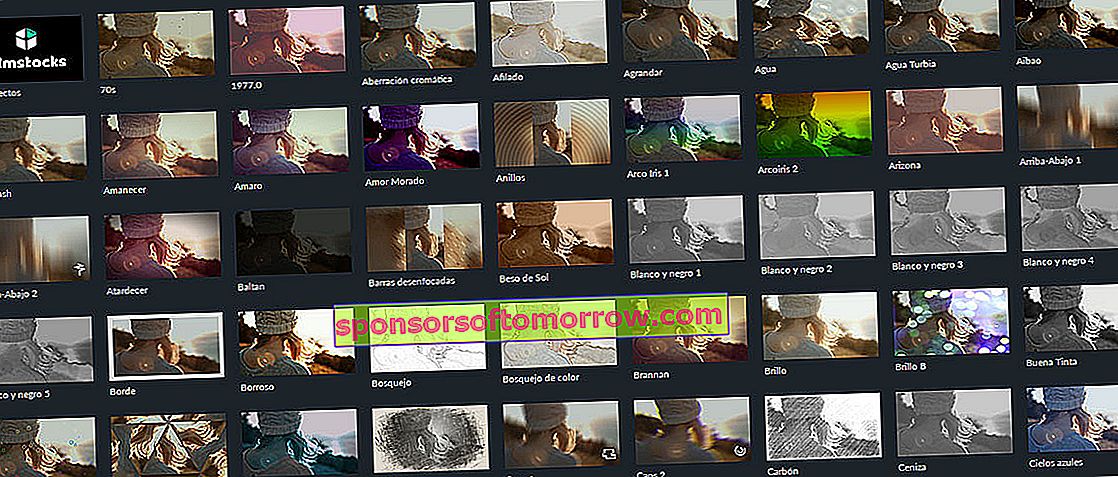
In the same way, we can apply very creative effects to our videos. The application has no less than 158 filters, 87 layers and 9 other effects to cut or apply masks to the image.
We also have access to 191 elements that we can insert into our videos. We have everything from moving shapes to emojis, going through very useful signaling elements to make tutorials.
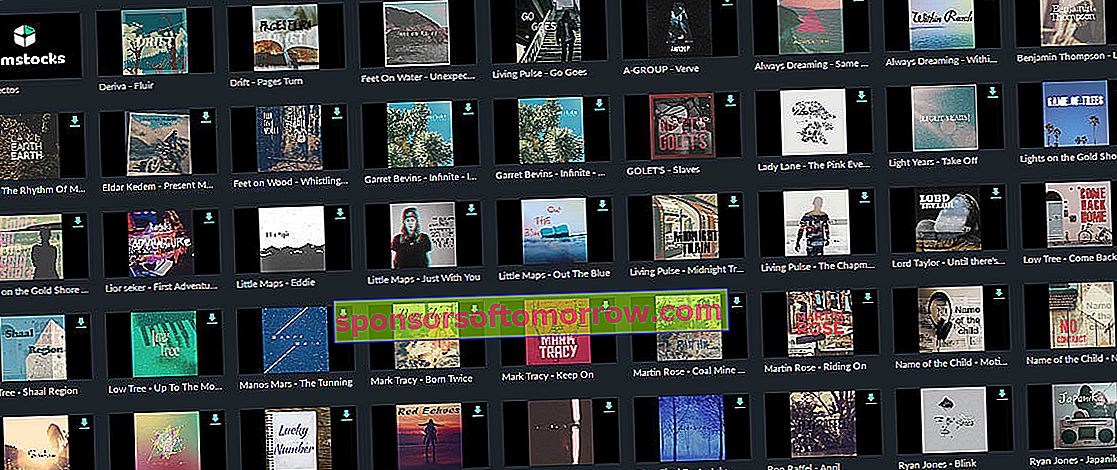
Finally, the Wondershare Filmora9 even has 51 royalty-free songs that we can use in our projects. To listen to them you just have to click twice on it and hit play in the player area. If you like them, you can download it to the timeline and apply it to your video.
Advanced video editing
We have discussed it at the beginning, Filmora is a software that seeks simplicity, but has very advanced options. For example, we have the option of Color correction , present in the best editors.
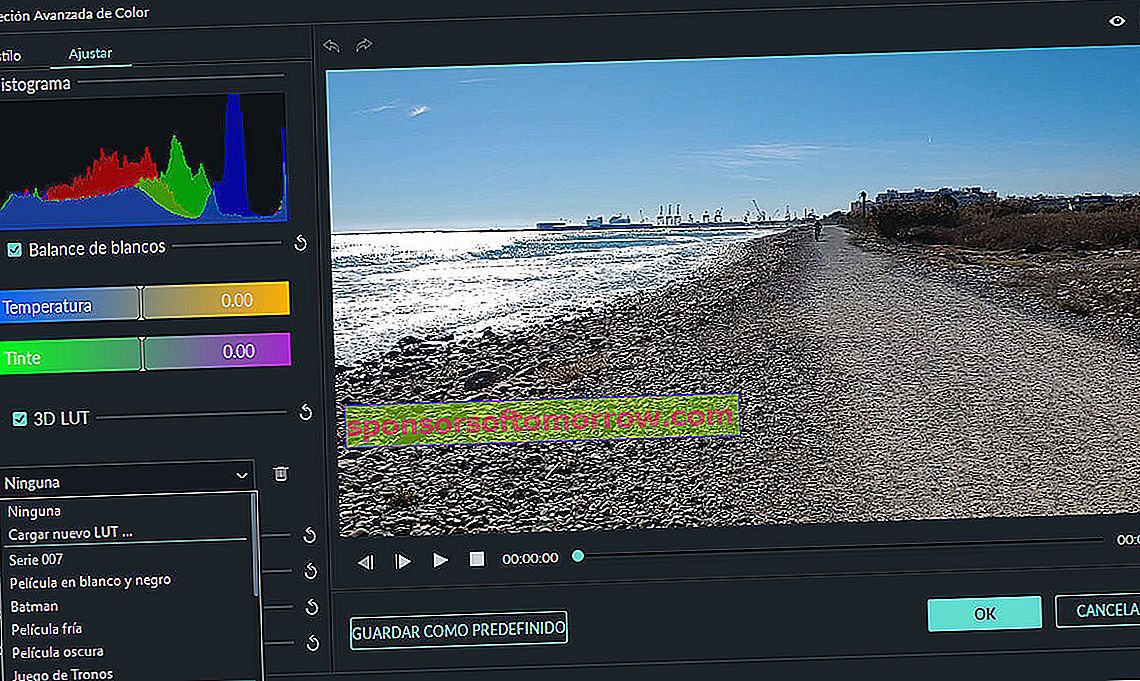
In fact, Wondershare Filmora9 incorporates 3D LUT function . With this we can apply an automatic color correction to our video to give it a more cinematic effect. Even the names they have put have to do with movies. A great idea.
If we prefer, we also have the option to load our own LUT . And, of course, it is possible to do the correction manually.
Create the final video without the wrong format
We wanted to make a small final section on export options because we loved them. Follow the simplicity of the main interface, by clicking the Export button we will see a screen that will make our work much easier.
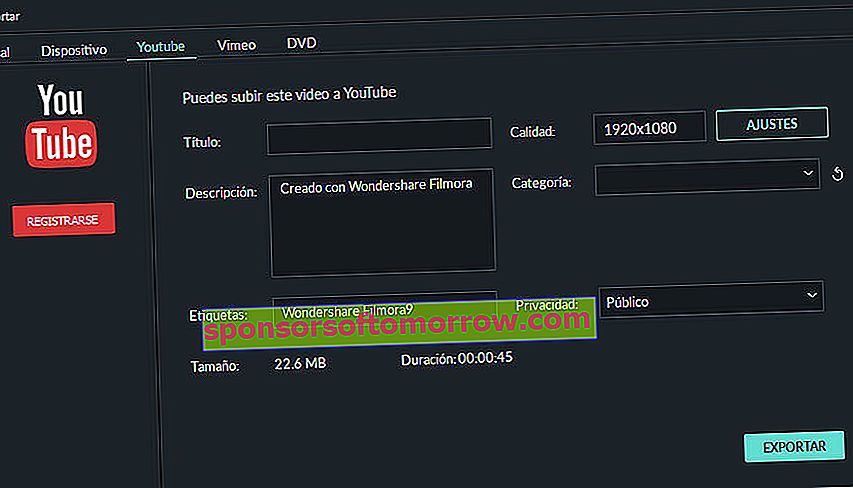
Instead of having to select complicated parameters, the application asks us what the video is for . If we want to export it to save on the hard disk, it will ask us what codec and format we want. But we also have the option of telling it that we want it to, for example, play it on an iPad. By doing so, the application will place the best parameters for this device.
In addition, we can also upload it to YouTube directly from Filmora . We will only have to put a title, description, tags, category and privacy. We can also select the quality with which we want to upload it.
Conclusions and price
If you need software to get started in video editing without losing functionality, you should give Wondershare Filmora9 a try. Its magnificent interface and simplicity of use means that practically any user can use it.
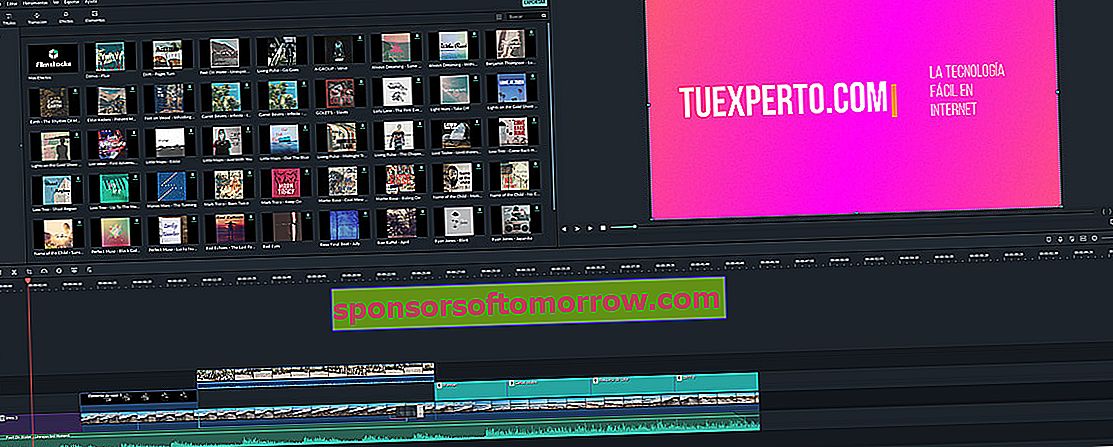
And if everything we have told you is not enough, wait to hear its price. The Wondershare Filmora9 can be purchased with a lifetime license for a price of 60 euros .