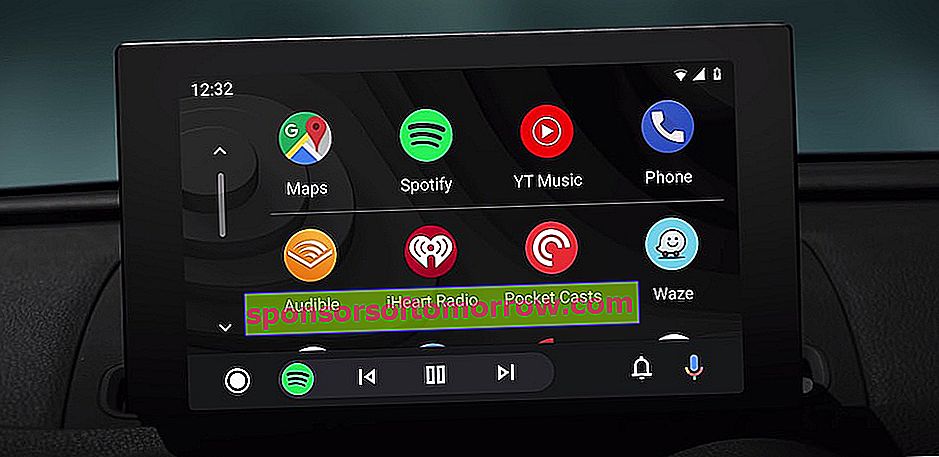
Are you a driver? Can't let go of your phone even when you're driving? So the solution that Google gives you is Android Auto. It is the best tool to integrate the most used functions while driving, avoiding the danger of distractions as much as possible. Something that you can take advantage of whether you have a compatible car or if you use your mobile as an on-board navigator. Of course, if you want to enjoy the most advanced version of this tool, you will need to have your own screen on the dashboard. And the new design is exclusive for vehicles. We have tested it and here we tell you what are the keys that you should know.
Less screen touches
The new design is well thought out to reduce distractions . It may seem somewhat more overwhelming at first, but in practice screen touches have been reduced. To do this, an application drawer design more typical of a mobile has been used than of the screen of a car dashboard. That is, you have both Google Maps and Waze at hand (if you have it installed on your mobile), such as Spotify, Google Play Music, and the rest of the available tools. So you only have to release your finger once to start playing or starting any of them. Something that breaks with the double click to choose the application of the old model.
And, if you use Android Auto on your mobile or in its old version, you will have to click twice on the navigation icon or on the headphones to display the list of compatible applications available. And then select the one you want to start. Something that will steal you time, extra keystrokes and, above all, attention from the road.
By the way, to facilitate all this even more there is a first row of recent applications . So if you don't want to stare too much at the screen, you can quickly re-launch any of the tools that were running.
Real multitasking while driving
Until now, with the old design, Android Auto only showed a running application on the screen. You could play music and be guided step by step by GPS, yes, but on the screen you will only see one information: either the song currently playing or the map with your location and the next turn. Well, this has changed and there are many possibilities in the new design.
You just have to look at the bottom bar of the update . It is the section for the second application running. For example, we can navigate Google Maps viewing the map in full screen and know what song is playing in the bottom bar. But not only that, the playback controls also appear here. In addition, if we click on the icon of the second application, in the bar, we will alternate between the main screen and this one, going to see the music player in full screen and leaving the indications in the lower bar.
That is, we have two applications really running at the same time , with information and utilities on the screen. A multitasking that was not possible in the old design.
The on-board navigator that awaits you
Imagine that you have to make a quick stop in the middle of your journey. Turning off the car and disconnecting the mobile means having to put everything back in motion as soon as you return to the vehicle. Or at least that's what happened with the old design.
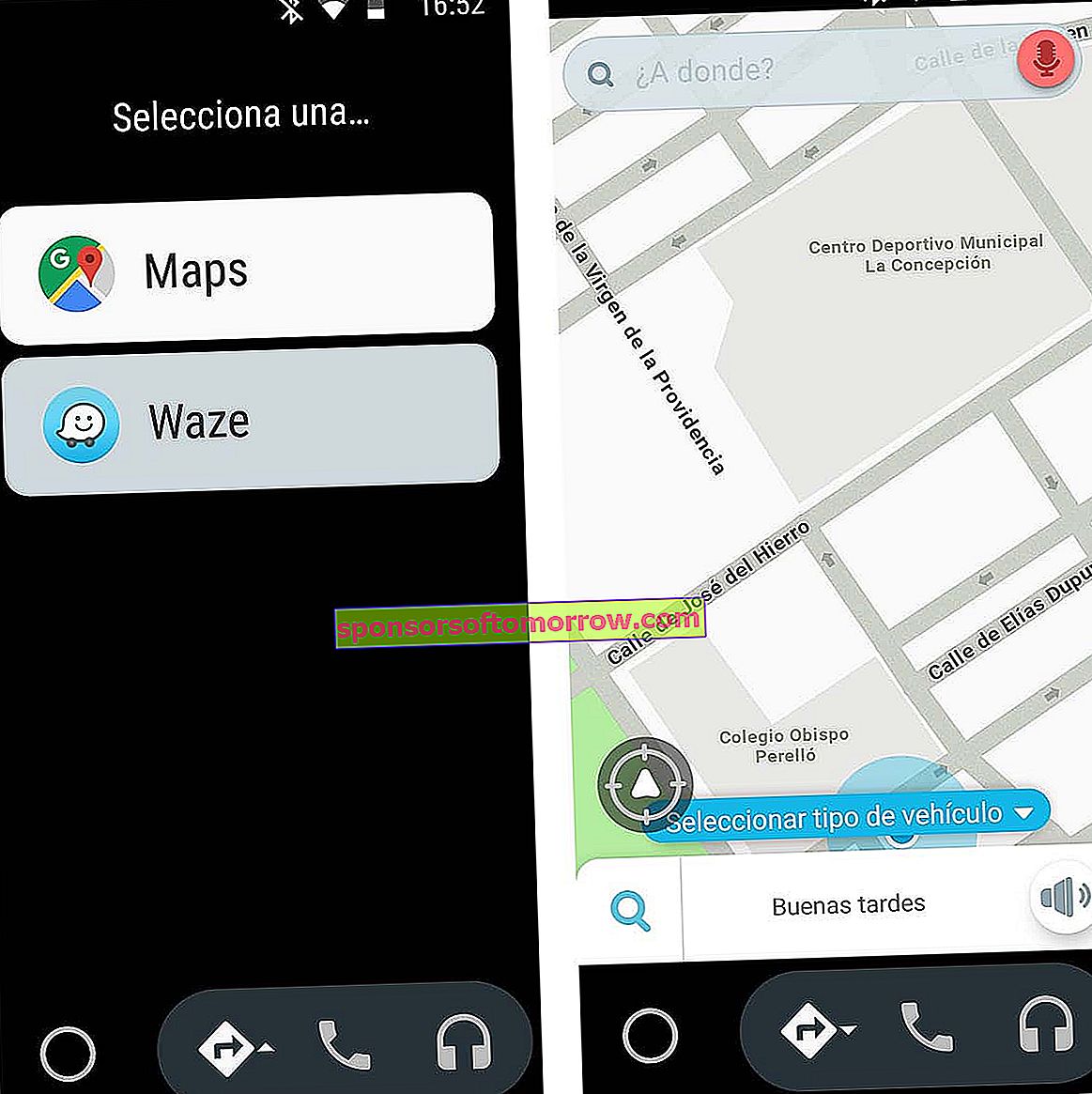
Old Android Auto design
The new Android Auto remembers the state in which you left everything before the stop . That is, when you go back and start the car, the music continues playing from the exact second it was when you stopped the engine. And the route is resumed with the same destination if you were being guided via GPS. In other words, you don't have to manipulate the on-board navigator to get everything going. Which is quite convenient.
Of course, this may lead you to an uncomfortable situation if you were listening to a podcast or an audiobook that you only consume in your privacy, for example. That is why, from the settings, it is possible to deactivate this option if you are not interested.
More screen, more options
This new Android Auto design is not unique. Unlike what happened with the old version, the design is now adaptive. It actually has two versions depending on the screen size of your on-board navigator . The standard measures work as we have mentioned so far, but those larger screens or a more panoramic format have a couple of useful extras.
For example, one more row of content is displayed in the app drawer. This way everything is in view and avoids having to navigate through this drawer to see the rest of the available applications. But more useful is to have extra details within the applications that are being used. Thus, tools such as Google Maps take advantage of this larger screen space to enter written turn directions , in addition to visual ones. In this way you can take advantage of the screen to show more information of interest, without having to press on a menu to display it on the screen.
Only for cars
The only negative point of all this renewed design of Android Auto is the limitation to the dashboard of the car . And it is that only compatible vehicles will be able to enjoy this new look and these characteristics. Nothing to use the mobile as an on-board navigator with a support in any of the vents. A disheartening point that leaves many of these measures, more secure than useful, only for a few users.
To start testing this new design, if you have a vehicle that includes a dashboard screen, connect your mobile as usual. If you have everything updated, an on-screen button should tell you that you can upgrade to the new version . Just by clicking on it you will load the new interface and you will have these characteristics at your disposal.
If this button does not appear, you can try to force the update in the following way. Open Android Auto on your mobile and display the menu from the three stripes in the upper left corner. Here go into settings and look at the first option , which will refer to testing this new version of Android Auto, still in beta or testing phase. Once you have activated this feature, exit Android Auto on your mobile and try again to connect it with your vehicle. This way you should already have the new design.