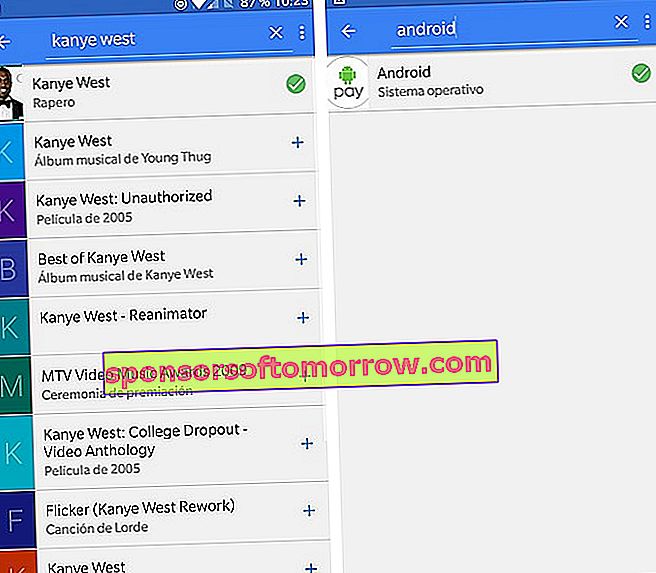Before I start to tell you everything you can do with it, it would be good to define what exactly this Google Now is. And it is nothing more than a virtual assistant created by the Internet giant , with the sole purpose that your terminal becomes your greatest ally, helping you with basic tasks and information of all kinds. Thus, we could define Google Now as a virtual assistant, which uses a user interface to answer questions and offer relevant data through cards.
Once we have established what this Google Now is, we go to what interests us. If you have not tried it yet, it may be a good opportunity to get closer to this virtual assistant. If you use it regularly, something may have escaped you. So, we are going to tell you (almost) everything you can do with Google Now. Before, yes, it is unseated by its successor, the so-called Google Assistant.

We can say that Google Now is divided into two visually different applications or interfaces. One is the news feed in which we can see all the customizable cards and event information . This screen is accessed, either by sliding the launcher to the right, if we have Google Launcher, or by clicking on the Google application that we have downloaded before.
The other 'Google Now' is a summarized compendium of the most important functions of the app. Here we can create events, reminders, find places of interest, find out about the weather and also enter the news feed.
Summarizing and, as a small index, this is all you can do with Google Now :
- Ask him questions and answers so that he can carry out various actions and give you the information you need. For example, setting an alarm, asking him to remind you to take down the trash, or asking him how old Woody Allen is.
- Select interesting topics using information cards: news, weather, distance to work or home, etc.
- Inform you about upcoming events , such as scheduled flights, important appointments, etc.
- Delete selected history
- Set reminders
- Activate a timer
- Search for places of interest near where you are at the moment: restaurants, bars, cafes, ATMs, gas stations, etc.
How to set up Google Now
This is basic. Before we start using it, we have to configure it correctly. And know if we have the application. If not, we will go to the Google Now application store and download it by searching for 'Google'. We install it and open it.
Now, we look closely at the upper left section, three horizontal stripes that serve as a side menu. We enter it and click on 'Settings'. Before you start investigating what each section means, which we highly recommend, go to the 'Voice' section.

For the virtual assistant Google Now to detect your voice on any screen, go to the section 'Detection of' Ok, Google ' . We activate 'From any screen' and then we are going to configure the voice model. Simply, you will have to say to the mobile, three times, 'Ok, Google'. From now on, whatever screen you're on, you can say 'Ok, Google' and invoke the assistant.

Some commands you can use in Google Now
To activate Google Now you just have to say out loud the words 'Ok Google'. At that time, a voice recognition window will open . Next, we are going to leave you with some of the more useful commands that you can tell Google Now.
- 'Open [application you want to open]'. For example 'Open WhatsApp' or 'Open Telegram'.
- 'Take a photo'. (If you have more than one photography app, Google Now will ask you which one you want to carry out the action with. This will happen every time the system recognizes several alternatives to your question or order.
- 'Remind me [action] at [time]'. For example 'Remind me to take out the trash at 8:30 PM'.

- 'How to say [word] in [language]'. How do you say 'Cage' in German?
- When does the sun rise and set in [location]? When does the sun rise and set in Melbourne?

- 'Show me pictures of [whatever].' Show me pictures of showers.
- 'Define [term to choose]'. Define stoic.
- How tall is [character]? How tall is Danny DeVito?
- 'Wake me up at [chosen time]'. Wake me up at 2:30 p.m.
- 'Call [contact]'. Call Cristina
- 'Is it going to rain tomorrow, today?'
- 'Map of Los Angeles.'
- 'Find the Griffith Observatory.'
- 'How to get from here to [destination]. How to get from here to Calle Bustos Tavera?
- 'Convert [currency] to [currency]'. Convert 1,230 euros to yen
- 'How much is [mathematical operation].'
The best way to discover new commands is to try new options yourself and investigate more possibilities. If you keep in mind the usual formula of the commands, you can find more that you can use.
Customize your board
The Google Now interface is made up of cards that can be disposed of with a flick of the finger and that contain information that may be of use to you. Among this information is the weather, and then various news that fit your interests. These interests are based on the searches that you usually do with the Google Chrome browser. You can also further customize your bulletin board by taking a few simple steps.

Enter the side menu and click on 'Customize'. The 'Customize my board' screen will open in which we can see the following sections:
- First of all, the option 'Follow topics' appears . Here you can add sports teams, groups, hobbies that will be added to your board. For example, you are interested in Kanye West or the Android operating system, search for it and select it from the list.
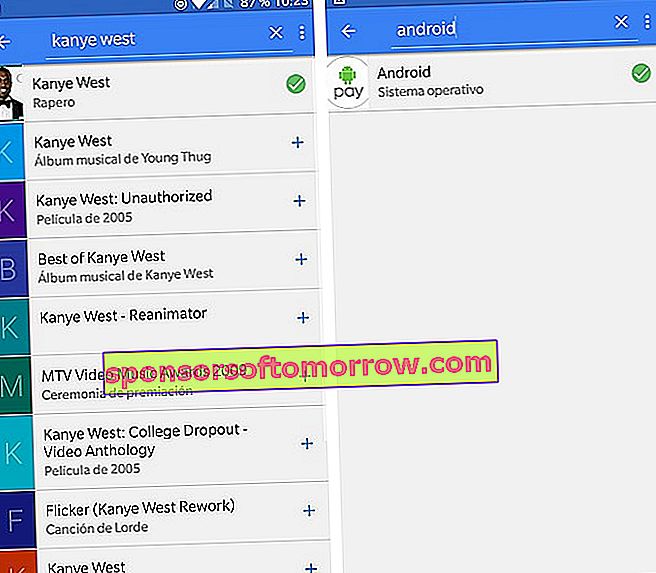
In the 'Following' section, in 'See all configuration options' , we have: Activate or deactivate notifications on topics of interest. We advise you to keep it activated. You can add topics of interest again in 'Follow topics'.
- In 'Sports' you can add your favorite athletes or clubs. We also have configuration options: here we can activate notifications about sports, have the application show you video highlights, add teams you follow, leagues you follow and topics based on browser activity, which you can remove.
- Later, as with 'Sports', we find 'Television', 'Cinema', 'Musicians', 'Athletes', 'Actors,' Actions 'and' Others.

Returning to the main customization page of the board, we see how, again, we can configure the cards corresponding to sports.
Weather information and how to get to work and home
Time: it is the first card we see when we access the Google assistant. Here, we can simply tell the application if we want it to notify us about the weather, about the weather according to your location and the preferred unit of time (Fahrenheit or Celsius).
In ' Usual route' we can receive notifications about the travel time between recurring places in your day to day, as well as notifications about traffic incidents. If we want more options, we enter the section and see a series of notifications to choose from (travel time to get home, to get to work, nearby public transport stops) and place preferences. You can edit your home and workplace, as well as tell the app how you usually get to work, in general, and what is your preferred unit of distance (kilometers or miles).

We finish the screen to customize the board with the 'More preferences' section. Here we can see all kinds of categories that may be of interest to us such as 'Invoices', 'Kitchen', 'Flights', 'Sources' ... Google collects all this information from your Gmail emails and your browsing history . For example, if you book a flight, you receive an email with all the information about it. With the email data, Google Now creates a file in which you are informed in detail about the flight in question. This type of information is usually on the second screen of Google Now.
All the cards we see on the Google Now home screen have their own three-dot menu. When you click on the menu, a pop-up menu appears in which you can tell the system that you are no longer interested in the topic of the card, you do not want the source of the card to appear again in the news feed and even a shortcut to the customization of the board.
How many screens is Google Now divided into?
If we go to the main screen we see how at the bottom there are three different icons . The first is in the form of a newspaper and is the one that we have been reeling from you so far. The second icon will sometimes appear with a red dot on top. Press it. Here we will see cards referring to upcoming events that the app collects from Gmail, from the Google calendar (Facebook events) or times of arrival at home or work. The third screen is the one that refers to the browsing history. Here we see, in a sliding gallery, all the pages that we have visited through the Google Now app. We can discard any topic that does not interest us by gesturing up with the card.

Set reminders, alarms and events with Google Now
As a general rule, when we press and hold the home button on an Android phone without a customization layer (that is, it has pure Android), we launch the small Google Now interface that we alluded to at the beginning of the article. Here you will see a series of colored icons in which you can set reminders, events, access the timer, set an alarm or find out how to get home. We can also launch this utility so that the system gives us information about something that is currently appearing on the screen.
For example, during a WhatsApp conversation, if you are talking about someone you don't know, pressing and holding the button will invoke Google Now and, with it, a small screen with the information about it. In the next screenshot we can see it more easily.

To create an event, reminder or alarm we just have to do a long press to invoke Google Now. Next, we will press the selected icon and create what we need. In 'Reminder' we will see a minimalist screen in which we will simply put the title, the time and the place. 'Event' will take us directly to the Google calendar. The 'Timer, to the clock application, as well as' Alarm'. In 'Home' we will enter Google Maps directly.
How to find places of interest with Google Now
We continue in the previous Google Now interface, different from the news feed. In it we will find a whole bar of places of interest, which we can use when we are traveling . Although we can also use it in our own city, this utility is presented as an essential alternative to all the bulky travel guides that we usually carry on our vacations.

In blue, you can click on each one and thus see near our location, tourist attractions such as restaurants, bars, cafes, and even ATMs and gas stations.
In short, everything we can do with Google Now summarized in a single article. So that you get the most out of the Google assistant. Travel guide, agenda, newspaper, clock ... Everything on your 5-inch device.