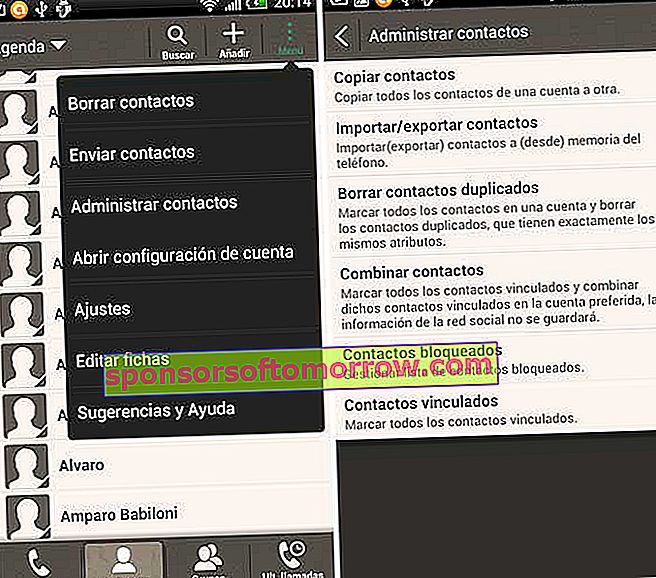
The contacts are always a sensitive issue when we change phone or want to copy to another medium for any reason whatever. Over the years our agenda grows and in it we store the contact information of friends, family and co-workers, so losing all this information is a problem, in some cases more serious than others. Keeping our agenda safe is a very useful practice in case we lose our mobile phone, it breaks down (for example falling into the water) or it is stolen. If we only keep the numbers on the phone we run the risk of losing all the information at a stroke. It is best to have a backup copy of the entire agenda saved on the computer orsynchronized with our Google account, iCloud or other services, so we can always recover all the information. A very useful tip is to export the contact list to be able to store it or dump it on another platform. We explain how to get your contacts off the phone and get a file that contains them all.

In most cases the contacts of a user are distributed in different media. On the one hand, there are some on the SIM card, however, as this support has a storage limit, when it reaches the maximum they continue to be stored in the phone's memory and sometimes also on the MicroSD card. Having the contacts distributed is a hassle when it comes to removing them all at once. First of all, you have to gather them all in the same place, for example on the MicroSD card from which it will be easier to extract them. In Contacts , if you enter the m e nu, we can manage contacts and use the option Import-Export . Within this menu we canExport contacts from SIM card to MicroSD . When we use one of these options, the device creates a contact file with a VCF extension and stores it in the support we have selected (in this case the MicroSD card). We do the same with all the contacts and then we will have one or more VCF lists.
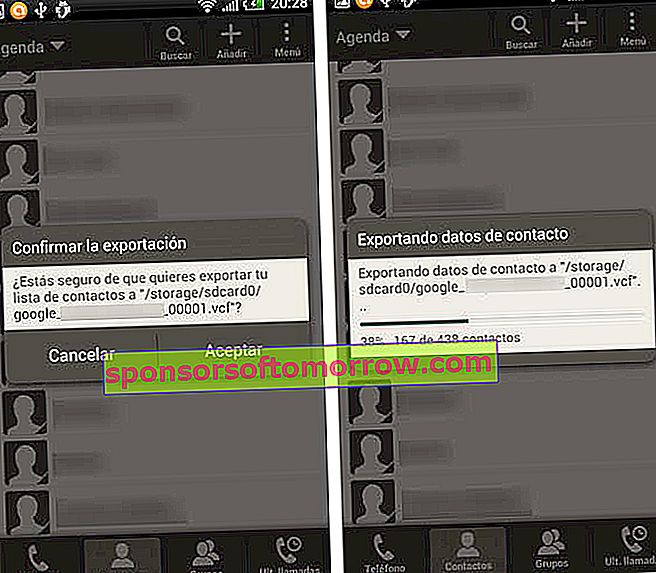
The VCF lists are files that have all our contacts and that we can dump on other systems or platforms. To extract the lists we connect the terminal to the computer and explore the internal files until we find the files that interest us (by default they are saved in the root folder). Once we have the list located, we can save it on the computer or we can also upload it to our Google account.
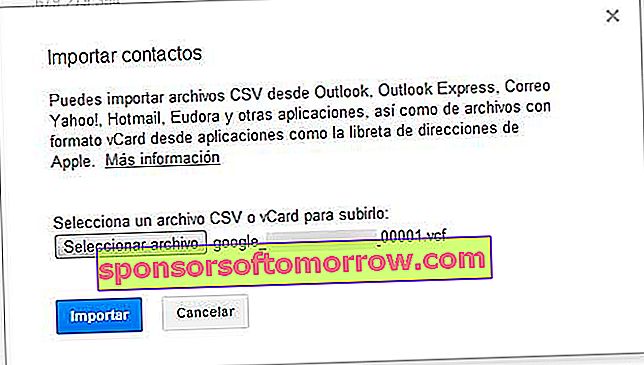
The advantage of making a backup copy in Google is that we will have our contacts always available anywhere simply by accessing the Contacts section of Gmail. To dump them we go to Gmail - Contacts and where it says More we choose the Import option and we look for the VCF list. Also, if we change to another Android smartphone, they will be synchronized as soon as we log in with our account. If we get used to using Google as a platform for our contacts we can also dump them on an iPhone or a terminal with Windows Phone.