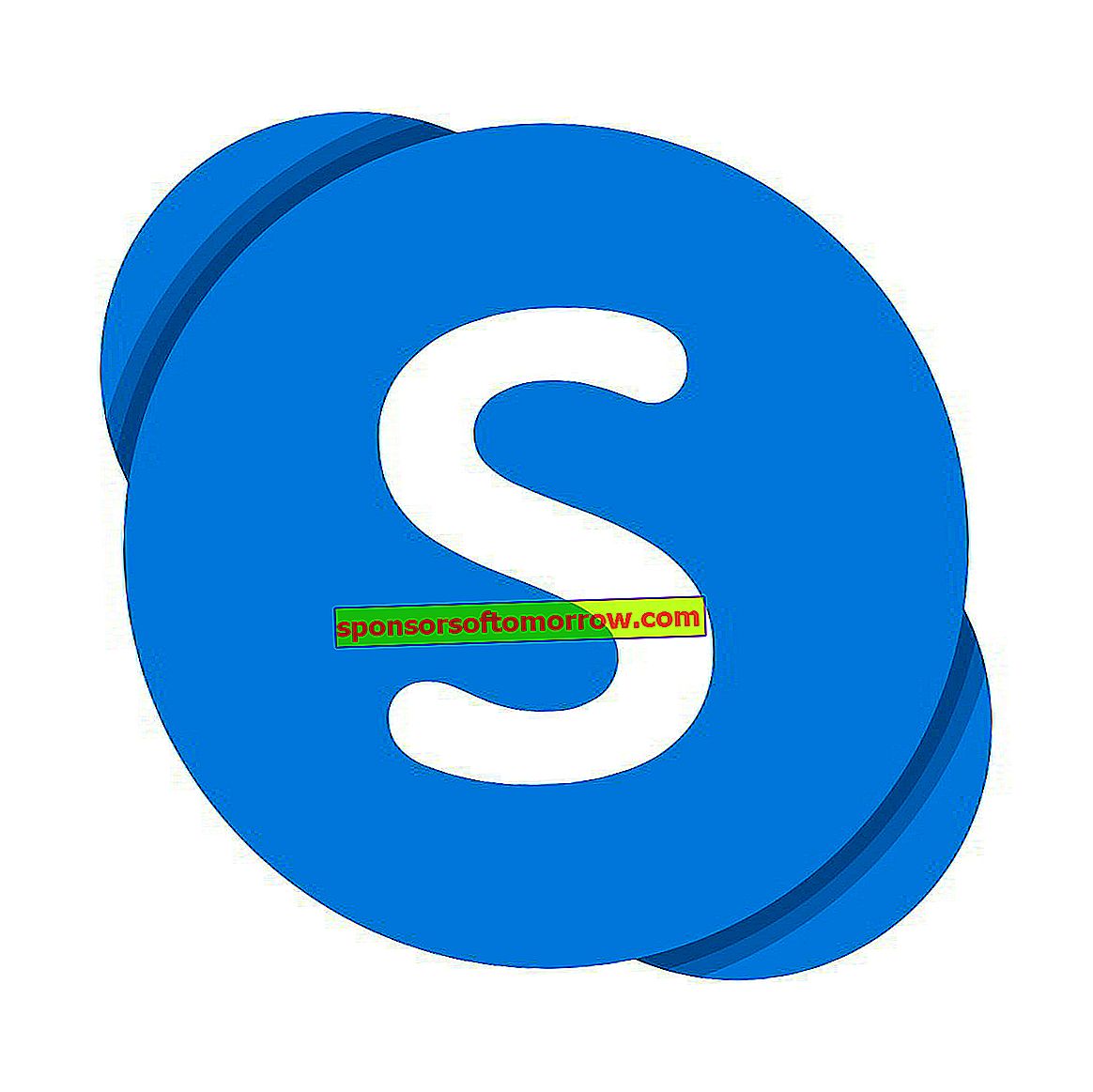
Skype is one of the most used applications for making calls over the Internet. It is a very popular tool that has been around for many years, so it has had time to mature to offer users the best possible experience. However, nothing is perfect and many users face the problem that the volume on their computer drops noticeably when initiating a call with Skype . We explain how you can solve this problem in a very simple and fast way, and of course without investing a single euro.
You may have come across this annoying problem when making a call on Skype. The audio level of your computer is correct, and it suddenly drops very noticeably the moment you initiate the call through Skype or another similar application. Other characteristics of this fact is that the volume level will return to normal automatically as soon as the call ends.
This causes Skype audio to remain normal, but everything else will be very quiet . At first we may think that this is something that is done intentionally to avoid distractions in our conversation, but it can be quite annoying, if we need to listen to some information to transmit it to our interlocutor.
Why this drop in volume happens and how to avoid it
Although it may seem the opposite, this annoying fact has nothing to do with the Skype application, but is something that is directly related to Windows , and the management that this operating system does of the volume.
Windows includes an option that detects when the computer is making a phone call. At that time the operating system will apply a drop in the total volume of the computer, which can go from 50% to even 100% in some cases.
You may be thinking that you have not configured any option for this to happen, these are the correct thing, because it is an option that is activated by default in Windows.
Fortunately, it is something that we can solve in a very simple way with a few clicks.
To do this, the first thing we need to do is access the Windows 10 Control Panel . You can do it in a very simple way, using the search engine that is integrated into a start menu of this operating system.
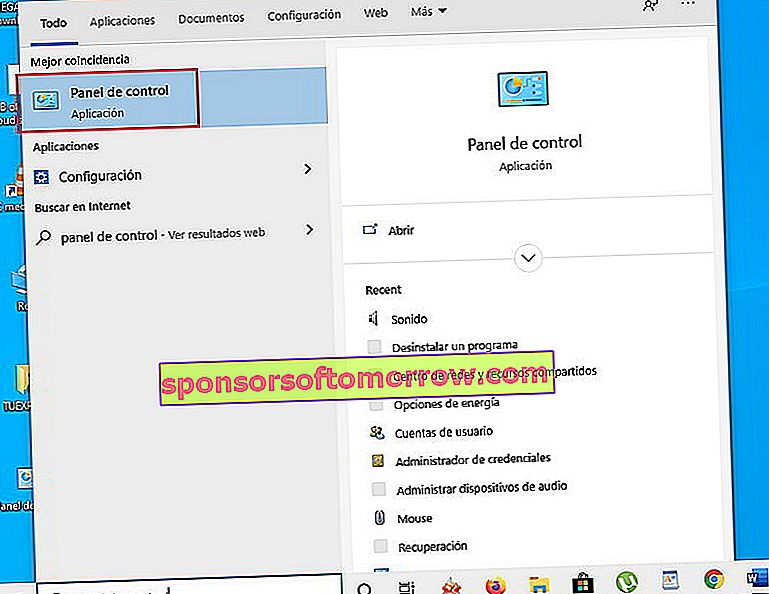
Once inside the Windows 10 Control Panel, you need to go to the " Hardware and Sound " section.
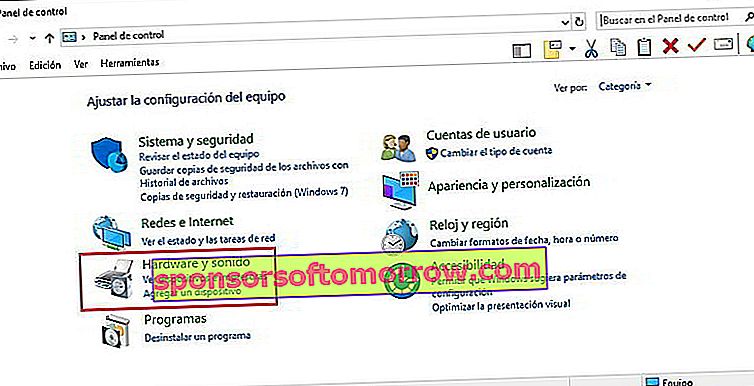
Next, click on " Sound " to access advanced sound settings in Windows 10.
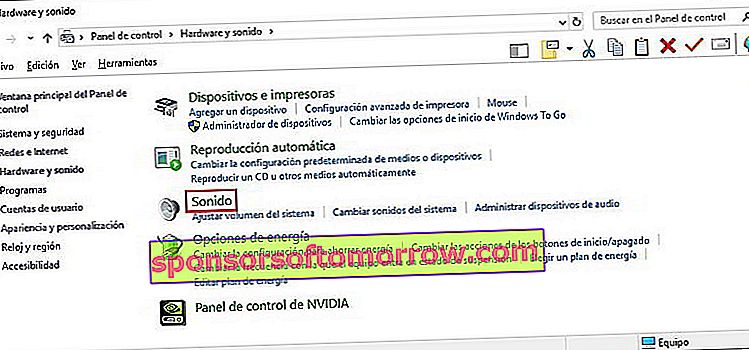
The next step is to go to the " Communications " tab at the top of the window.
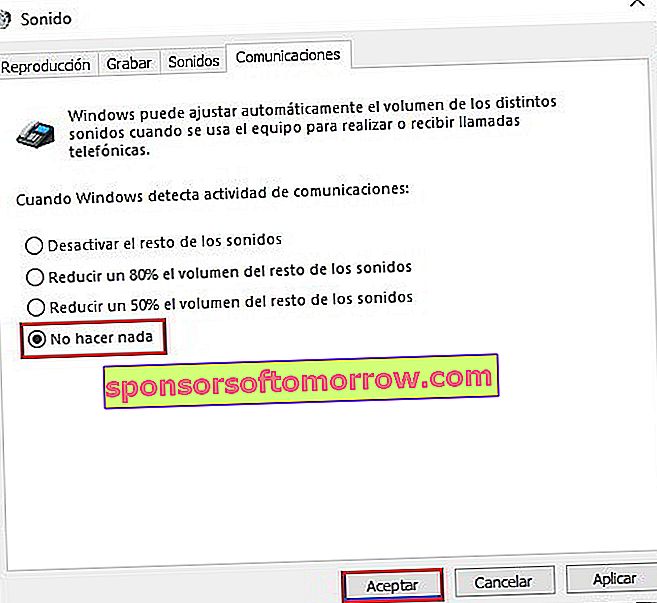
Now you will see a total of four options that you can select to modify the sound behavior of your Windows 10 computer the moment you start a phone call.
In this case, we are interested in selecting the option " Do nothing ", in this way Windows will not modify the audio on our computer in any case, when we make a call through Skype or other similar applications.
Finally, click on " OK " to apply the changes.
Here ends our tutorial on how to prevent your computer from automatically reducing the volume to make calls through Skype. Remember that you can share this article with your friends on social networks, this way you can reach more people who need it.