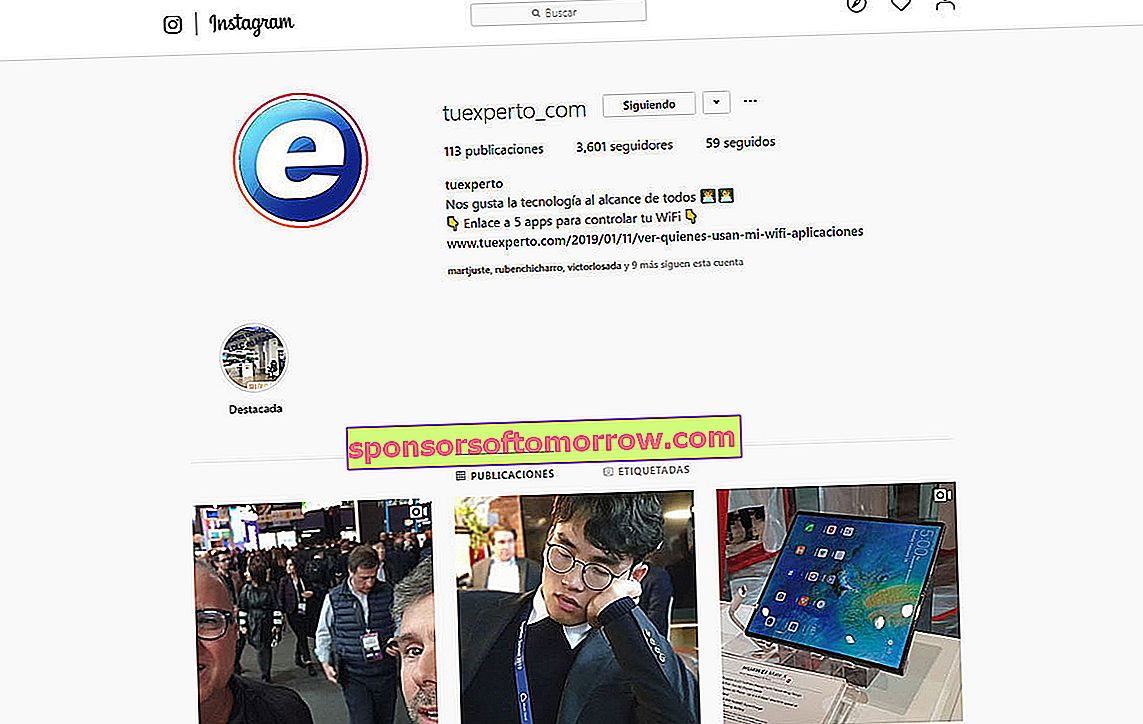
Instagram has become one of the most important social networks worldwide. There are many who prefer this social network to others such as Twitter or Facebook, since the use of images allows a much deeper relationship with our followers. However, Instagram was created to be used from mobile phones, so using it on a computer can be frustrating. We will have no problem to review the publications, comment or give the Like. But things change when we try to publish a photo from our computer .
While it is true that most of the time we will use it from the mobile, it is easy that sometimes we want to use Instagram from the computer. For example to publish those magnificent photos we have taken with our reflex camera. Or because we have an account at a professional level and we are more comfortable publishing from the computer (although if this is our case there are other alternatives). So today we are going to explain a simple trick to post on Instagram from your computer . We will not need any type of external application, only a compatible browser (we used Google Chrome for the test).
Trick to publish on Instagram from Google Chrome
The first thing we will have to do is enter our Instagram account. Once there, we click with the right mouse button on any point on the screen and choose the Inspect option . A window with the web page code will appear on the right side.
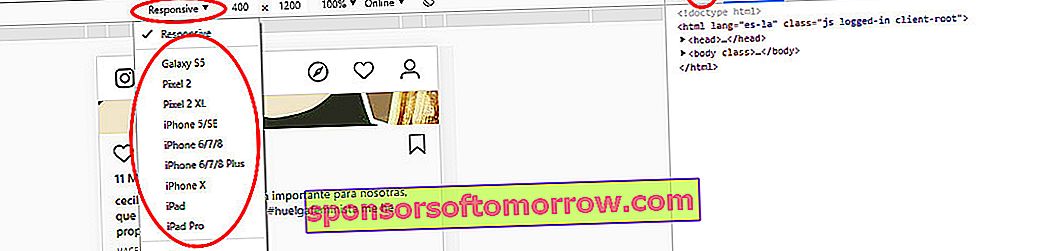
At the top we will have to click on the icon in the shape of a mobile and tablet . This will change the view of the Instagram web page to see it in the browser as it would be seen on a mobile device.
Once changed, in the central area you will see that it says "Responsive". If you click here you can choose between a series of mobile terminals to change the Instagram interface. We select for example iPhone X and we give it to reload the page.
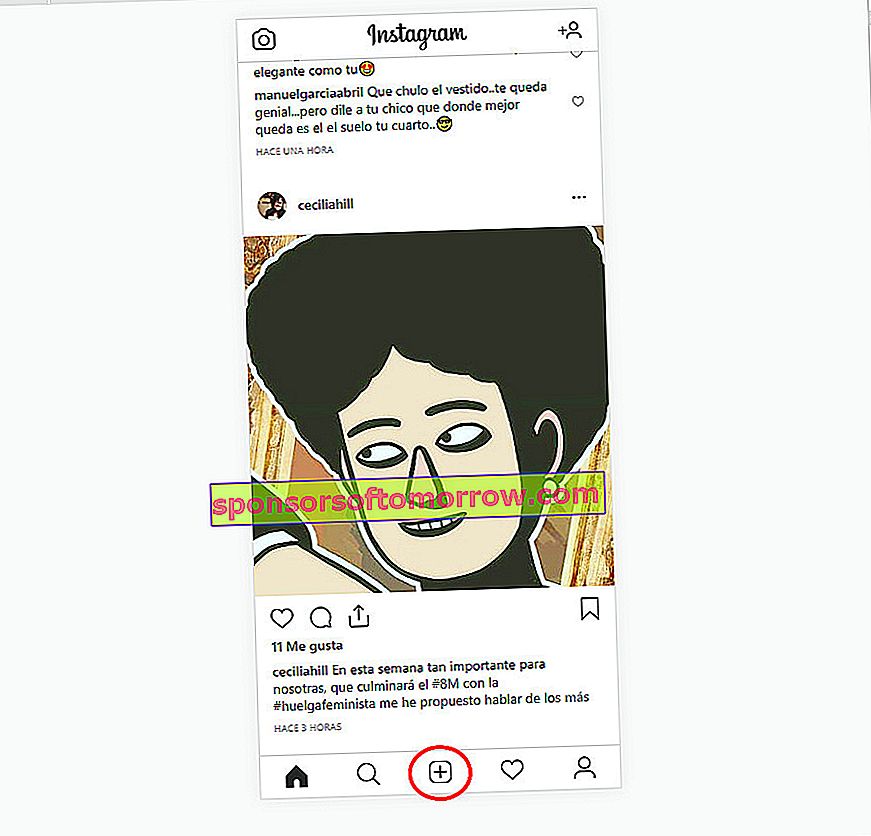
When reloading we will see that the Instagram page now appears as if we were viewing it from a mobile. And, surprise, the button to add photos already appears .
If we click on it , the Windows File Explorer will open , allowing us to choose the photo we want to upload. I have done the test and as a negative point is that it only lets you upload one photo at a time, which can be a problem if we want to make a publication with several photos from the same site.
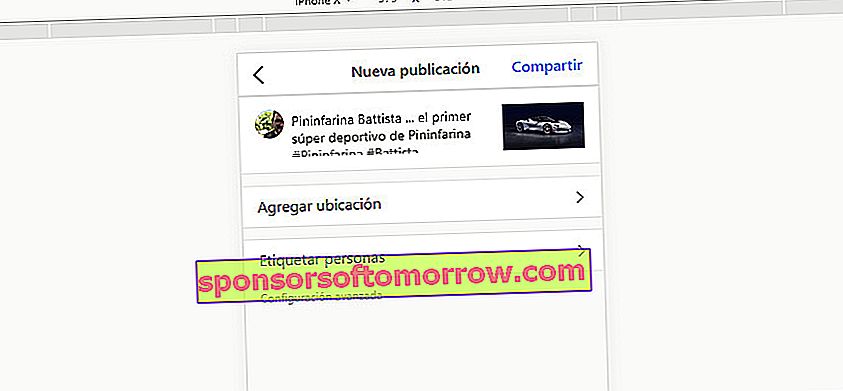
However, it will allow us to apply the filters and edit the photo , just as if we were doing it on a mobile. We can also write the text of the publication, add the location and tag people.
Once published, if we want to return to the usual computer interface, we only have to click on the first icon above the code and reload the page.
And what about the official application for Windows 10?
That is a good question. We have been checking it in the Tuexperto newsroom and it turns out that in some computers the official application for Windows 10 allows us to access the photos and in others it does not . Apparently, the application detects if we are looking at a mobile or a tablet "looking" if the device used has a touch screen or not.
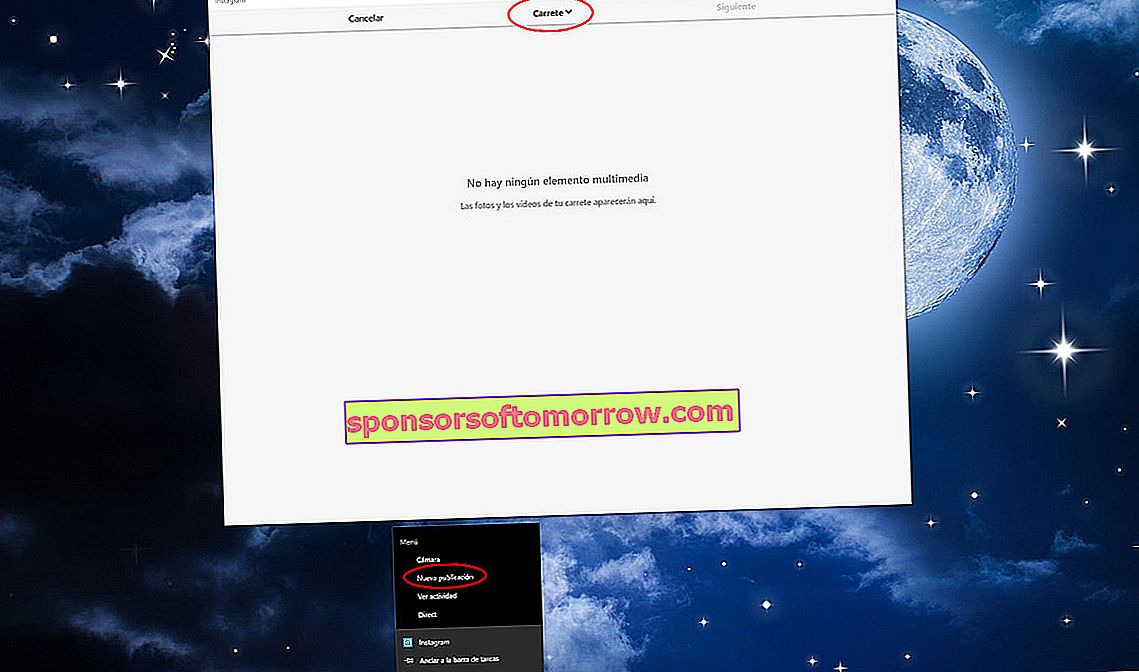
Hence, in a desktop computer we do not get the option to publish and in others we do. However, here is a small but useful trick that might work for you. If we click with the right mouse button on the application icon , we will see that we have the option "New publication".
Clicking on this option opens a new window in which we see the Reel option at the top. By clicking here we will have access to some of the photos of the team. But what photos are these that appear here? Well, after reviewing it, we have seen that it is about the photos that we have inside the Windows 10 Images folder .
That is, we will not have access to all the directories on the computer, but we will have access to that specific folder. So to test it we have created a folder called Instagram within the Windows 10 Images directory and here we have placed the images to be published on the social network.
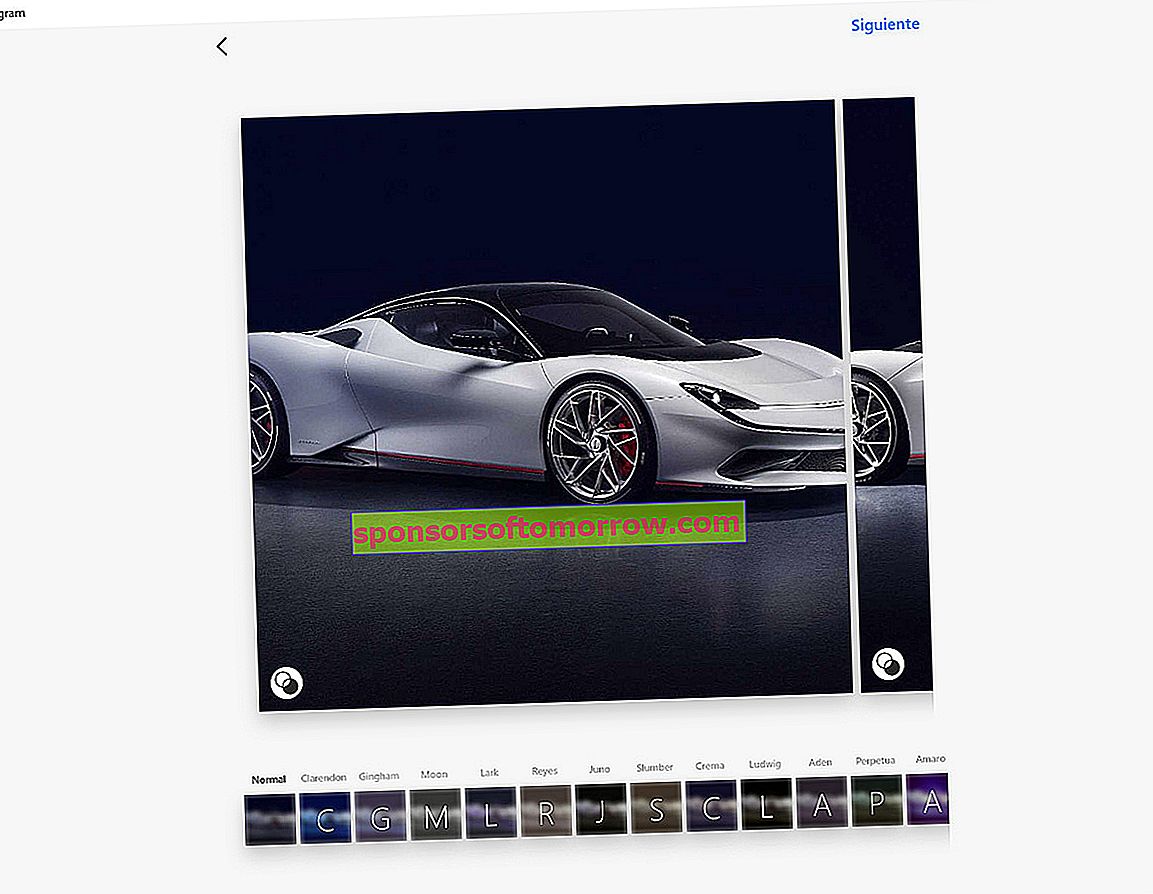
Once the images have been selected, we will have access to the filters and the screen to place the corresponding text. And the best thing, we can select several images and we will have access to automatic publication on Facebook and Twitter .
Each of the options has its pros and cons, so neither is perfect. However, if for whatever reason you need to publish images on Instagram from your computer, they can help you.