
A few days ago we were talking to you about the possibility that the update to Android 4.4.2 KitKat would come to the Samsung Galaxy S3 , a smartphone that has long been the flagship of the Samsung catalog , but is not part of the latest batch of devices released by the Korean. In fact, the arrival of this data package has been questioned on many occasions, but the truth is that today some users of this device have begun to receive the corresponding data package, which indicates that the deployment could begin soon in all markets. The first to embrace Android 4.4.2 KitKat for the Samsung Galaxy S3 have been the owners of terminals linked toSprint , the well-known North American operator. A little later, the data package has made its triumphant appearance on Open Source , the developer site for Samsung , which would mean that in just 48 hours the update will start rolling for the general public. But do you know how to update your Samsung Galaxy S3 to Android 4.4.2 KitKat ? Next, we tell you how to do it in a few simple steps.

OPTION 1. Update through KIES.
First step. Install KIES on your computer .
1) The KIES software is the one that Samsung has developed to carry out all the synchronizations and updates that the user deems appropriate. If you have not installed it yet, you will need to go to the official Samsung website to download it.
2) You can download this program for Windows or Mac in just seven or ten minutes.
3) Once downloaded, open the file that has been stored in the download folder. Then click on the Run button . Before beginning the installation, accept the license terms .
4) The installation of this software , as we said, will take a few minutes, so you will have to wait patiently. When this process has finished, the system will ask you if you want to install a shortcut icon on the desktop . If you have already finished, click on the Finish button .
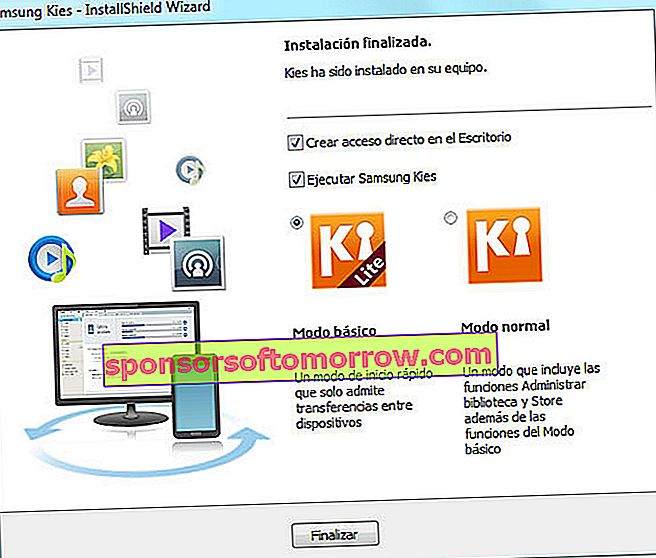
Second step. Connect your Samsung Galaxy S3 to the computer .
1) Connect your Samsung Galaxy S3 to your computer via a USB cable . You will see that it is inside the phone box itself, although you can use any cable that is compatible, even if it is from another device.
2) When connecting the phone to the computer through a microUSB slot, the system will detect that the Samsung Galaxy S3 is ready. The Kies software should run automatically, although if this does not happen, you will only have to double click on the program's shortcut icon. You should read the Connected message .
3) If the update is ready to be installed, you should see it through the Basic Information tab of Kies . If you read "The update is available", the Samsung Galaxy S3 will already be ready to receive Android 4.4.2 KitKat at that time.
Third step. Make a backup of the contents and settings .
1) Before starting any update process, it would be interesting for you to make a backup of all the data and settings you have on your Samsung Galaxy S3 . Within the same Kies software , select the Backup / Restore tab .
2) Choose which items you want to back up. However, the most reasonable option is to Select All Items .
3) When you've made up your mind, select Backup . The process will begin and can take several minutes, depending on the amount of information you have stored on your Samsung Galaxy S3 . When you're done, click on the Complete button .
Fourth step. You can start with the update now .
1) If the update is available, click on the Download firmware button .
2) The process can take several minutes, so we recommend that you be patient and wait. You can check the progress of the update through an indicator bar. Do not unplug or turn off the equipment at any time.
3) When the process has finished, you will receive a notification that the update has come to fruition. The system will ask you to restart, so in a few minutes you can start enjoying Android 4.4 KitKat on board your Samsung Galaxy S3 .

OPTION 2. Update via OTA (Over The Air) without cables.
First step. Prepare your Samsung Galaxy S3 for the update .
1) First of all, we recommend you connect your Samsung Galaxy S3 to a stable WiFi network , be it your home or any other space that offers it. Remember that the data packets related to updates are usually very heavy and the 3G connection of the terminal is almost never enough .
2) Next, it would be interesting if the terminal battery is fully charged , at least up to 80% . You will avoid accidental blackouts that could cause fatal errors in your equipment.
3) Before starting the update, you will need to make a backup copy of all the elements that you have saved in the terminal , as well as the configurations that you have integrated into the equipment throughout the time. We recommend that you carry out this process through the Kies software , as we have explained previously.
Second step. Look for the update .
1) At first, we recommend that you wait for the company (if you have a free Samsung Galaxy S3 ) or your operator decides to send you a notice about the availability of the data package in the form of a notification.
2) But if you have not received it yet and are interested in updating as soon as possible, you can also manually check the availability of the data package. On your Samsung Galaxy S3, go to the Settings> About device section . In a few seconds you will be able to check if Android 4.4.2 KitKat is ready to be installed on your computer.
3) If available, click on the Software update button .
Third step. Install Android 4.4.2 KitKat on your Samsung Galaxy S3 .
1) If you decide to update at this time, the Samsung Galaxy S3 will connect to Samsung's servers within a minute and the download will start quickly. Note that the download may take a few minutes.
2) The data package will then be downloaded . The system itself will offer you directions so that you don't get lost at any time. Wait for the process to finish and do not turn off your Samsung Galaxy S3 at any time.
3) As you can see, it is a very simple update system. At the end of the installation, the phone will ask you to restart. In a few seconds you will start enjoying Android 4.4 KitKat on your Samsung Galaxy S3 .