
Some of the latest models of phones with Android Lollipop or Marshmallow that land on the market with the platform installed natively, that is, without any kind of customization, present the inability to select one of our personal tones to set as an alarm. Directly, we cannot choose one of our favorite songs or some melody from the Internet to wake us up or warn us at the moment we want. So do we have to settle for the few default tones that come with Android ? The answer is no.
When it comes to acquiring a new mobile device, the vast majority of users want it to be governed by Android Lollipop , or by the latest version of the platform: Android 6.0 Marshmallow. The truth is that both versions do not literally allow us to choose the alarm tone that we like the most. There is a way to do it, it is not complicated and requires little effort and time. We explain it to you.
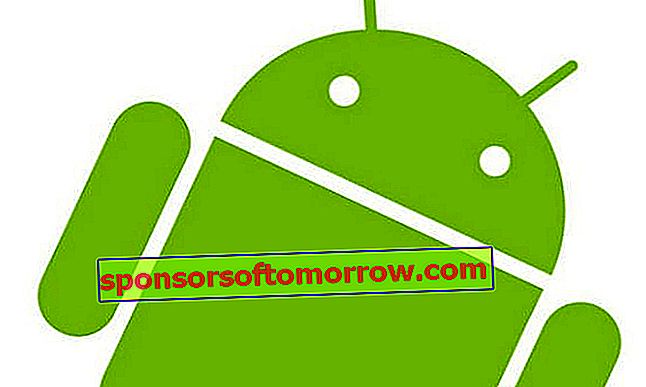
The first thing you should do is get hold of a file manager for Android . We recommend the ES File Explorer application , which you can find on Google Play. It is basic, since another of the things that the platform lacks is precisely this, a manager so that we can more easily find each and every one of the files that we have installed. Even so, it is not the only administrator and in the Google application store you can find other quite interesting ones.
When you have downloaded this application and installed it on your device, you will only have to perform the following steps:
- Search for the native Alarm application found on your Android device . You already know that you can look in the application search engine in case of not finding it
- Then mark exactly where the bell-shaped icon appears. It will be here where you can choose the alarm tone that you like the most
- Now choose the option choose the tone from our file manager
- Find the folder where you have saved the tone you want to use. Then mark it.
Point out that there is another way to set the alarm tone we want. We will simply have to select the chosen tone from its folder and copy it or move it to the " Alarms " folder , located in the internal memory of the device. In this way, in the next alarm that we create, we can see how the desired tone is displayed among all those that already come by default. All these adjustments can be quite simple, but it is true that in the end they are very useful to achieve more functions on our smartphone or tablet. Although every time Android It has more features, especially in its new versions, there are some that cannot be done yet by default, and less if we have the platform installed natively.