
Without you even knowing it, the most advanced version of the endearing design program Paint is pre-installed on your computer. And if you already have it, why not take advantage of its advantages? This time we are going to tell you some simple things you can do with Paint 3D, such as removing the background of an image or creating an object with volume.
How to create your first object in 3D
One of the most used tabs in Paint 3D is precisely that of '3D shapes'. You have three possibilities : create a 3D free form (what the application calls 'Doodle'), choose a 3D object or a model, among which we find a male figure, a female figure, a dog, a cat and a fish. Then the shapes can be rotated, changed color,
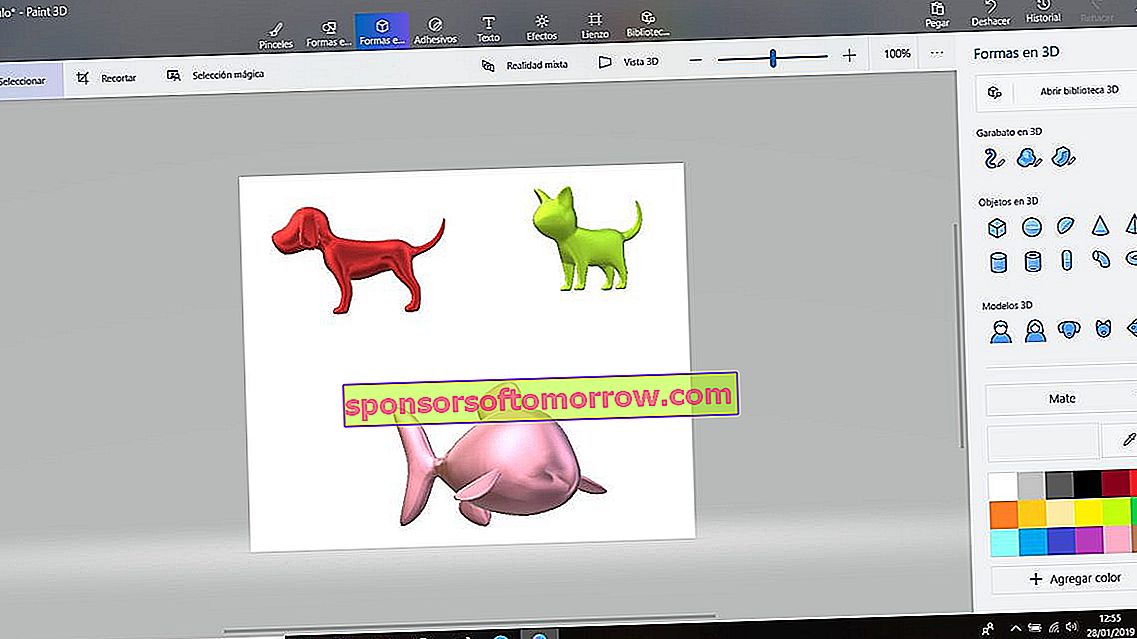
Remove the background from an image
It is extremely easy to extract an image from your background with very remarkable results. To do this, we just have to open the photo and choose ' Magic Selection '. We dimension the square within the image that we want to extract and press the 'Next' button.
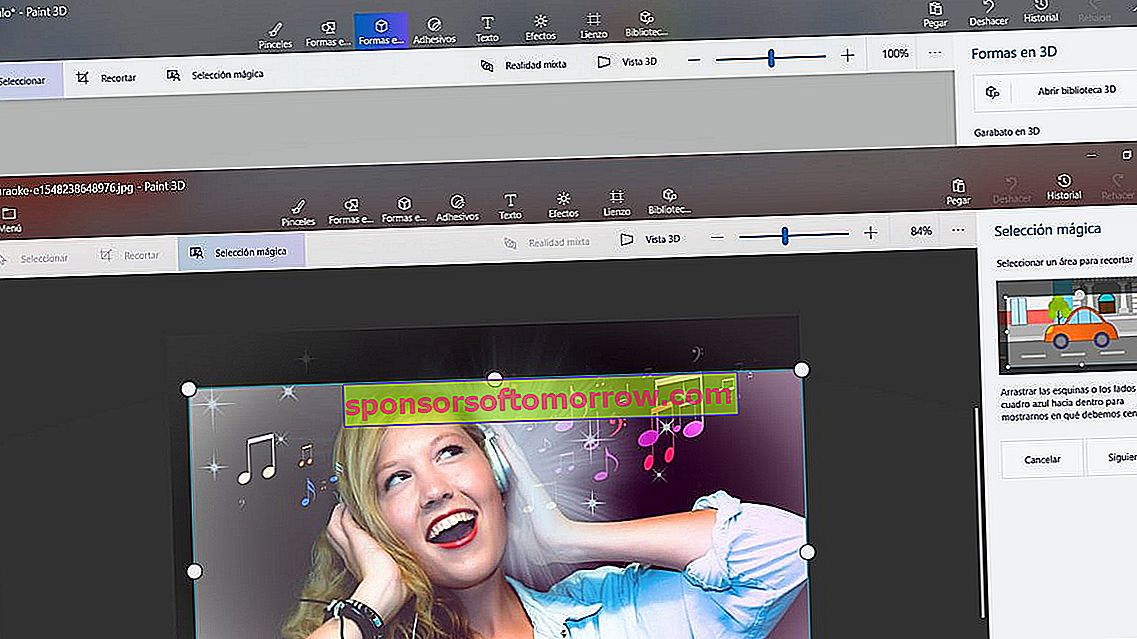
The fund to be extracted will have been selected automatically. We can further refine the selection with the 'add' or 'remove' tools . We give 'done' and we can save the cropped image.
How to convert an extracted image into a sticker or sticker
Do you want to paste, for example, a logo on an image ? Well, you just have to press the 'Make sticker' icon that we find next to 'Magic Selection' once we have the extract of the image that we have learned to do in the previous exercise. We can save the sticker on our computer or paste it into an image below. To do this, we open a new image without saving the sticker (don't lose it, we won't lose it) and click on it.
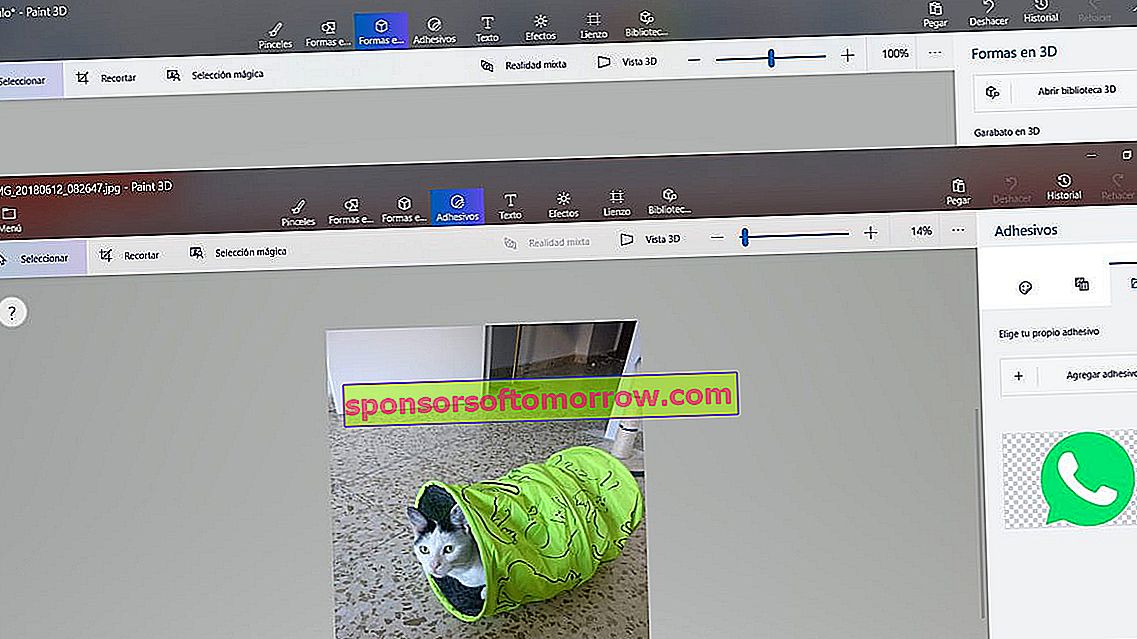
Click on the sticker (in this case the WhatsApp logo) and it will adhere directly to the main photo (that of the kitten). At that time we can modify the sticker and place it wherever we want.
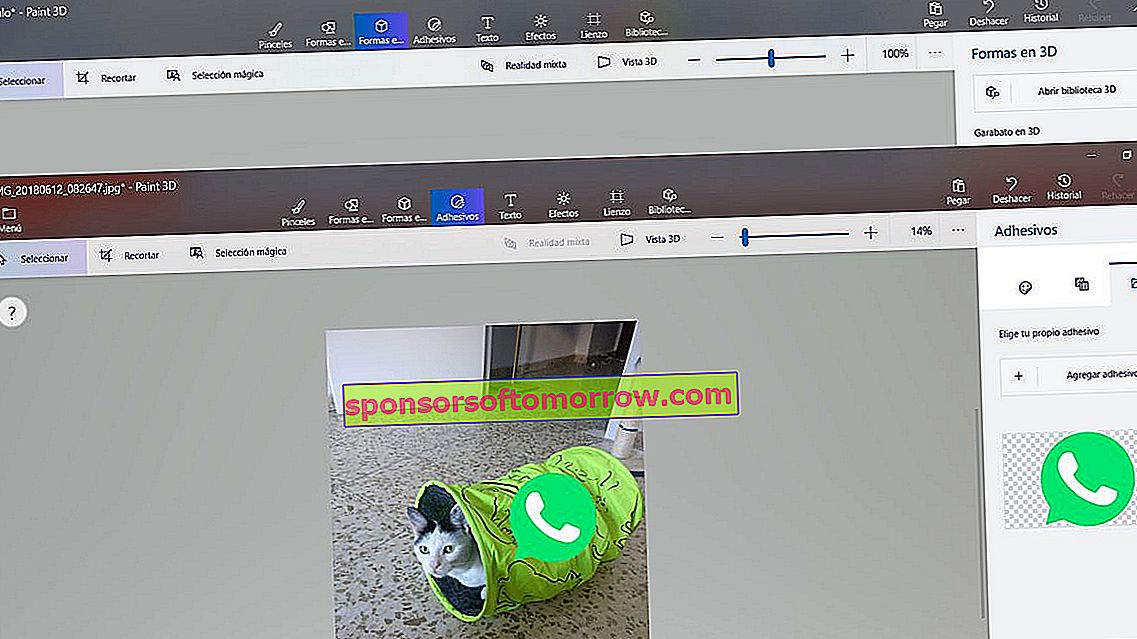
Lighting effects
With Paint 3D we can also edit some of our best photos at a basic level. To do this, we are going to choose the 'Effects' tab and select the color circle that we want. Thanks to the wheel that we have at the bottom we can apply new details to the effect.
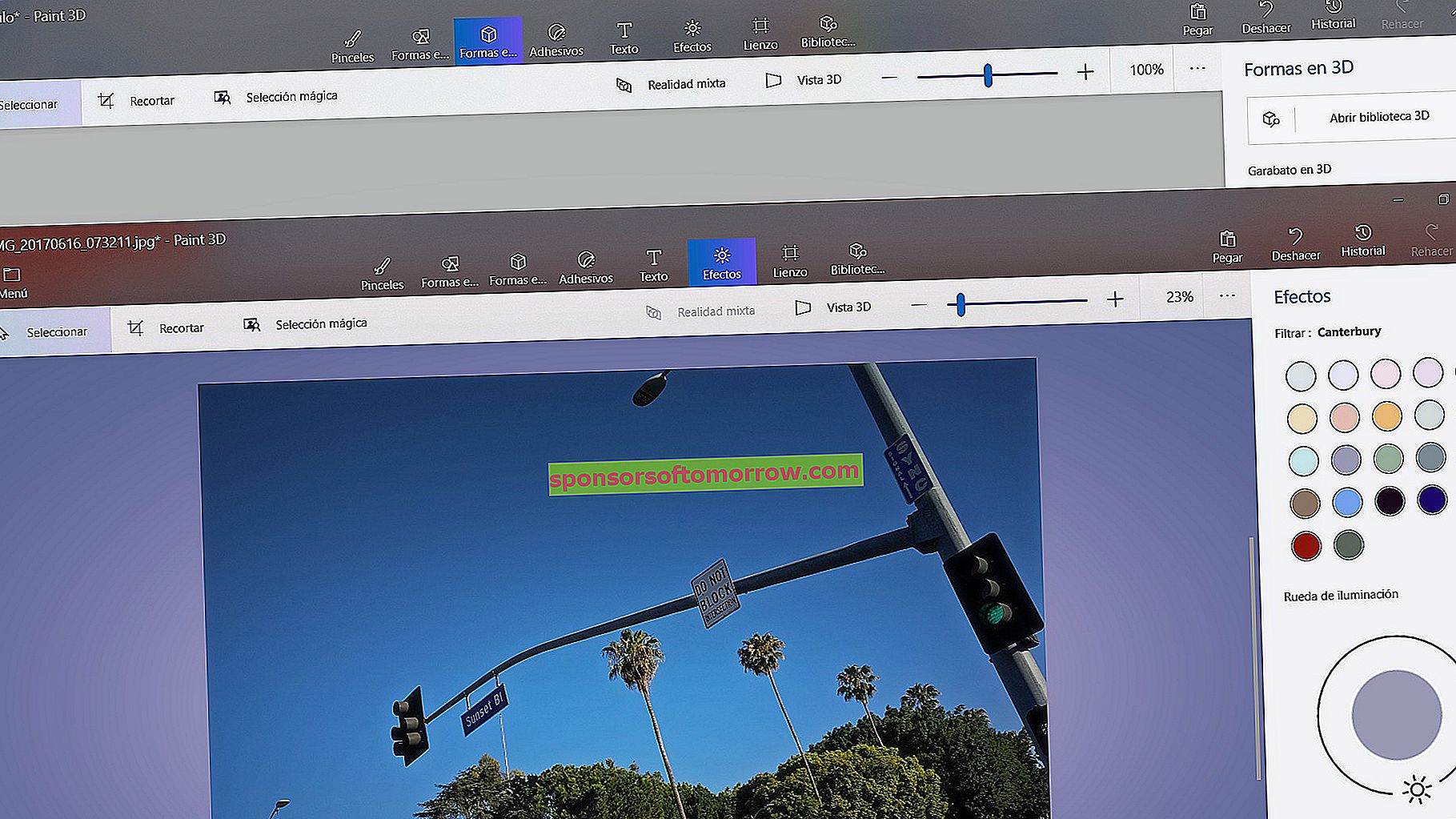
Use the brushes that Paint 3D puts at your disposal
It is inevitable that we advise you that, to get the most out of the Paint 3D tool, you need a touch screen and a stylus. As we could find in the rudimentary Paint, but bigger, the new Paint 3D puts at your disposal a wide variety of brushes so that we can express all our creativity. In the first tab we will have accumulated all the different types of brushes that we can choose, such as pen, pencil, brush, paint bucket ... Each of them can be modified in thickness and opacity .
Remember that the best feature of the Paint 3D tool is that it is free. If you don't have it pre-installed with Windows 10 on your computer, you can download it directly from its link on the official website. Paint 3D is a very simple and practical tool for your first steps as a designer and illustrator.